
php editor Xigua introduces you a simple method to add ripple effects to text using CorelDRAW. This special effect can make the text look more vivid and interesting, making the design work more attractive. Below, we will take a few simple steps to easily achieve this effect.
1. Open the CorelDRAW software and use the text tool to enter a piece of text
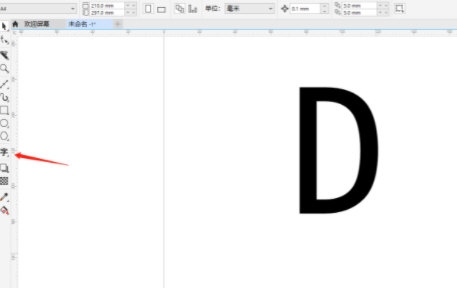
2. Click the [Rectangle Tool] , draw a rectangle one third of the way out of the text
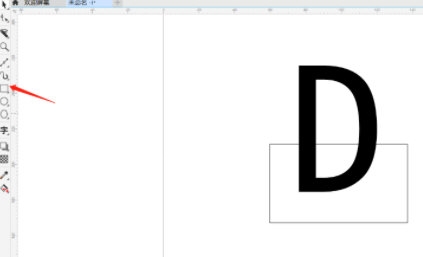
3. Select the text and rectangle, click [Intersect] at the top
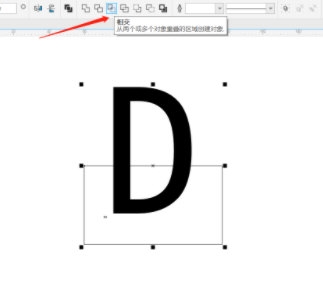
4. Select both sides again, click [Simplify] to delete the overlapping area
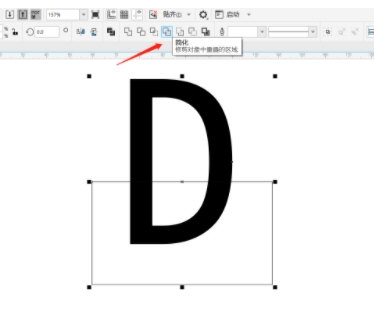
5. Click [Smear Tool] to adjust the size of the pen tip, and then smear the lower part of the text
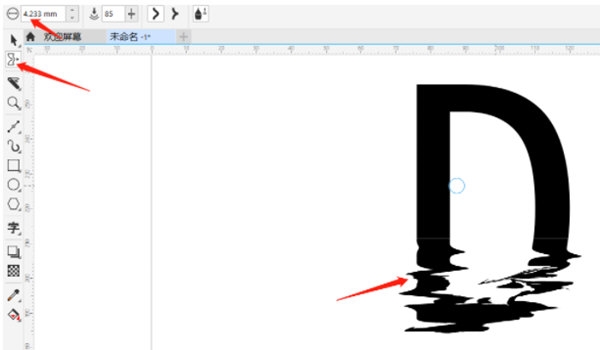
6. At this time, you can set the background and adjust the transparency of the smeared part to make the effect more obvious
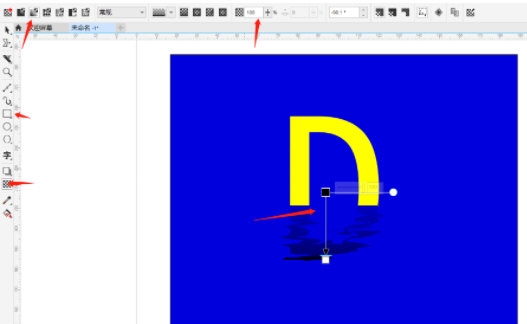
This way We added ripple effects to the text. Once we learn how to make them, we can make posters on related topics more exciting and attract the attention of, for example. The above is the CorelDRAW related tutorial brought by the editor, I hope it can help everyone!
The above is the detailed content of How to add ripple effects to text in CorelDRAW with just a few simple steps. For more information, please follow other related articles on the PHP Chinese website!




