
php editor Xiaoxin will explain to you how to automatically close the scroll bar in win10 system. In Windows 10 system, automatic scroll bar scrolling may cause inconvenience to users, but turning it off is very simple. Just enter the system settings, find the "Device" option, and click "Mouse" to enter the mouse settings page. In the mouse settings page, find the "Scroll" option and turn off the "Auto-Scroll" function. After turning off automatic scrolling, the scroll bar will no longer scroll automatically, providing you with a better operating experience.
Win10 system scroll bar automatic scrolling solution
1. First press the win i key combination, open Windows Settings, and click "Devices".
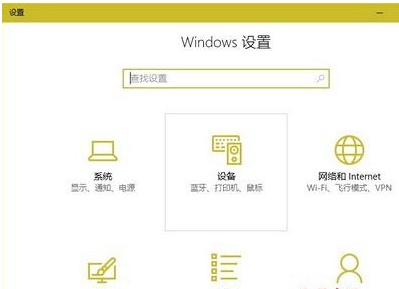
2. In the device window, open the "Mouse and Touchpad" tab in the left panel, and in the right window, click "When I hover over an inactive window" "Scroll it when above" item, set it to "Off".
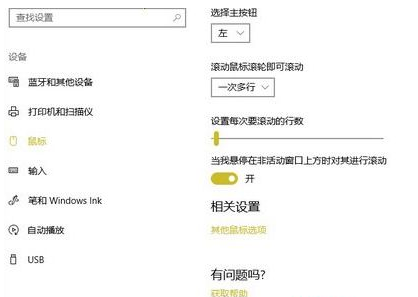
The above is the detailed content of How to turn off the automatic scrolling of the scroll bar in Windows 10 system?. For more information, please follow other related articles on the PHP Chinese website!
 win10 bluetooth switch is missing
win10 bluetooth switch is missing
 Why do all the icons in the lower right corner of win10 show up?
Why do all the icons in the lower right corner of win10 show up?
 The difference between win10 sleep and hibernation
The difference between win10 sleep and hibernation
 Win10 pauses updates
Win10 pauses updates
 What to do if the Bluetooth switch is missing in Windows 10
What to do if the Bluetooth switch is missing in Windows 10
 win10 connect to shared printer
win10 connect to shared printer
 Clean up junk in win10
Clean up junk in win10
 How to share printer in win10
How to share printer in win10




