
php editor Apple brings you a tutorial on setting up Apple desktop widgets. Apple desktop widget is one of the most eye-catching new features of iOS 14. It can display commonly used application information, weather, calendar, etc. on the home screen in real time, conveniently and quickly. This tutorial will introduce in detail how to set up the Apple desktop widget, and attach a tutorial on setting up the photo widget on the iPhone, allowing you to make full use of this powerful feature and improve operational efficiency and convenience. Without further ado, let’s get started!
iphone has prepared a selected picture function for everyone in the ios14 system. Some friends like this function very much and want to add selected photos to the desktop. At this time we can set up desktop widgets, let’s take a look at the specific methods!
Tutorial introduction to setting up photo widget on iphone
1. After long pressing a blank space on the phone desktop, click [ ] in the upper left corner of the editing page.
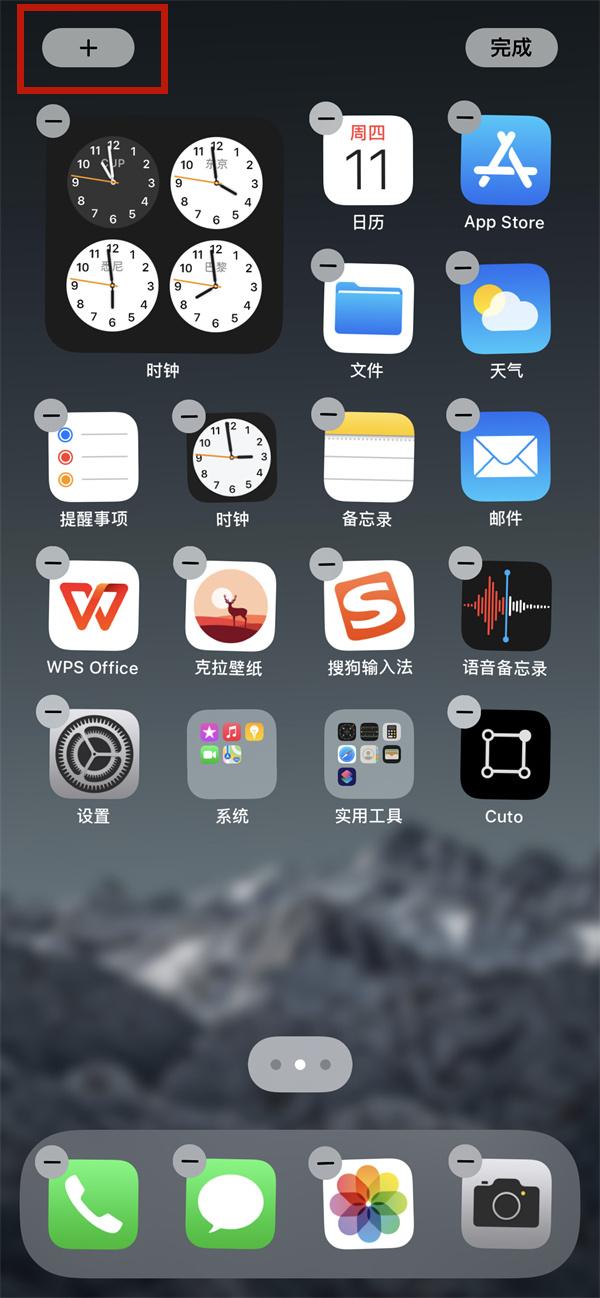
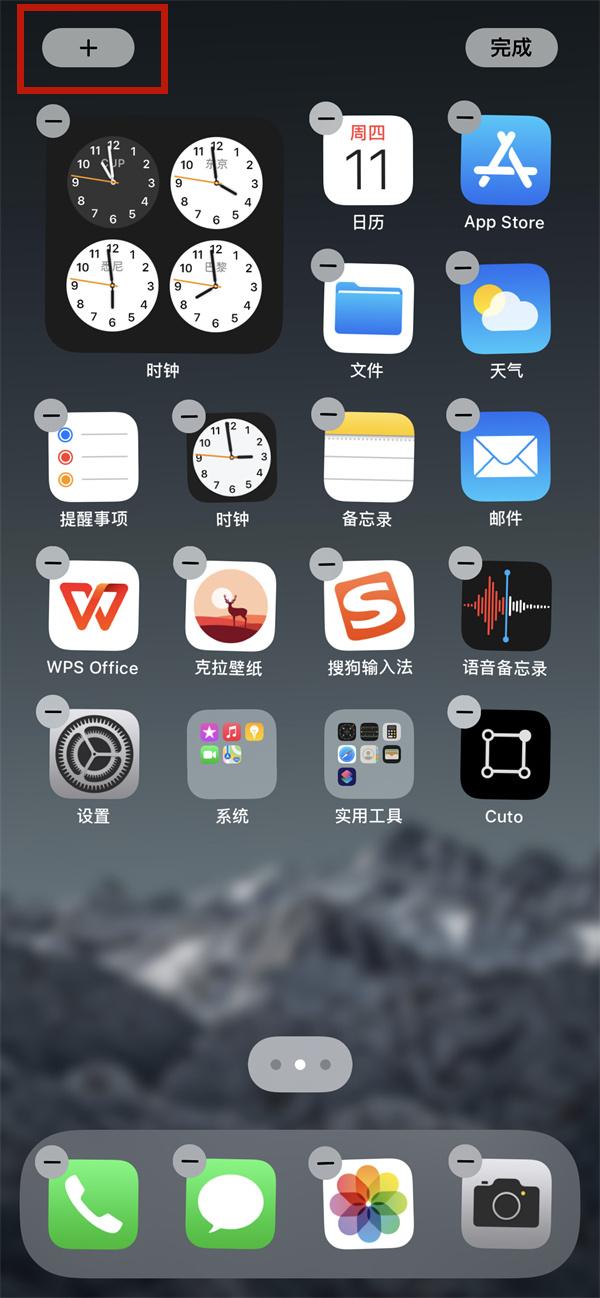
#2. Search for photos in the search box and select them.
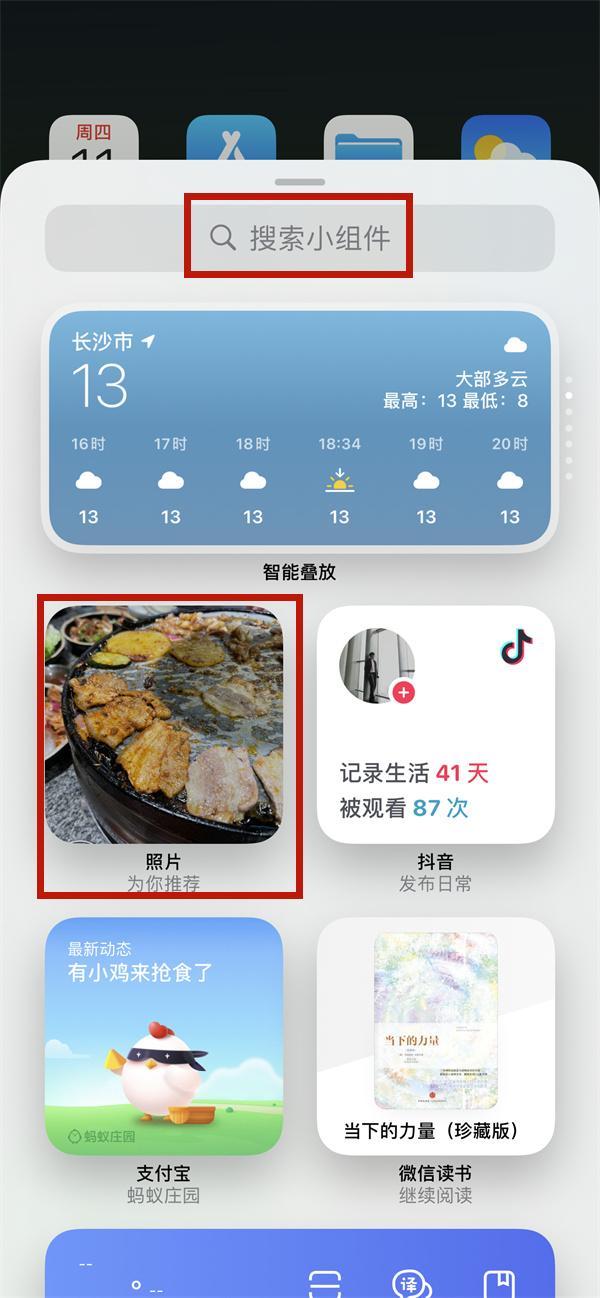
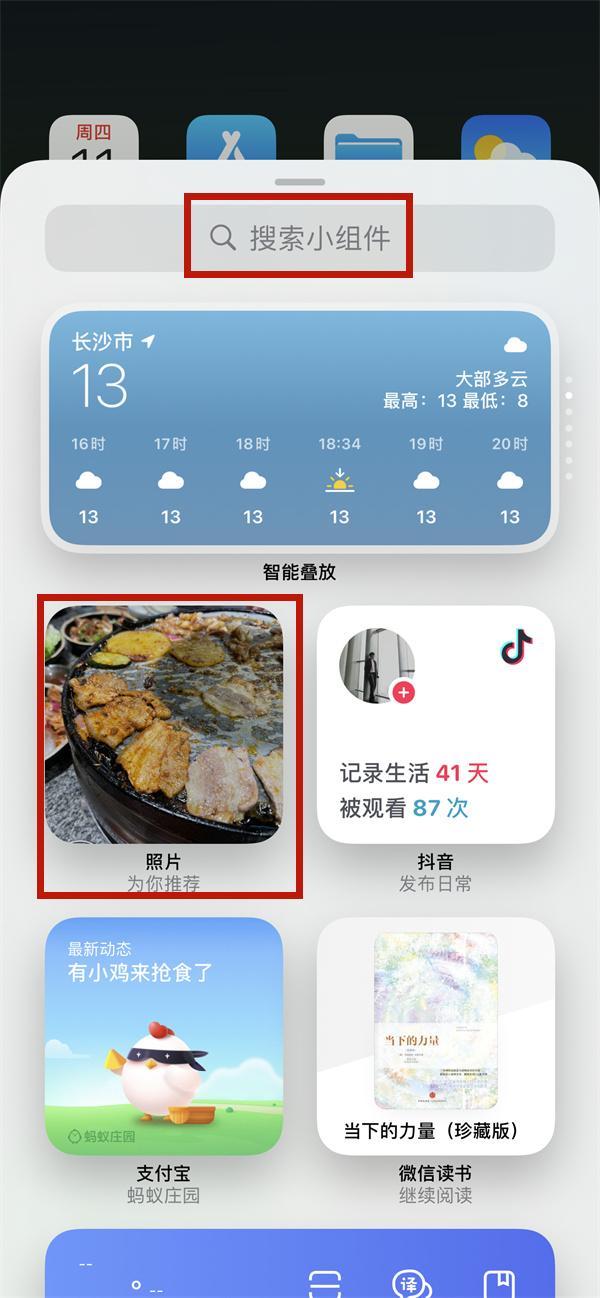
#3. After selecting the photo you want, click Add Widget.


The above is all the content of this article. I hope it can help you. After reading it, what do you think about this article about how to set up Apple desktop widgets "Attachment: iphone If the tutorial on setting up photo widgets on mobile phones is good, don’t forget to give it a like!
The above is the detailed content of How to set up Apple desktop widget Attached: Tutorial on setting up photo widget on iPhone. For more information, please follow other related articles on the PHP Chinese website!




