
php editor Baicao brings you the solution to the NLA prompt for win10 remote connection. When you try to connect remotely, an NLA (Network Level Authentication) prompt appears suddenly, which may confuse you. don’t worry! This article will explain in detail what NLA is and provide ways to solve the problem. Whether you are a beginner or an experienced user, you can easily understand and solve the problem of win10 remote connection prompting NLA. Let’s take a look!
Detailed explanation of win10 remote connection prompt NLA
Method 1. Use properties to disable NLA. The system prompts that the remote computer requires network-level authentication. We can enter the system properties to disable NLA to solve the problem that the remote desktop requires network-level identity. Verification issues.
1. Press "Win R" to bring up the run dialog box, then enter "sysdm.cpl" and click "OK" to open the system properties.
2. Switch to the "Remote" tab, and then uncheck "Allow connections only from computers running Remote Desktop that use network-level authentication", and then click "OK."

Method 2. Use the registry to disable NLA. We can also disable NLA in the registry editor to solve the problem that Windows Remote Desktop requires network-level authentication.
1. Press the "Win R" key, then enter "regedit" to open the Registry Editor.
2. Jump to: HKEY_LOCAL_MACHINE > SYSTEM > ControlSet001 > Control > Terminal Server > WinStations > RDP-Tcp, and in the right pane, find "SecurityLayer" and "UserAuthentication" ".
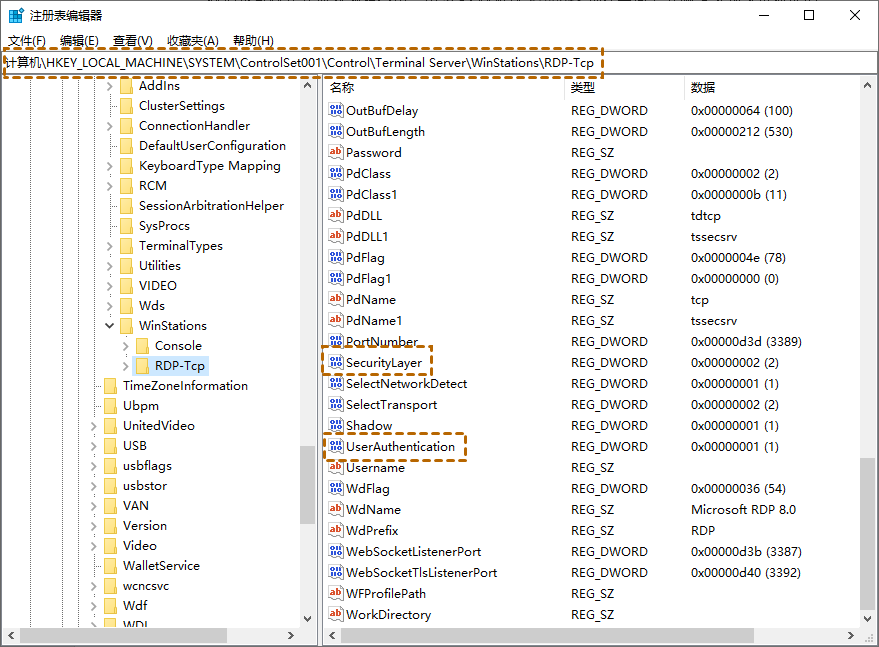
3. First double-click "SecurityLayer" and set its value to "0", then repeat the same steps for "UserAuthentication".
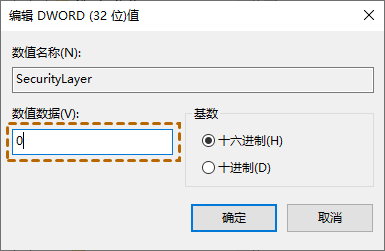
Method 3. Use Group Policy Editor to disable NLA When the remote computer requires network level authentication, we can disable NLA in Group Policy Editor to solve the problem.
1. Press the "Win R" key, and then enter "gpedit.msc" to open the Local Group Policy Editor.
2. Jump to: Computer Configuration > Administrative Templates > Windows Components > Remote Desktop Services > Remote Desktop Session Host > Security. In the right pane, find and double-click Require network-level authentication to authenticate users for remote connections.
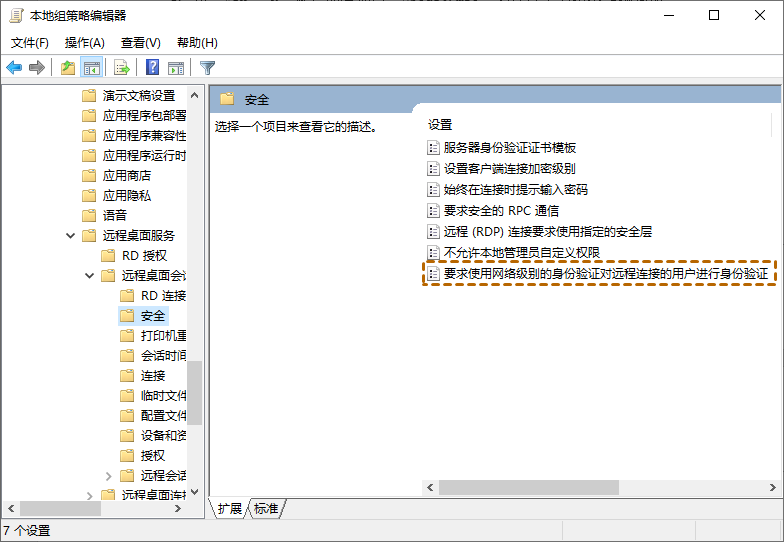
#3. Then set it to "Disabled" and click "OK".
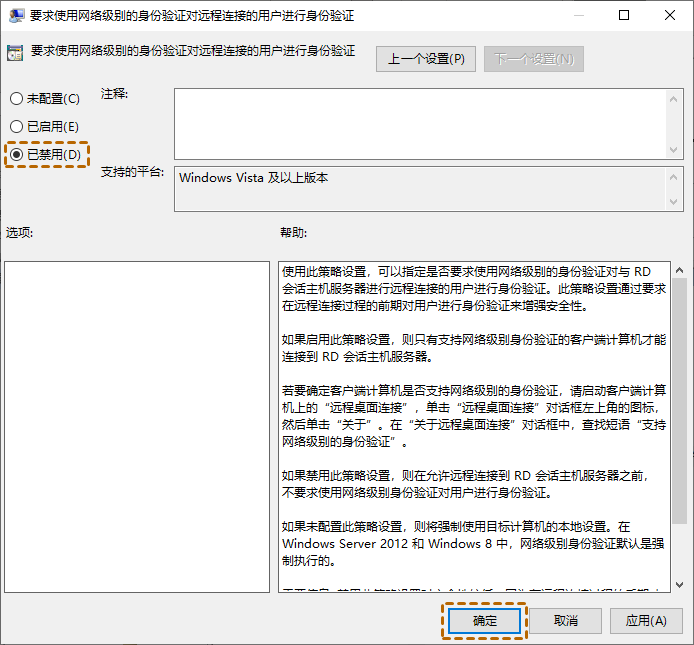
Method 4. Use PowerShell to disable NLA Users can also disable NLA on the remote computer through PowerShell on the local computer.
1. Press the "Windows S" key, then enter "PowerShell", right-click and select "Run as administrator".
2. In PowerShell, execute the following command:
$TargetMachine = “Target-Machine-Name”
(Get-WmiObject -class “Win32_TSGeneralSetting” -Namespace root \cimv2\terminalservices -ComputerName$TargetMachine -Filter "TerminalName='RDP-tcp'").SetUserAuthenticationRequired(0)
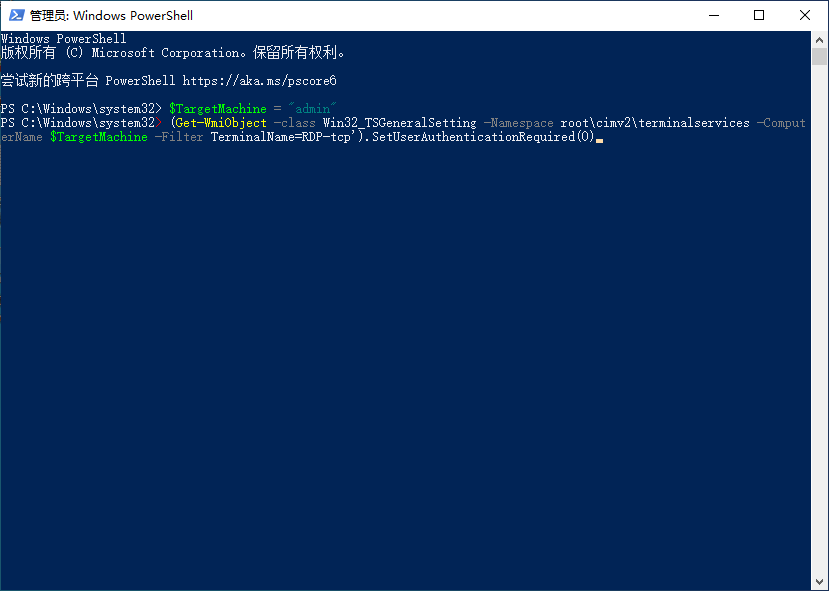
The "Target-Machine-Name" here is The name of the remote computer. For example, if the remote computer name is "admin".
The above is the detailed content of What to do if Win10 remote connection prompts NLA? Detailed explanation of NLA prompt for win10 remote connection. For more information, please follow other related articles on the PHP Chinese website!
 win10 bluetooth switch is missing
win10 bluetooth switch is missing
 Why do all the icons in the lower right corner of win10 show up?
Why do all the icons in the lower right corner of win10 show up?
 The difference between win10 sleep and hibernation
The difference between win10 sleep and hibernation
 Win10 pauses updates
Win10 pauses updates
 What to do if the Bluetooth switch is missing in Windows 10
What to do if the Bluetooth switch is missing in Windows 10
 win10 connect to shared printer
win10 connect to shared printer
 Clean up junk in win10
Clean up junk in win10
 How to share printer in win10
How to share printer in win10




