
php editor Xigua brings you how to turn off virus and threat protection in Win10 Education Edition. Win10 Education Edition is an operating system widely used in the field of education. In order to protect the computer security of students and teachers, the system has virus and threat protection functions turned on by default. However, sometimes we may need to turn off these features, such as when installing certain software or performing specific operations. Below, we will introduce in detail how to turn off the virus and threat protection function of Win10 Education Edition to make your operation more flexible and convenient.
1. First, the user needs to click the Windows icon in the interface, and then click Settings in the pop-up window.
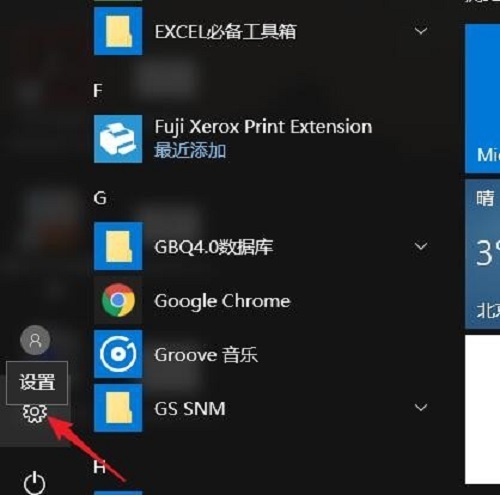
#2. Enter the Windows settings interface and click on the last option "Update & Security".
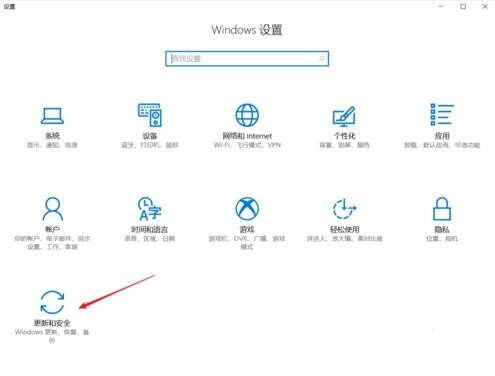
3. On the left side of the settings interface, users can find "Windows Security Center" and click on it. If they cannot find it, they can use the search bar above to find it.
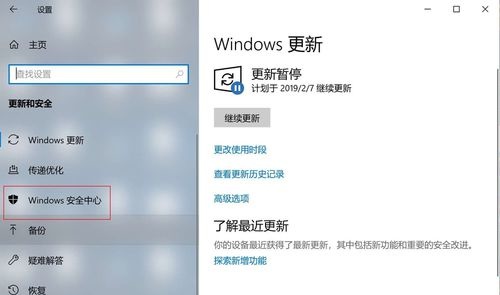
4. Then click the “widnows defender security center” option, and then click the “Virus and Threat Protection” button.
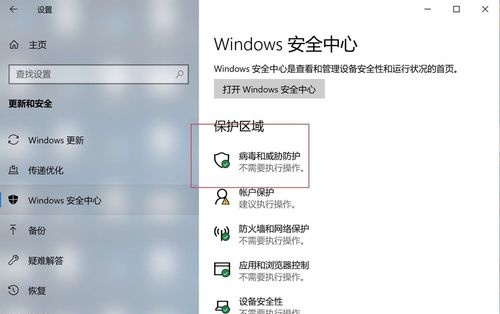
#5. After entering the virus and threat protection interface, click the setting option under the interface.
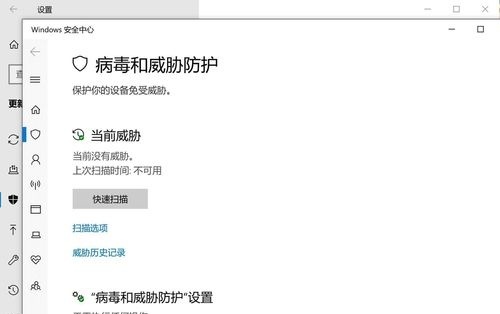
#6. After the user turns off "real-time protection" and "cloud-provided protection", the system will automatically confirm whether to turn it off, just click to confirm.
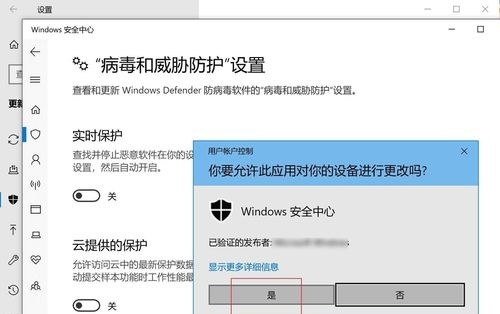
#7. This will turn off the computer's virus and threat protection. If you want to turn it on, just repeat the above operation.
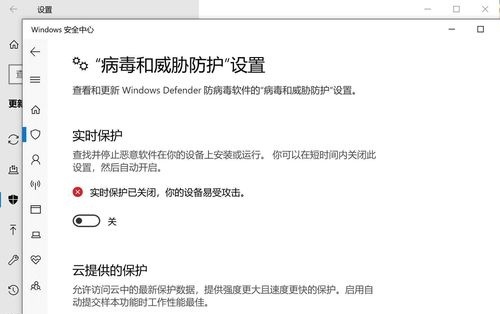
The above is the detailed content of How to turn off virus and threat protection in win10 education version. For more information, please follow other related articles on the PHP Chinese website!
 win10 bluetooth switch is missing
win10 bluetooth switch is missing
 Why do all the icons in the lower right corner of win10 show up?
Why do all the icons in the lower right corner of win10 show up?
 The difference between win10 sleep and hibernation
The difference between win10 sleep and hibernation
 Win10 pauses updates
Win10 pauses updates
 What to do if the Bluetooth switch is missing in Windows 10
What to do if the Bluetooth switch is missing in Windows 10
 win10 connect to shared printer
win10 connect to shared printer
 Clean up junk in win10
Clean up junk in win10
 How to share printer in win10
How to share printer in win10




