
The iPhone has a haptic engine built into it that provides tactile feedback when a user touches the screen, which is a way for the device to tell the user that they are interacting with the touch screen. The native iOS keyboard also utilizes the same Taptic Engine to record key presses and swipe feedback for the user.
If your iPhone is not vibrating when you type, the following post will help you enable haptic feedback for the keyboard on your iPhone.
Haptic feedback for the iPhone keyboard can be enabled in iOS settings.
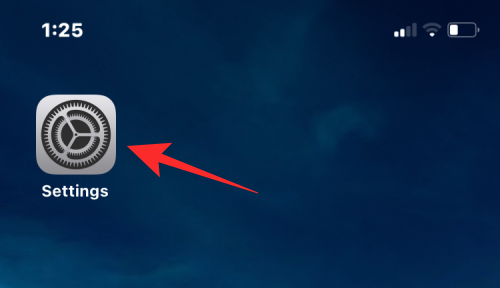
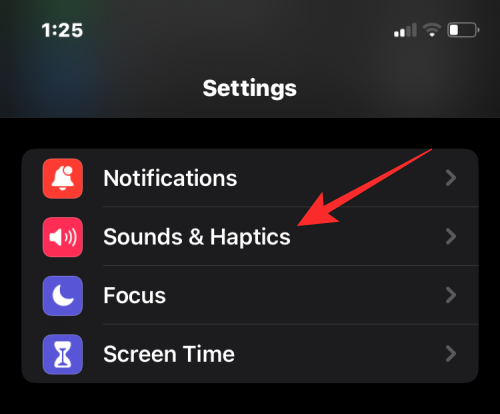
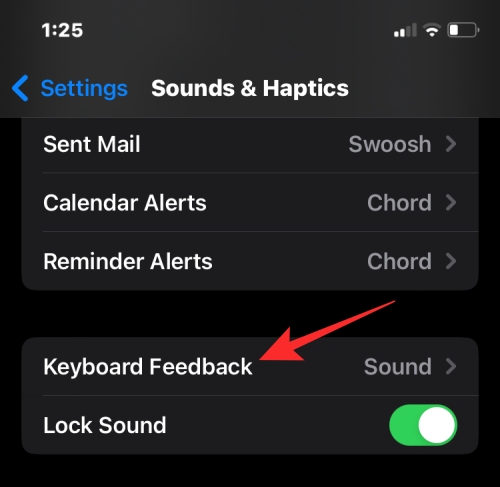
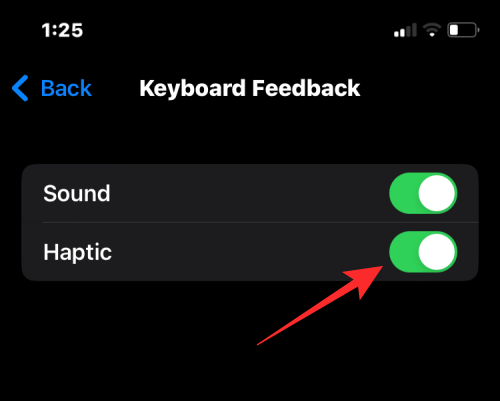
# If you want audio feedback while typing on your keyboard, you can leave the Sounds toggle enabled. If not, you can disable this toggle to only get tactile feedback from the keyboard. Haptic feedback will now be enabled on your iPhone. Now, every time you interact with the keyboard, you'll feel vibrations when you tap a key or perform a swipe gesture on the keyboard.
If you don’t want to use haptic feedback on your iOS keyboard, or don’t like the experience when typing on the keyboard, you can disable it at any time.
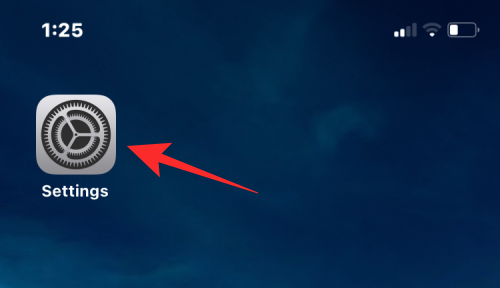
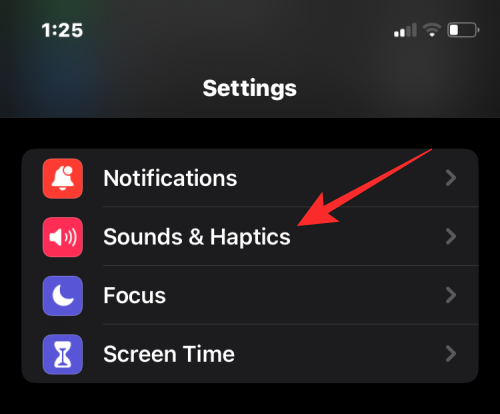
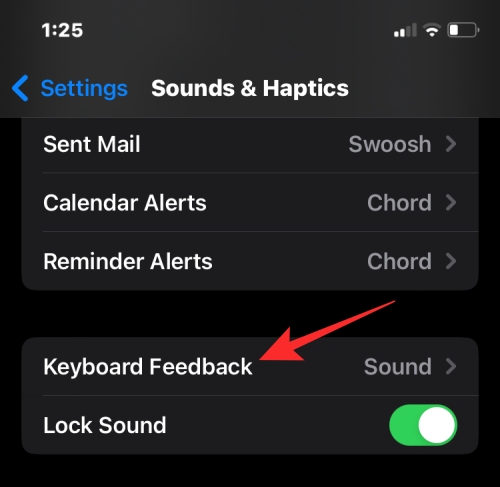
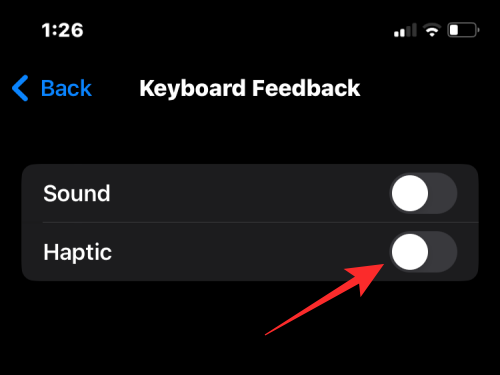
The above is the detailed content of How to enable the tactile keyboard on iPhone. For more information, please follow other related articles on the PHP Chinese website!




