
Long-term use of iPhone will connect to multiple wireless networks, such as Wi-Fi in hotels, airports and restaurants. Even if you connect to these networks infrequently, your iPhone will remember them and sync them to iCloud Keychain.
In this article, we will explain how to remove known networks from iPhone.
Saving wireless networks on iPhone is beneficial in most cases because it saves you the time and effort of trying to remember the password to connect to your iPhone. However, saving too many known networks can cause some problems. For example, when you're out of range, your iPhone may automatically connect to a known network and fail to connect to a stronger signal. Additionally, saving too many networks can clutter your network list, making it difficult to find the network you want. Therefore, it is recommended to save only frequently used networks to ensure efficiency and convenience of connection.
When you save network credentials on iOS, your iPhone may connect to that known network without your knowledge whenever you enter a network's coverage area. If these networks are no longer secure, your devices may be exposed to potential security risks. To avoid such accidents, it is recommended that you delete known networks on your iPhone that you no longer use.
You can follow the steps mentioned in the following methods to remove known networks from iPhone.
If you are currently connected to a wireless network or are near a wireless network that you want to delete from your iPhone, you can follow the steps below.



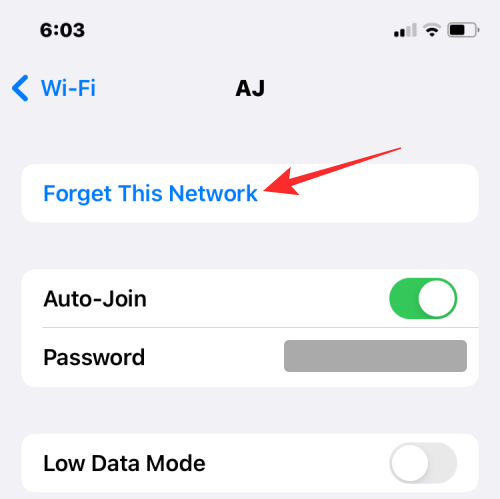

The selected network will now be removed from known networks on iPhone.
If your iPhone is no longer connected to a known network, or you are away from its coverage area, when you go to Wi-Fi Settings It will not be easily visible under "My Network" when accessing them.


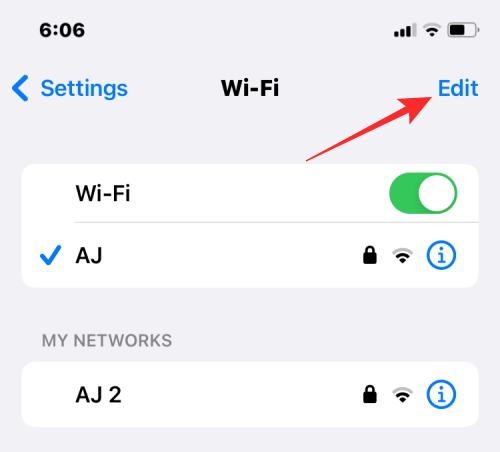
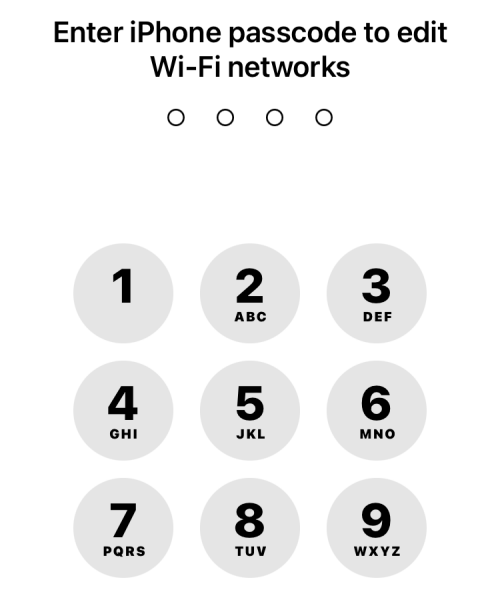
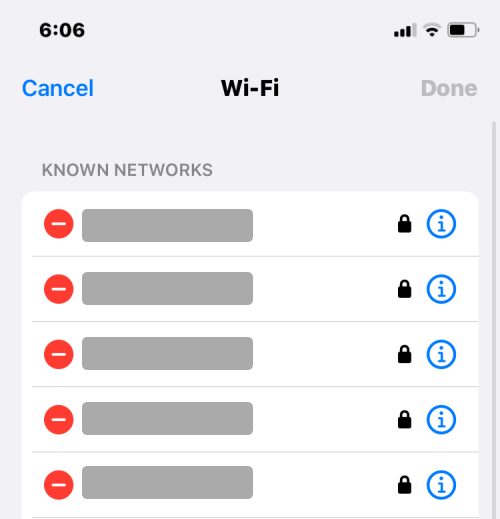
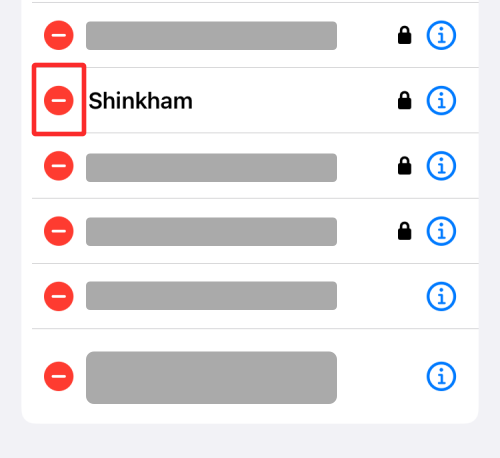
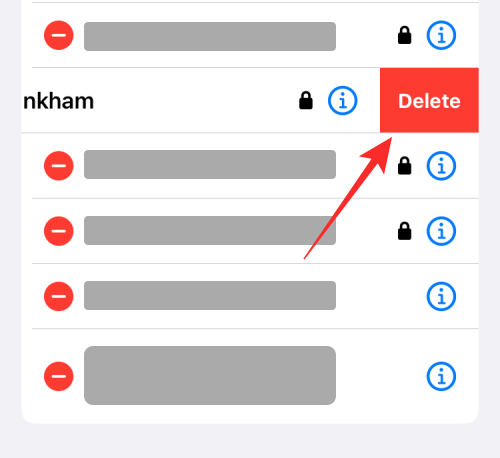
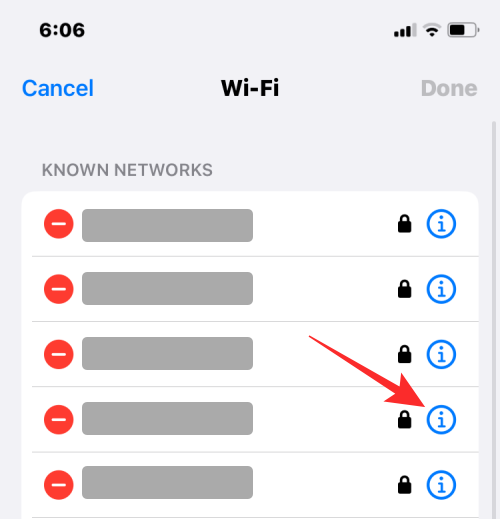
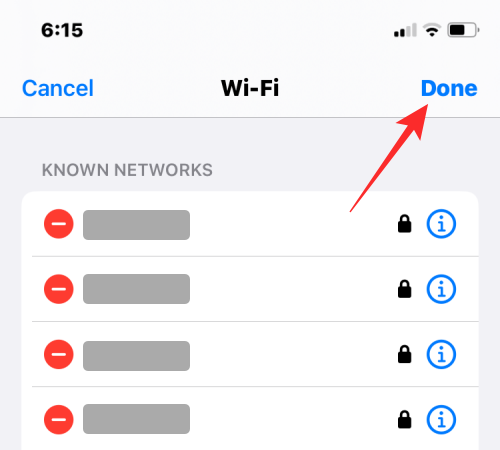

The selected network will now be removed from the known networks.
When you delete a known network, you actually delete its login credentials from your iPhone. This will prevent your device from automatically connecting to this network in the future, even if you are within its coverage area. If you're within the coverage area of a removed network, it will appear under "Other Networks" in your iPhone Wi-Fi settings.
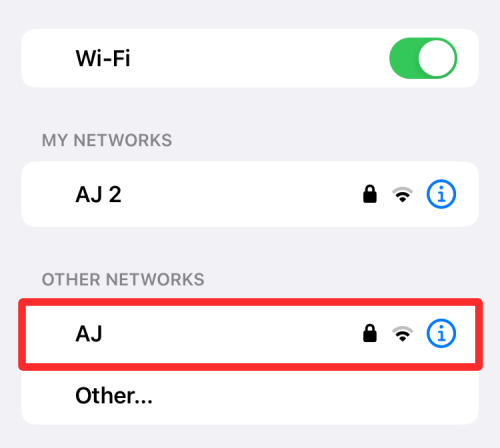
#Networks you remove from known networks are also removed from iCloud Keychain. This will prevent any other Apple devices signed into your iCloud account from automatically joining these networks.
When you try to connect to a wireless network that has been removed from known networks, your iPhone or any other Apple device will not be able to automatically log back in. This is because deleting a known network also deletes its login credentials on all Apple devices. To connect to this network, you need to remember its password or ask the network owner for the password.
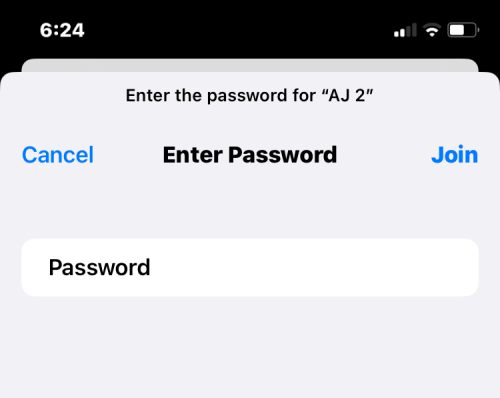
The above is the detailed content of 2 Ways to Delete Known Networks on iPhone. For more information, please follow other related articles on the PHP Chinese website!
 Blue screen code 0x000009c
Blue screen code 0x000009c
 A collection of common computer commands
A collection of common computer commands
 You need permission from admin to make changes to this file
You need permission from admin to make changes to this file
 Tutorial on turning off Windows 11 Security Center
Tutorial on turning off Windows 11 Security Center
 How to set up a domain name that automatically jumps
How to set up a domain name that automatically jumps
 What are the virtual currencies that may surge in 2024?
What are the virtual currencies that may surge in 2024?
 The reason why header function returns 404 failure
The reason why header function returns 404 failure
 How to use js code
How to use js code




