
php editor Xigua brings you a solution to the "win11 clock watchdog timeout blue screen" problem. When you encounter the "clock watchdog timeout" blue screen error while using Windows 11 operating system, you may feel confused and overwhelmed. This error is usually related to the processor or system driver, but you don’t have to worry because we will give you details on how to fix this problem in this article. Whether you are an ordinary user or a professional with certain computer knowledge, you can find solutions suitable for you from this article to get your Windows 11 system back to normal operation.
clock watchdog timeout blue screen win11 solution
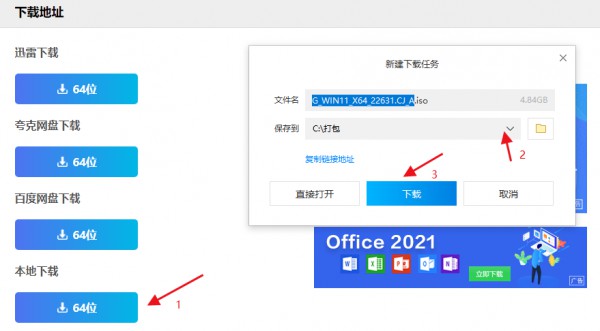
Try to update the driver, it may solve the problem. To download the latest drivers, visit the manufacturer's website.
2. Check the overheating problem: Overheating may also be one of the causes of this error. Make sure your CPU temperature is within the normal range.
3. Check for hardware problems: Use diagnostic tools to check for hardware problems such as memory, hard disk, and power supply.
4. Cancel overclocking: If you have overclocked the CPU, try to restore it to the default clock speed.
5. Reinstall the operating system: If the above method still cannot solve the problem, try to reinstall the operating system.
Recommended system installation one: Deepin Technology Win11 pure version 23H2 Optimized version for personal use V2024
Recommended system installation two: Win11 23H2 22631.3085 Original integrated image pure version V2024
Installation method:
1. Click local download (this site provides three download methods: Thunder, network disk, and local download, choose one to download).
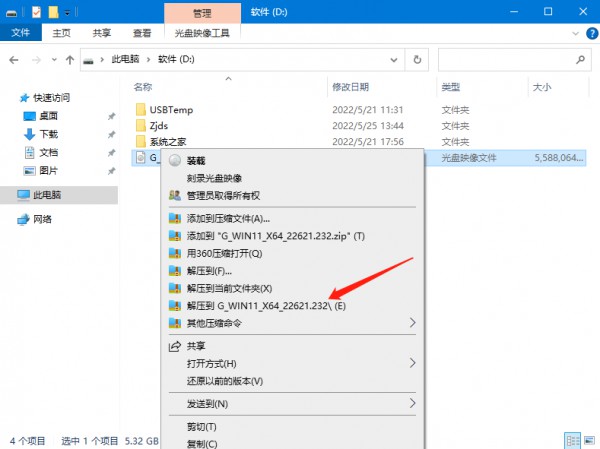
#3. Open the decompressed system image folder and double-click the hard disk installation (recommended).exe to enter automatic installation.
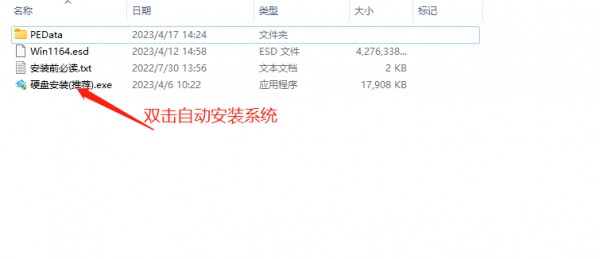
#4. Click I Got It (Note: System reinstallation requires formatting the system disk and desktop data. If you need to back up the data, please back it up in advance to avoid unnecessary losses) .
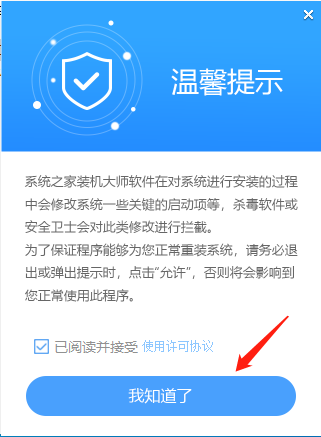
5. Click Reinstall Now.
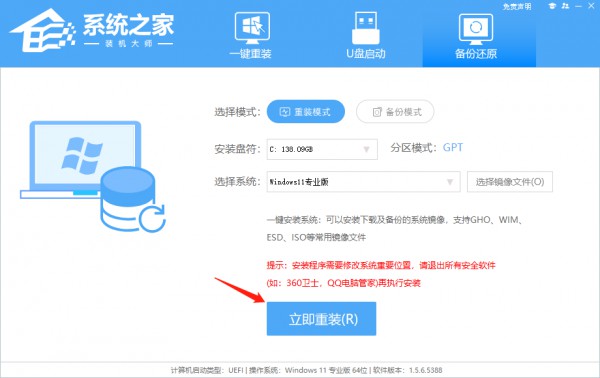
#6. The computer automatically restarts and enters the system reinstallation process. You do not need to perform any operations.
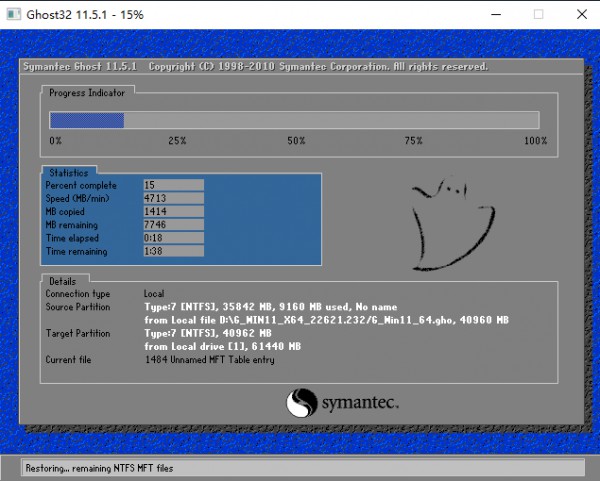
#7. Automatically install system programs and necessary driver components.
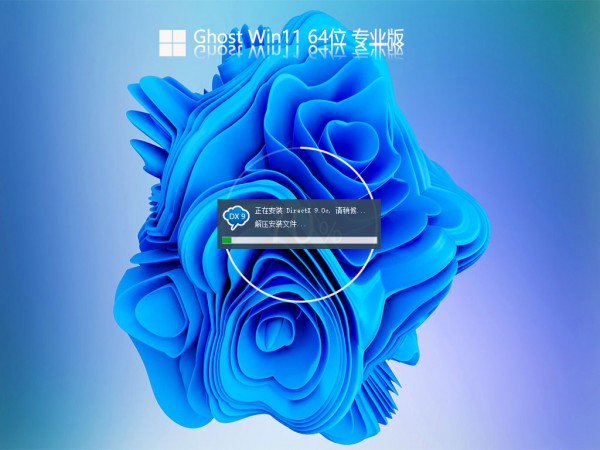
#8. The installation is completed. The whole process only takes 5-30 minutes. The higher the configuration of the computer, the faster the installation speed.
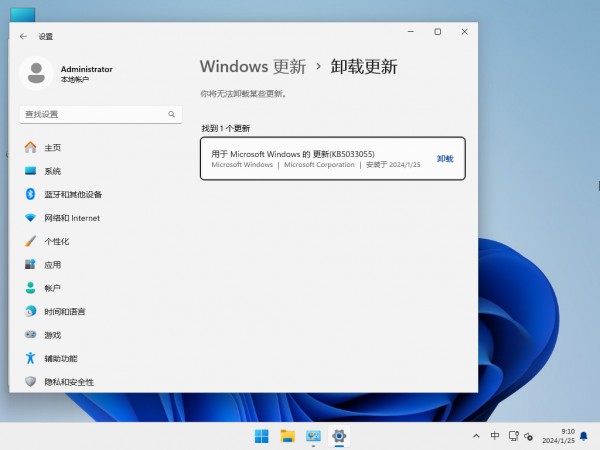
The above is the detailed content of How to solve the blue screen of win11 clock watchdog timeout? Details. For more information, please follow other related articles on the PHP Chinese website!
 Thunder vip patch
Thunder vip patch
 There is no WLAN option in win11
There is no WLAN option in win11
 Why does the computer automatically restart?
Why does the computer automatically restart?
 How to skip online activation in win11
How to skip online activation in win11
 Win11 skips the tutorial to log in to Microsoft account
Win11 skips the tutorial to log in to Microsoft account
 How to open win11 control panel
How to open win11 control panel
 Introduction to win11 screenshot shortcut keys
Introduction to win11 screenshot shortcut keys
 Windows 11 my computer transfer to the desktop tutorial
Windows 11 my computer transfer to the desktop tutorial




