
php editor Yuzai teaches you a trick to easily cancel the merging of Win11 taskbar icons so that windows no longer overlap! Just right-click an empty space on the taskbar, select "Taskbar Settings" and turn off the "Merge buttons on the taskbar" switch. From now on, the windows will no longer merge automatically and will not interfere with each other, making the operation more convenient and clear at a glance!
How to make the taskbars not overlap and cancel the merge in win11?
1. Win11 does not have its own cancellation function.
2. Therefore we need to download a startallback. [Click here]
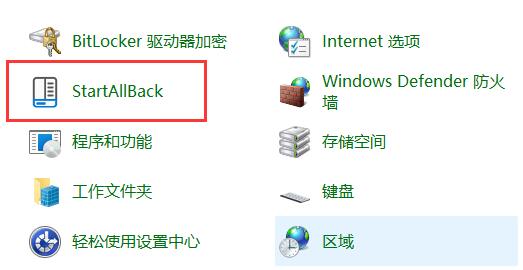
3. After the download is completed, decompress the compressed package. After decompression is complete, open the folder and run the installation program as shown to complete. Install.
5. After the installation is completed, you need to open the control panel. After opening, change the viewing mode in the upper right corner to large icons.
7. You can find startallback in it and click to open it.
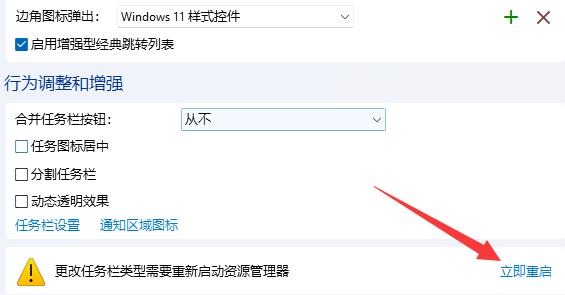
#8. After opening, enter the left taskbar and change the Merge Taskbar button to Never.
9. Finally, click on the lower right corner to restart immediately to cancel the window overlap. (The computer will be restarted directly, remember to save the file).
The above is the detailed content of How to prevent windows from overlapping in win11? How to prevent taskbars from overlapping and cancel merging in win11? Details. For more information, please follow other related articles on the PHP Chinese website!
 There is no WLAN option in win11
There is no WLAN option in win11
 How to skip online activation in win11
How to skip online activation in win11
 Win11 skips the tutorial to log in to Microsoft account
Win11 skips the tutorial to log in to Microsoft account
 How to open win11 control panel
How to open win11 control panel
 Introduction to win11 screenshot shortcut keys
Introduction to win11 screenshot shortcut keys
 Windows 11 my computer transfer to the desktop tutorial
Windows 11 my computer transfer to the desktop tutorial
 Solution to the problem of downloading software and installing it in win11
Solution to the problem of downloading software and installing it in win11
 How to skip network connection during win11 installation
How to skip network connection during win11 installation




