
How to filter ads in Huawei browser? In Huawei Browser, there is an intelligent ad blocking function that can help you clear advertising pop-ups on all websites, and can also retain some ads according to your preferences, so that you can get the most suitable content for your needs. advertising recommendation service. If you want to set up ad recommendations according to your own preferences, follow the editor and take a look at the Tutorial on turning on the ad filtering function. 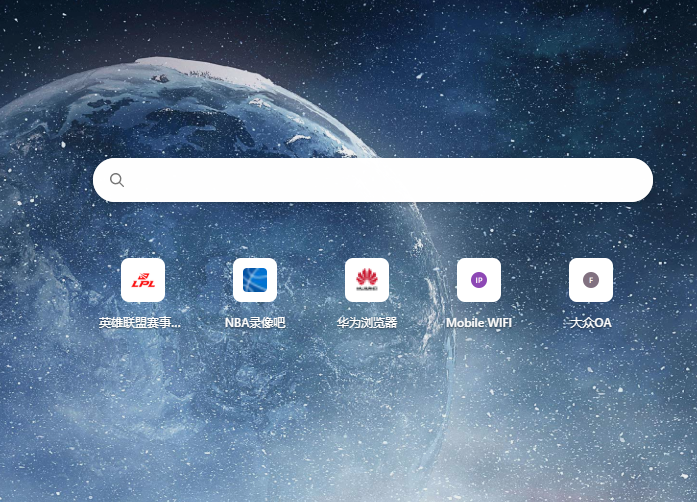
The php editor will teach you how to filter ads in Huawei Browser, easily remove web page ads, and enjoy a refreshing online experience!
Open Huawei Browser and click My to enter.
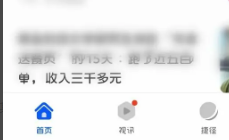
2. Click Settings
After entering the interface, scroll down and click Settings.
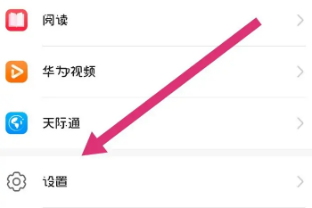
3. Click on the website
After entering the interface, find the website settings and click.
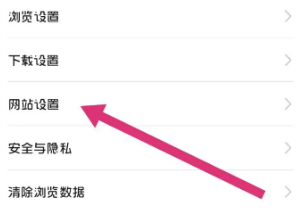
4. Click on the ad
After entering the interface, select ad filtering.
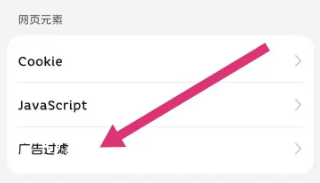
5. Click to open
Finally, in the interface, click to turn on smart ad filtering.
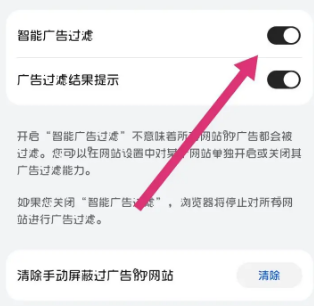
The above is the detailed content of How to filter ads on Huawei browser. For more information, please follow other related articles on the PHP Chinese website!




