
php editor teaches you how to use Maxthon browser to start the task manager: Enter "about:taskmanager" in the address bar of Maxthon browser, and then press the Enter key to open the task manager. Task Manager can help you view and manage Maxthon Browser's processes, extensions, and plug-ins, and provide information about Maxthon Browser's resource usage.

1. Open Maxthon Browser.
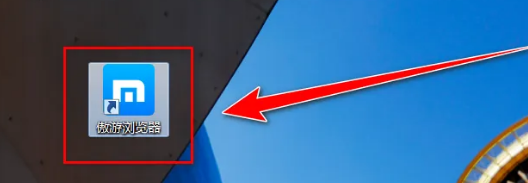
2. In Maxthon Browser, right-click the tab bar.
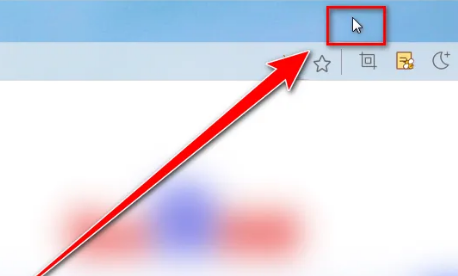
3. In the right-click menu, click "Task Manager".
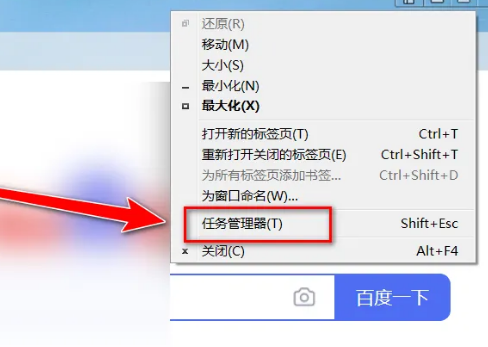
4. In this way, you can open the Task Manager of Maxthon Browser.
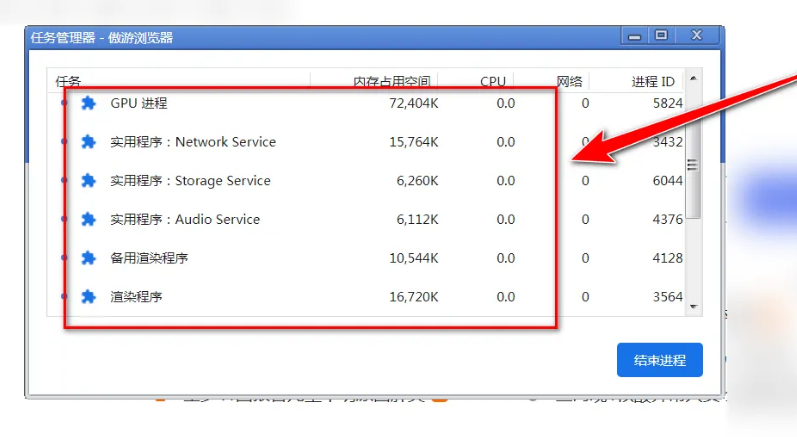
The above is the detailed content of How to start the Task Manager in Maxthon Browser. For more information, please follow other related articles on the PHP Chinese website!




