
What should I do if the camera cannot be used in the 2345 browser?? How to solve the problem that the camera cannot be used in the 2345 browser? Here are the methods! I sometimes encounter situations where I need to use a camera to take videos or photos, but when using the 2345 browser, I find that they cannot use the camera function. How should I set up this situation and what is the specific operation method. The editor below has sorted out the solutions to the problem of not being able to use the camera in the 2345 browser. If you don’t know how, follow me and read on!
1. Open the 2345 browser, click the "Menu" icon in the upper right corner of the browser, and find "Settings" in the window that will pop up below. this item and click to open it. 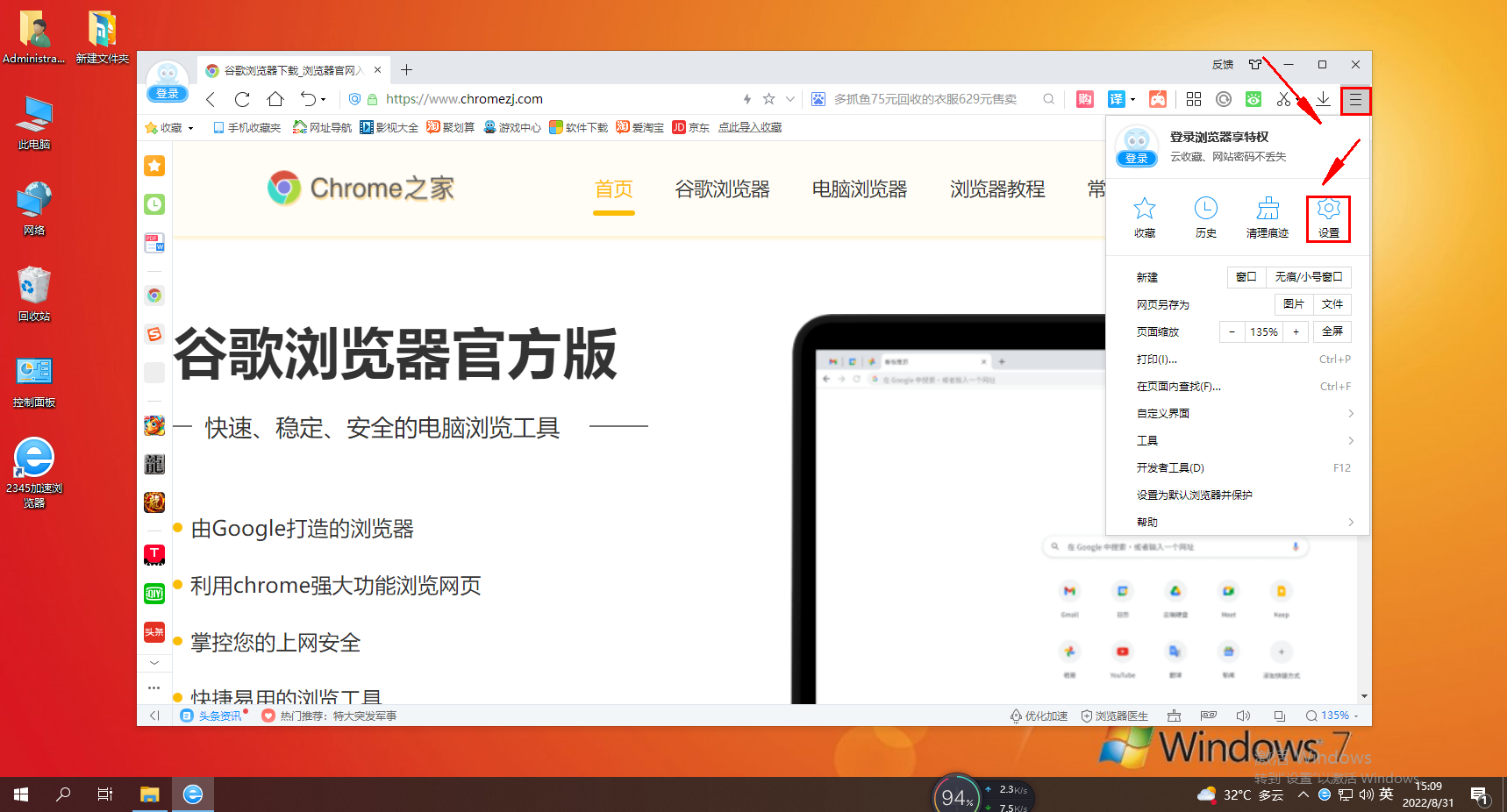
2. At this time, we will enter the settings page of the 2345 browser. You can see the "Advanced Settings" item in the menu on the left side of the page, click to open it. 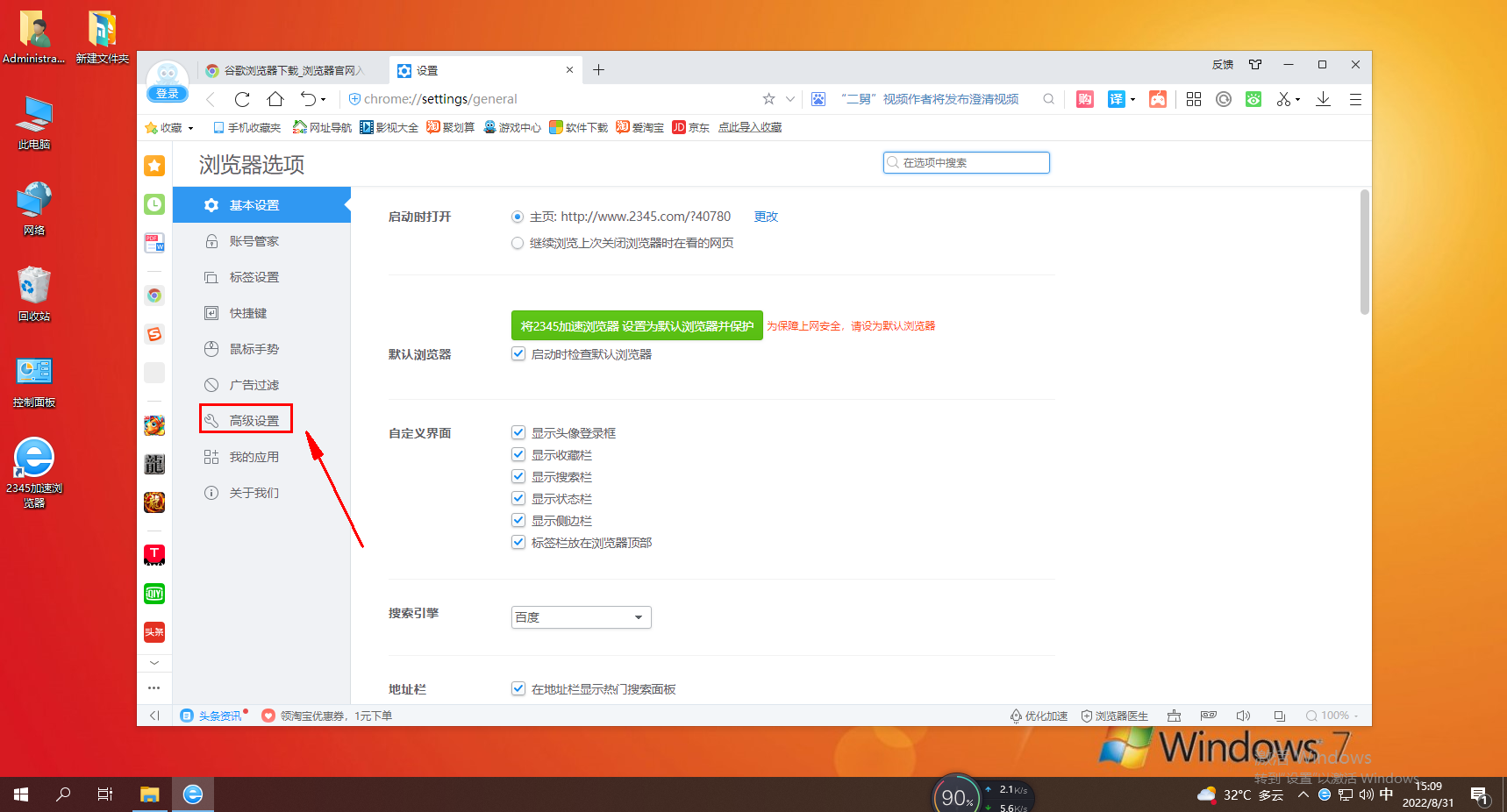
3. In the advanced settings page, we can find the "Privacy Settings" item and click the "Content Settings" button on the right. 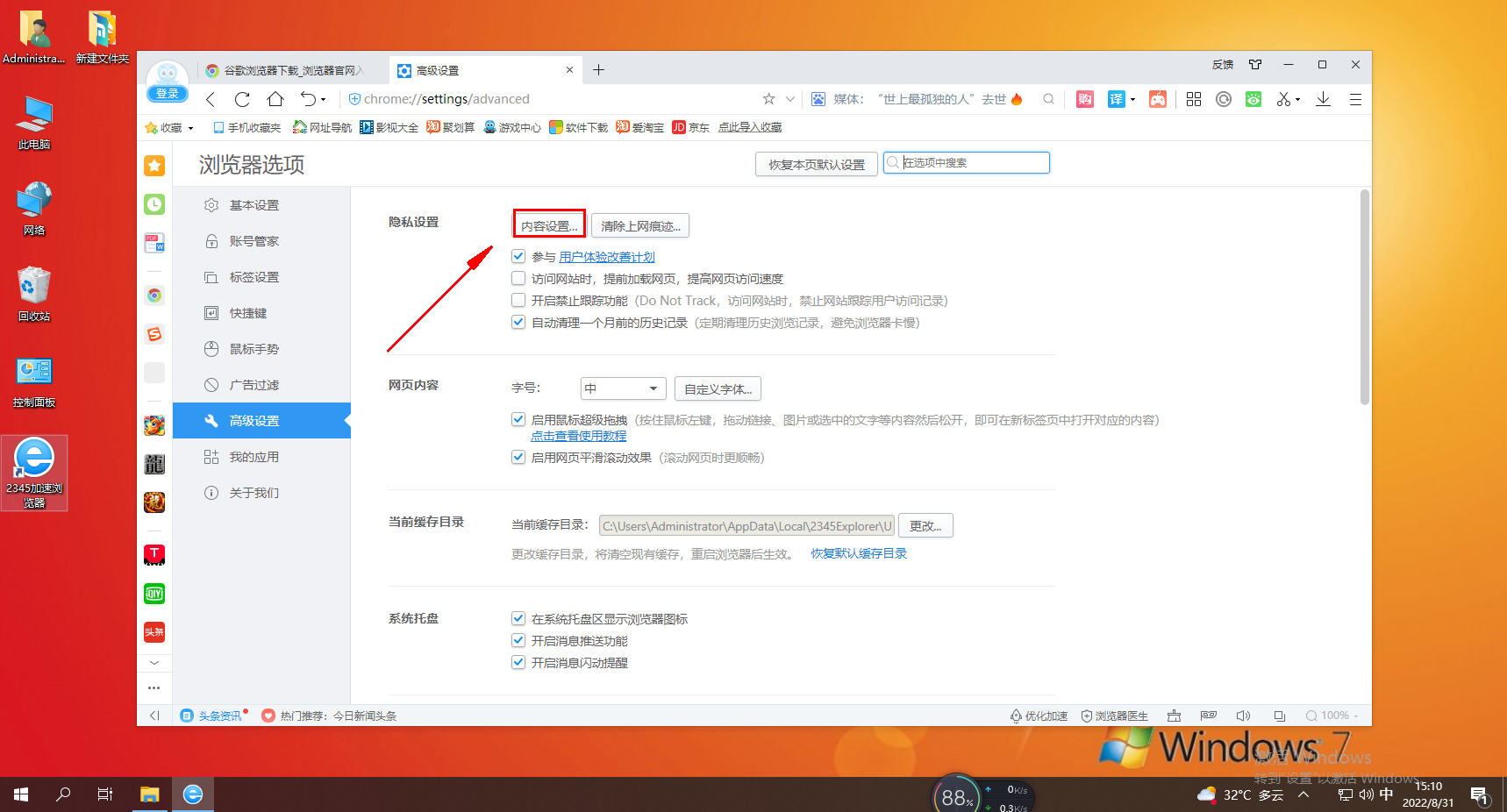
4. After clicking, a content settings window will pop up. Pull the window to the bottom to find the "Camera" item and select "Ask you when the website asks to use your camera (recommended)", and finally click " Done" button will do the trick. 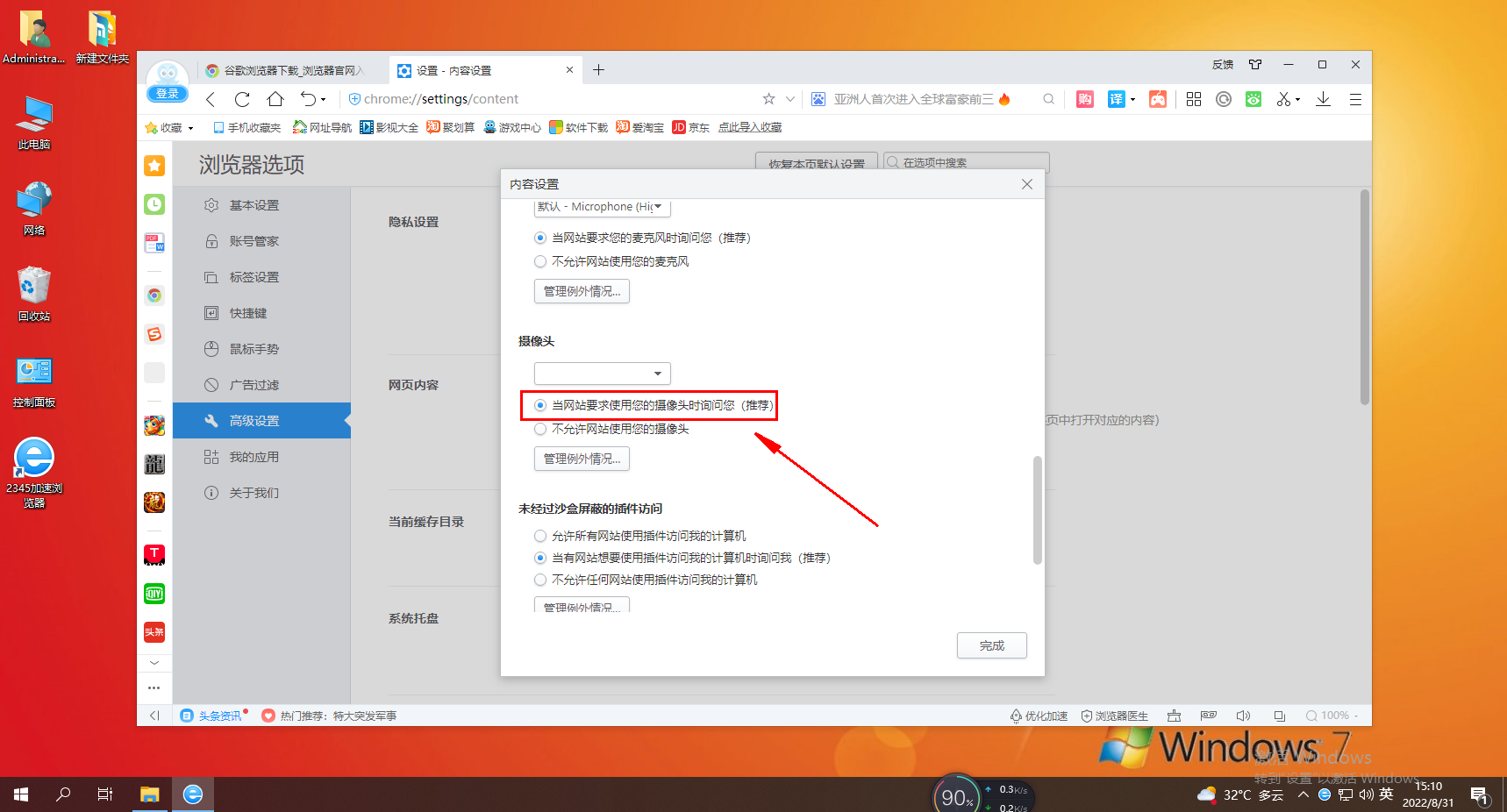
The above is the detailed content of 2345 What to do if the camera cannot be used in the browser. For more information, please follow other related articles on the PHP Chinese website!




