
How to take screenshots on Google Chrome on PC? In our daily work, we often need to take screenshots of web pages. If it is just a screenshot of a single page, many screenshot tools can easily do it, but what if we need to take a screenshot of the entire page? In fact, you can do it using the developer tools that come with Chrome. Here we will show you how to use the developer tools to take long screenshots in Google Chrome.
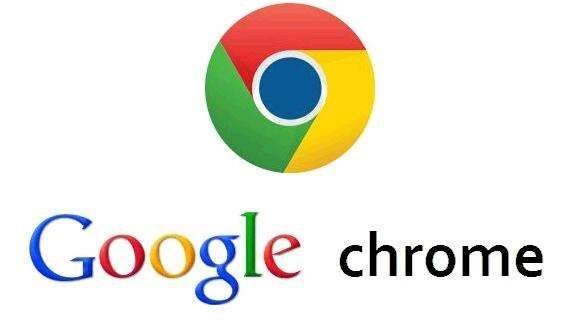
First open Google Chrome, go to the web page that needs to be screenshot and press F12.
After calling up the developer tools, press the shortcut key Ctrl Shift P to bring up the command line.
Enter Capture in the command line, and 4 screenshot options will appear in the command line, corresponding to area screenshots, full-screen screenshots, element screenshots, and single-page screenshots.
Select the screenshot function you want to use and click it. The browser will automatically generate a screenshot.
The above is the detailed content of How to take a screenshot on Google Chrome?. For more information, please follow other related articles on the PHP Chinese website!




