
How to open the bookmarks bar in Firefox?What should we do if the bookmarks bar disappears when we use Firefox? Here are the steps! Firefox browser has a bookmark bar function. All our favorite URLs are on it. When needed, you can open the URL with one click. It is very convenient. However, when some friends used the browser recently, they found that the bookmark bar was not working properly. is displayed, then how should we enable it? The editor will summarize the steps on how to use the bookmarks bar in Firefox. If you don’t know how, follow me and read on~
1. First open Firefox. In the upper right corner of the browser, you can see the menu icon as shown below. Use the mouse to click on the icon. . 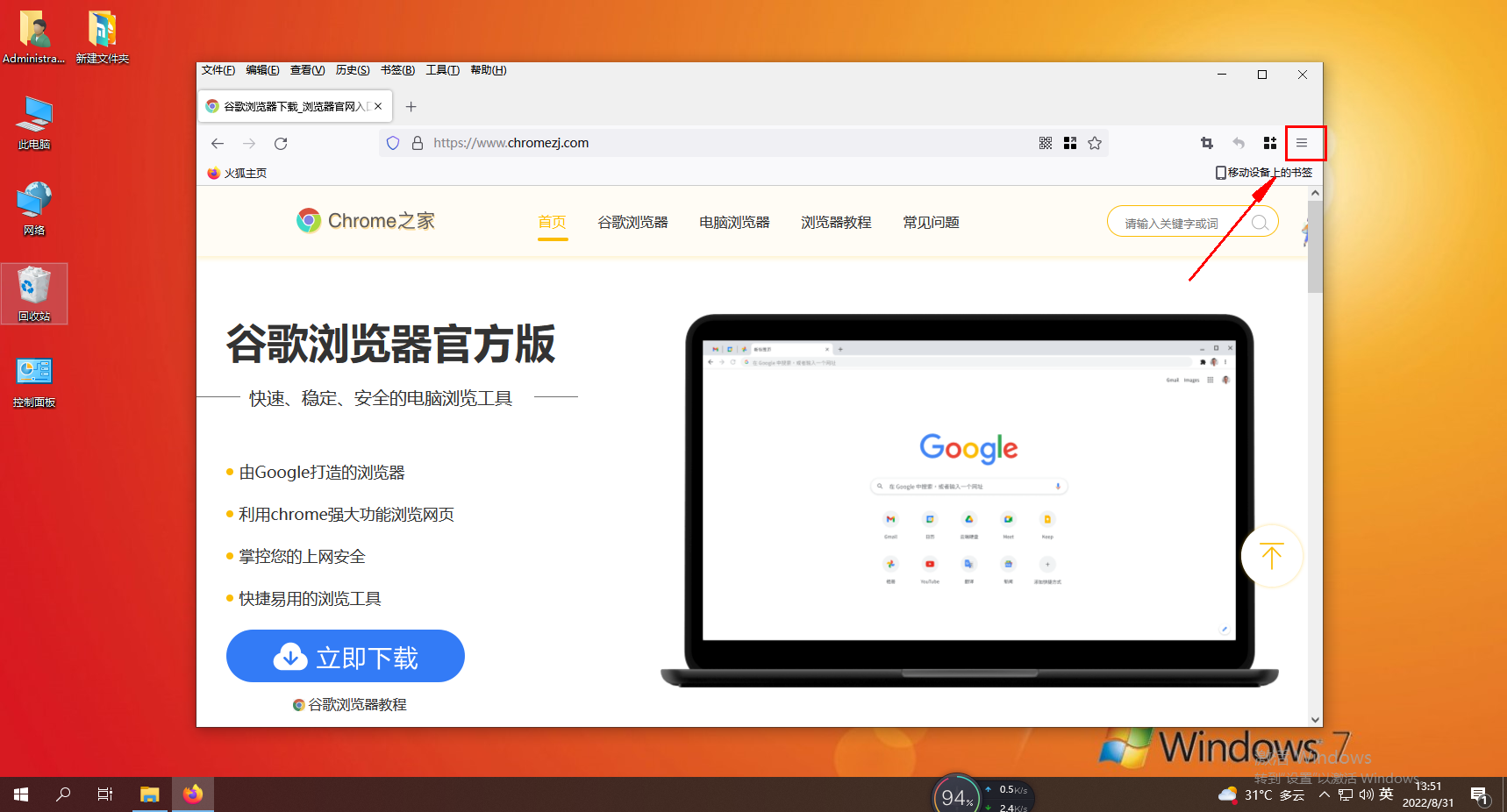
2. After clicking, the menu window of Firefox will pop up below, where we find the "Bookmarks" column and click on it. 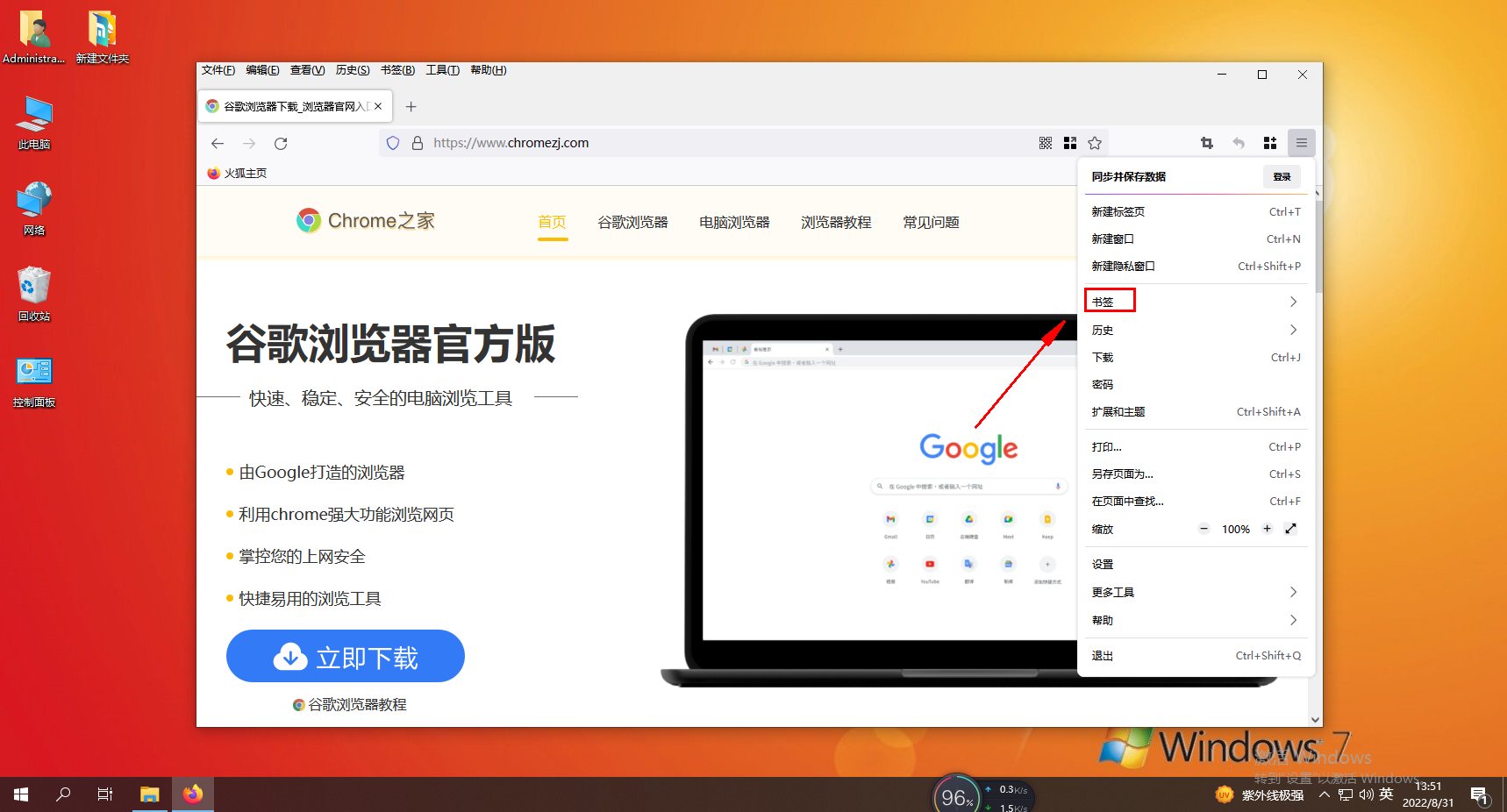
3. At this time, you will enter the bookmark management window. In this window, you can see the item "Show Bookmark Toolbar". Just click this option. 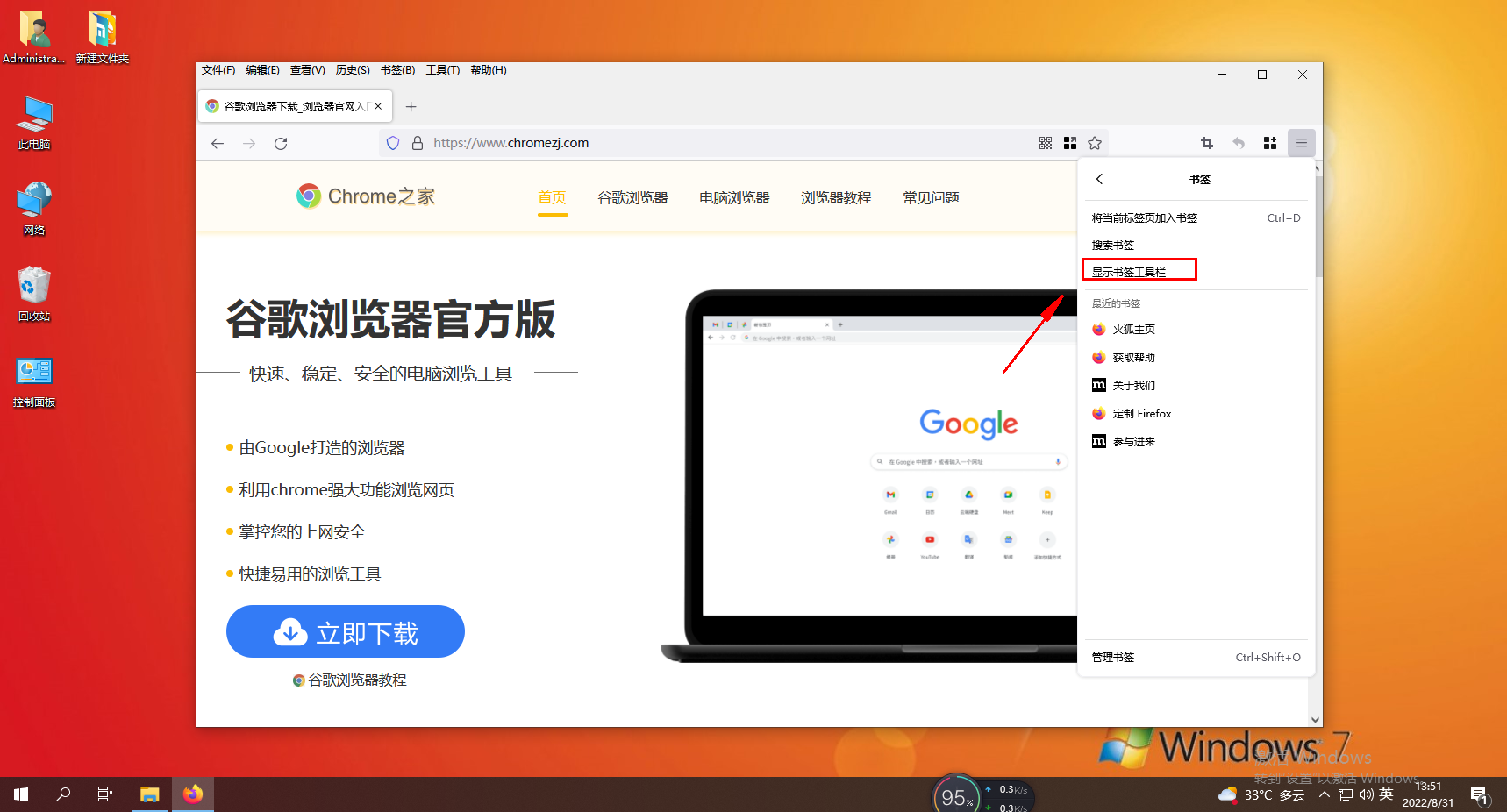
The above is the detailed content of How to enable the bookmarks bar in Firefox. For more information, please follow other related articles on the PHP Chinese website!
 Which laptop battery testing software is best?
Which laptop battery testing software is best?
 Advantages of plc control system
Advantages of plc control system
 What does CX mean in the currency circle?
What does CX mean in the currency circle?
 The Metaverse recognizes the top ten potential coins
The Metaverse recognizes the top ten potential coins
 How to set linux environment variables
How to set linux environment variables
 What currency is USDT?
What currency is USDT?
 Detailed process of upgrading win7 system to win10 system
Detailed process of upgrading win7 system to win10 system
 Windows 10 activation key list
Windows 10 activation key list




