
After updating the win11 system, sometimes we need to reset the variable values to ensure that the program can start normally. However, many users don't know how to do this. Today, I will share with you how to change the variable value in win11 system. If you need, follow me to see the complete steps.
Introduction to the method of changing variable values in win11 system
1. For the running function on the computer, open it by combining the shortcut key [win r], enter control system, and click Enter.
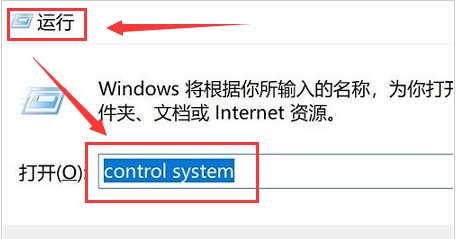
#2. Then click the Advanced System Settings button to open the page.
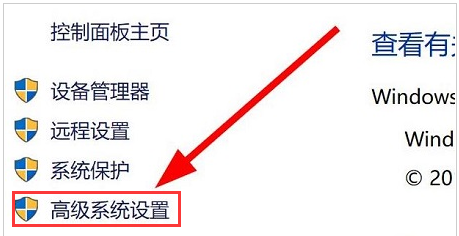
#3. Find the option function of environment variables and click on it.
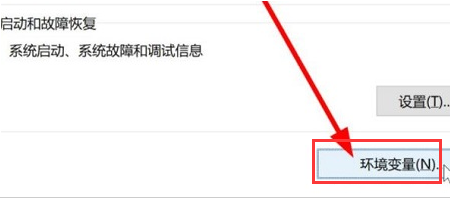
#4. Select the environment variable you need and click Edit.
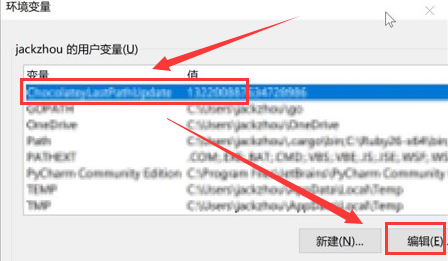
The above is the detailed content of How to change the variable value in win11? Tutorial on changing variable values in win11 system. For more information, please follow other related articles on the PHP Chinese website!
 Summary of java basic knowledge
Summary of java basic knowledge
 There is no WLAN option in win11
There is no WLAN option in win11
 How to skip online activation in win11
How to skip online activation in win11
 Win11 skips the tutorial to log in to Microsoft account
Win11 skips the tutorial to log in to Microsoft account
 How to open win11 control panel
How to open win11 control panel
 Introduction to win11 screenshot shortcut keys
Introduction to win11 screenshot shortcut keys
 Windows 11 my computer transfer to the desktop tutorial
Windows 11 my computer transfer to the desktop tutorial
 Solution to the problem of downloading software and installing it in win11
Solution to the problem of downloading software and installing it in win11




