
Now many users have upgraded and installed the Win11 system. However, during use, sometimes the desktop freezes and becomes unresponsive, which is very troublesome for users. In order to solve this problem, today’s Win11 tutorial will provide you with the answer. Let’s learn about the solution together.
Win11 system desktop is not responding solution
1. First, we need to enter safe mode first.
2. After entering safe mode, enter settings and click Application on the left.
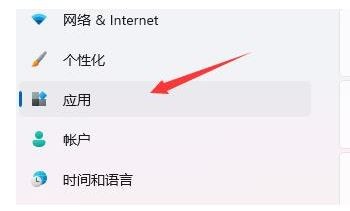
#3. Then enter the applications and functions on the right.
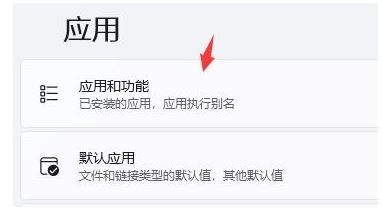
#4. Then change the sorting to installation date, and uninstall the applications installed when last used.
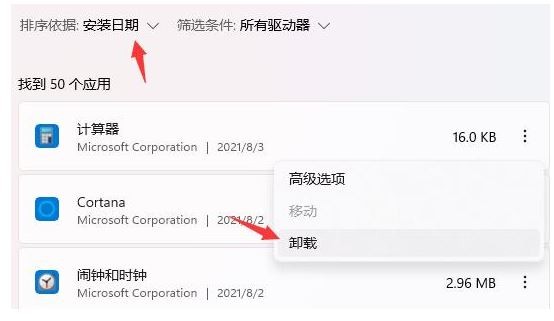
#5. After uninstalling, go back to settings, search and open Device Manager.
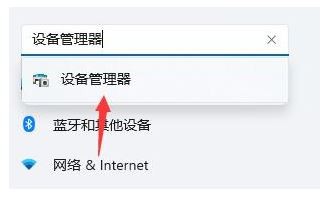
#6. Finally, uninstall the driver installed when you last used it.
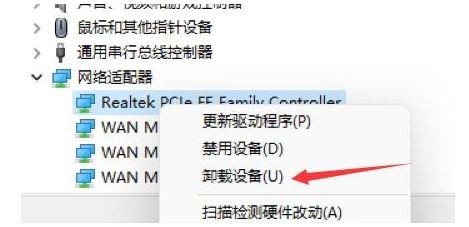
The above is the detailed content of How to solve the problem of desktop freeze on Windows 11 computer? Tutorial on how to solve the problem of desktop not responding in win11 system. For more information, please follow other related articles on the PHP Chinese website!
 There is no WLAN option in win11
There is no WLAN option in win11
 How to skip online activation in win11
How to skip online activation in win11
 Win11 skips the tutorial to log in to Microsoft account
Win11 skips the tutorial to log in to Microsoft account
 How to open win11 control panel
How to open win11 control panel
 Introduction to win11 screenshot shortcut keys
Introduction to win11 screenshot shortcut keys
 Windows 11 my computer transfer to the desktop tutorial
Windows 11 my computer transfer to the desktop tutorial
 Solution to the problem of downloading software and installing it in win11
Solution to the problem of downloading software and installing it in win11
 How to skip network connection during win11 installation
How to skip network connection during win11 installation




