
How to restore factory settings on Google Chrome? Google Chrome is a very friendly web browsing tool that provides very convenient services for users to search for information online. Some users will make various modifications to their settings while using Google Chrome, so how do we restore them to the original settings? Google Chrome provides users with its own reset function, which allows users to restore Google Chrome to factory settings with simple operations. Interested users are welcome to continue reading the graphic tutorial on restoring factory settings for Google Chrome shared by the editor below.
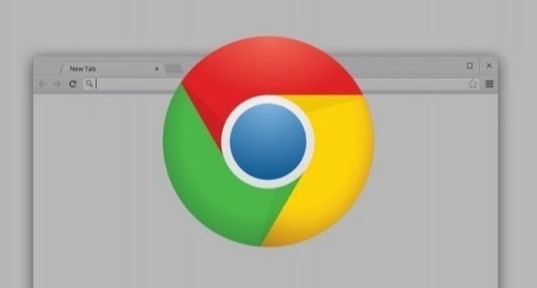
1. First, we need to click the [three dots] in the upper right corner of the Google Chrome main page. ] icon (as shown in the picture).
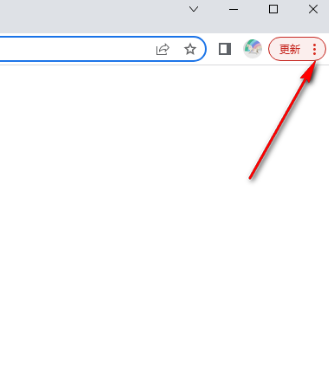
#2. Then a menu option will pop up on the right side. We need to click on the [Settings] option in the menu option (as shown in the picture).
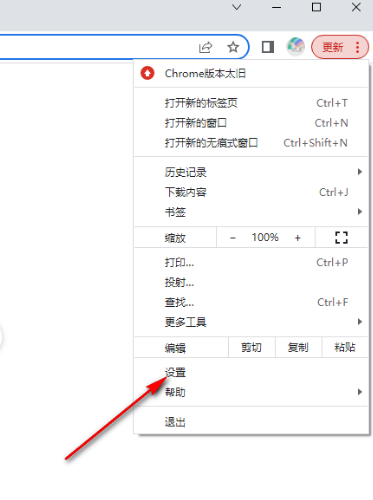
3. When we enter the settings page, click the [Advanced] option button on the left, and select [Reset and Clean] in the expanded options. Click to open this option (as shown in the picture).
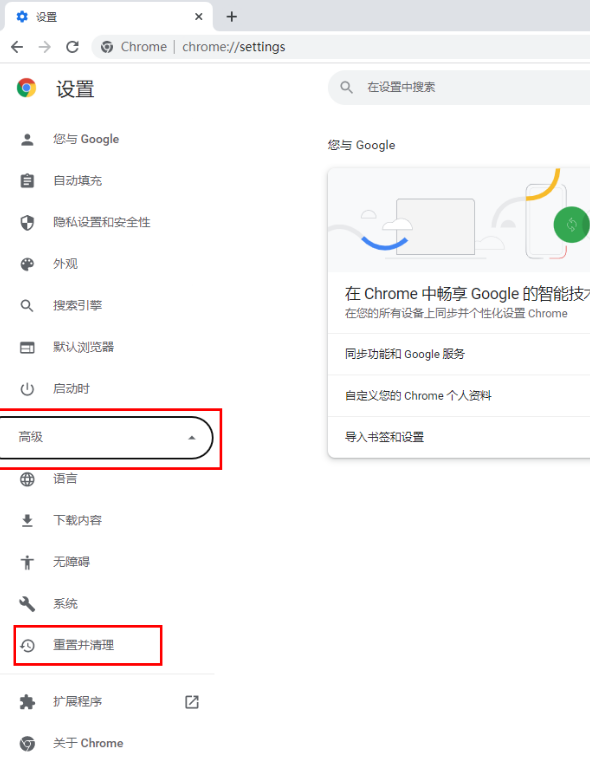
4. Then the relevant options for reset and cleanup will appear on the right page. We select [Restore settings to original default settings] and click to enter (such as as shown in the figure).
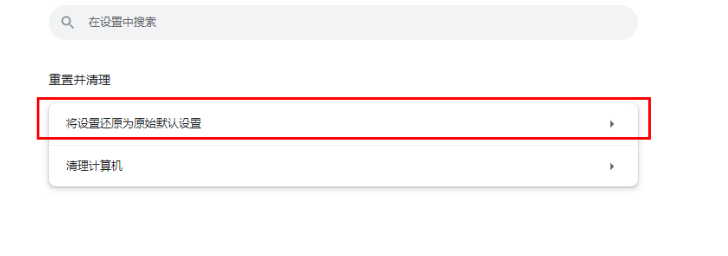
#5. At this time, a prompt window to reset settings will appear on the page. Just click the [Reset Settings] button (as shown in the picture).
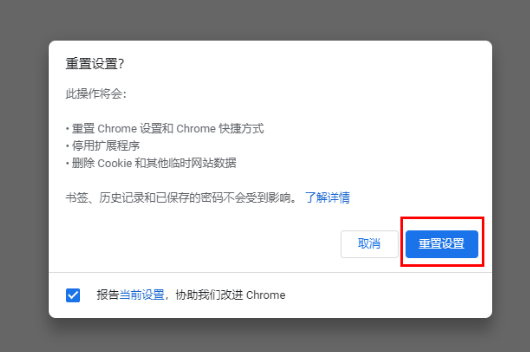
The above is the detailed content of How to reset Google Chrome to factory settings. For more information, please follow other related articles on the PHP Chinese website!




