
php editor Apple provides you with a solution to the problem that the Win11 wireless network password cannot be entered. When using the Win11 system, sometimes we encounter the situation where we cannot enter the wireless network password, which brings troubles to our normal Internet experience. But don’t worry, there are some simple steps we can take to fix this problem. Next, we will introduce you to some solutions to help you successfully connect to wireless networks.
win11 cannot enter WiFi password solution:
Method 1:
1. When we encounter win11wifi password cannot be entered, first we press the Windows logo key R, enter msconfig and press Enter.
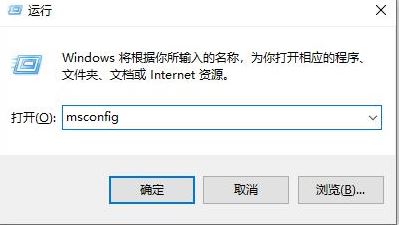
2. Then press Services>Hide all Microsoft services>Disable all.
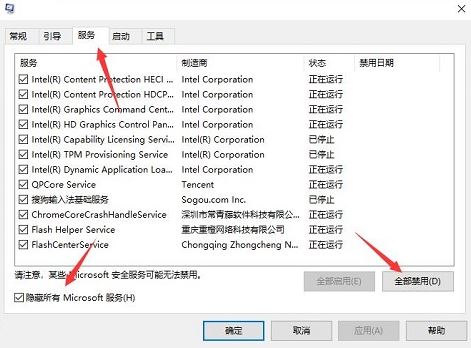
#3. Then start the Task Manager, click the Startup tab, and disable all startup items.
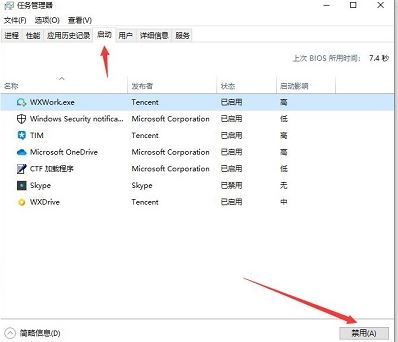
#4. After we complete the settings and restart the computer, we should be able to solve the problem of being unable to enter the win11wifi password.
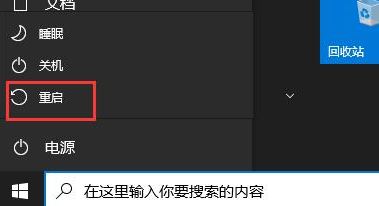
Method 2:
Check whether the keypad is locked.
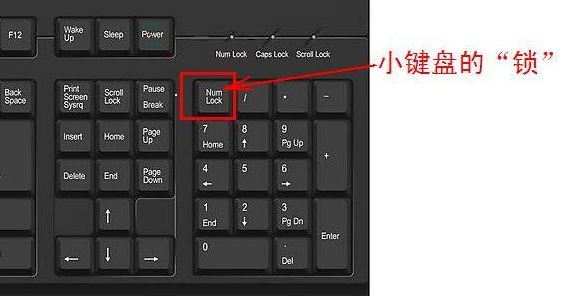
The above is the detailed content of How to solve the problem of not being able to enter the wireless network password - Win11. For more information, please follow other related articles on the PHP Chinese website!
 There is no WLAN option in win11
There is no WLAN option in win11
 How to skip online activation in win11
How to skip online activation in win11
 Win11 skips the tutorial to log in to Microsoft account
Win11 skips the tutorial to log in to Microsoft account
 How to open win11 control panel
How to open win11 control panel
 Introduction to win11 screenshot shortcut keys
Introduction to win11 screenshot shortcut keys
 Windows 11 my computer transfer to the desktop tutorial
Windows 11 my computer transfer to the desktop tutorial
 Solution to the problem of downloading software and installing it in win11
Solution to the problem of downloading software and installing it in win11
 How to skip network connection during win11 installation
How to skip network connection during win11 installation




