
php editor Apple is here to share with you how to use the screen recording shortcut keys that come with win11. The win11 system has added some convenient functions, including its own screen recording function. Through this function, users can easily record on-screen operations or games, and also perform real-time voice recording. So, what is the shortcut key for screen recording that comes with win11? Next, we will introduce it to you in detail.
Win11 comes with screen recording shortcut keys for sharing
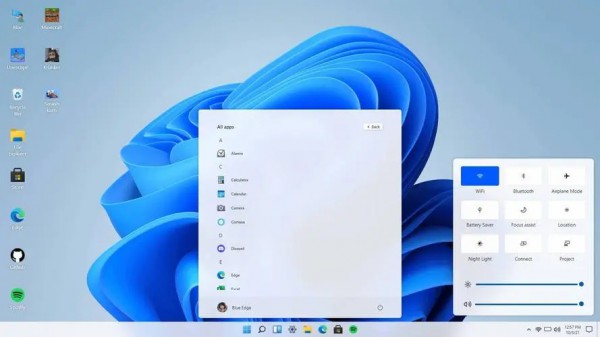
Method 1:
In Windows 11, the built-in recording The screen function is to start and stop screen recording through the shortcut key Win Alt R.
Press Win (Windows logo key) Alt R to start recording the screen immediately. A small red dot will appear in the lower right corner of the taskbar, indicating that the screen is being recorded. Press the same shortcut key Win Alt R to stop screen recording.
Method 2:
Press the shortcut key win G to directly open the screen recording tool to record the screen.
Please note that this shortcut key only applies to devices running Windows 11 and may be restricted by specific hardware and drivers. If your device does not support this shortcut key or does not work properly, please consider using third-party software for screen recording.
The above is the detailed content of What is the built-in screen recording shortcut key in Windows 11? Share detailed information about Windows 11's built-in screen recording shortcut keys. For more information, please follow other related articles on the PHP Chinese website!
 There is no WLAN option in win11
There is no WLAN option in win11
 How to skip online activation in win11
How to skip online activation in win11
 Win11 skips the tutorial to log in to Microsoft account
Win11 skips the tutorial to log in to Microsoft account
 How to open win11 control panel
How to open win11 control panel
 Introduction to win11 screenshot shortcut keys
Introduction to win11 screenshot shortcut keys
 Windows 11 my computer transfer to the desktop tutorial
Windows 11 my computer transfer to the desktop tutorial
 Solution to the problem of downloading software and installing it in win11
Solution to the problem of downloading software and installing it in win11
 How to skip network connection during win11 installation
How to skip network connection during win11 installation




