
php editor Youzi will introduce to you how to cancel the automatic blocking function of 360 browser. When using 360 Browser, sometimes some web pages or files may be automatically blocked, which may affect our normal browsing and downloading. Canceling the automatic blocking function can help us use the browser more smoothly. Let’s learn more about the specific cancellation method below.

1. Enter the software, click the three horizontal bars "Menu" icon in the upper right corner of the page, and select "Settings" in the drop-down menu option.
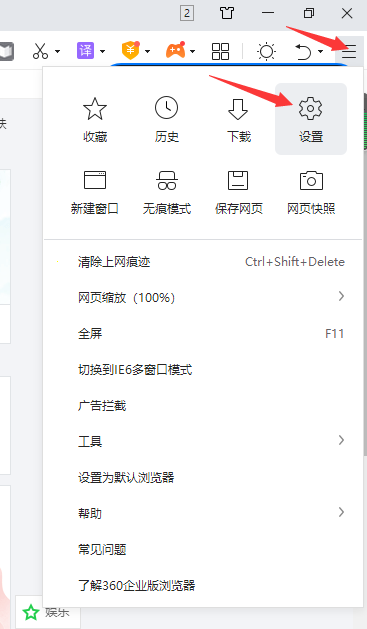
2. In the new interface, click the "Advanced Settings" option, then find "Do not allow any website to display pop-up windows" on the right, and uncheck the small box on the left.
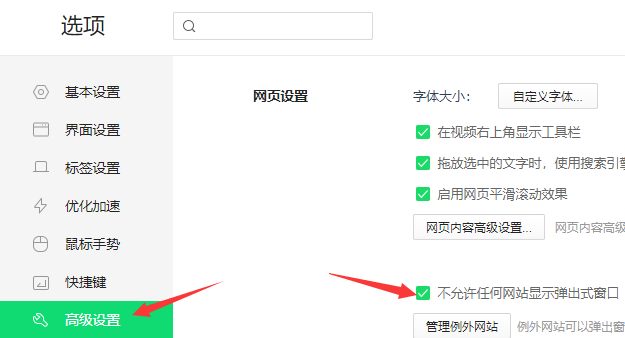
3. Finally, close and reopen the browser so that you can receive the window prompt.
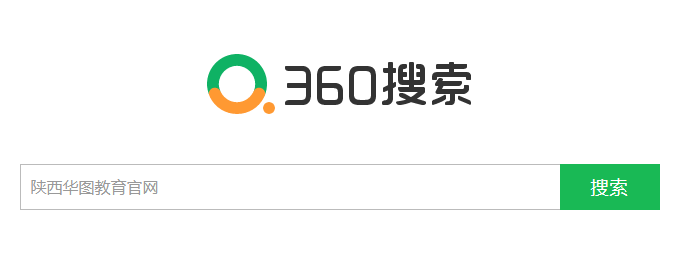
The above is the detailed content of How to disable the automatic blocking function of 360 Browser. For more information, please follow other related articles on the PHP Chinese website!




