
php editor Xinyi will introduce to you how to set up 360 Speed Browser to automatically translate web pages. In the Internet age, accessing foreign language webpages has become the norm, but users who do not understand foreign languages face difficulties in understanding them. The 360 Speed Browser provides an automatic translation function that can help users quickly translate web content for easy reading and understanding. The following will introduce in detail how to set up the automatic translation function in 360 Extreme Browser, allowing you to travel around the Internet world and read various web pages without any obstacles.
1. Open 360 Speed Browser. You can see an icon of "Customize and Control 360 Speed Browser" in the upper right corner of the browser. , click the icon. 
2. After clicking, a menu window will pop up below. Click in the window list to open the "Settings" page.
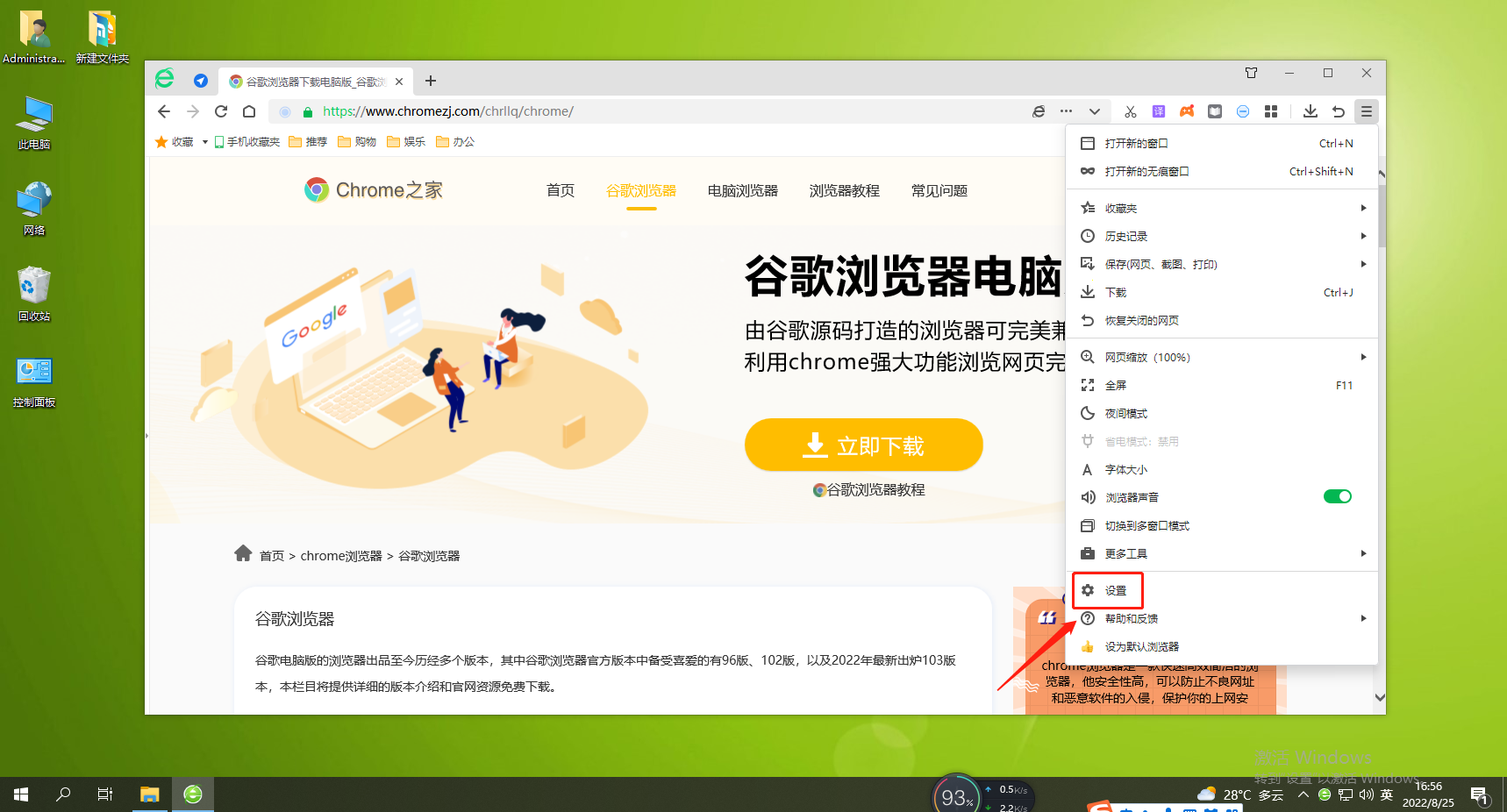
3. After entering the options page of 360 Speed Browser, click on the menu on the left side of the page to switch to the "Advanced Settings" page. 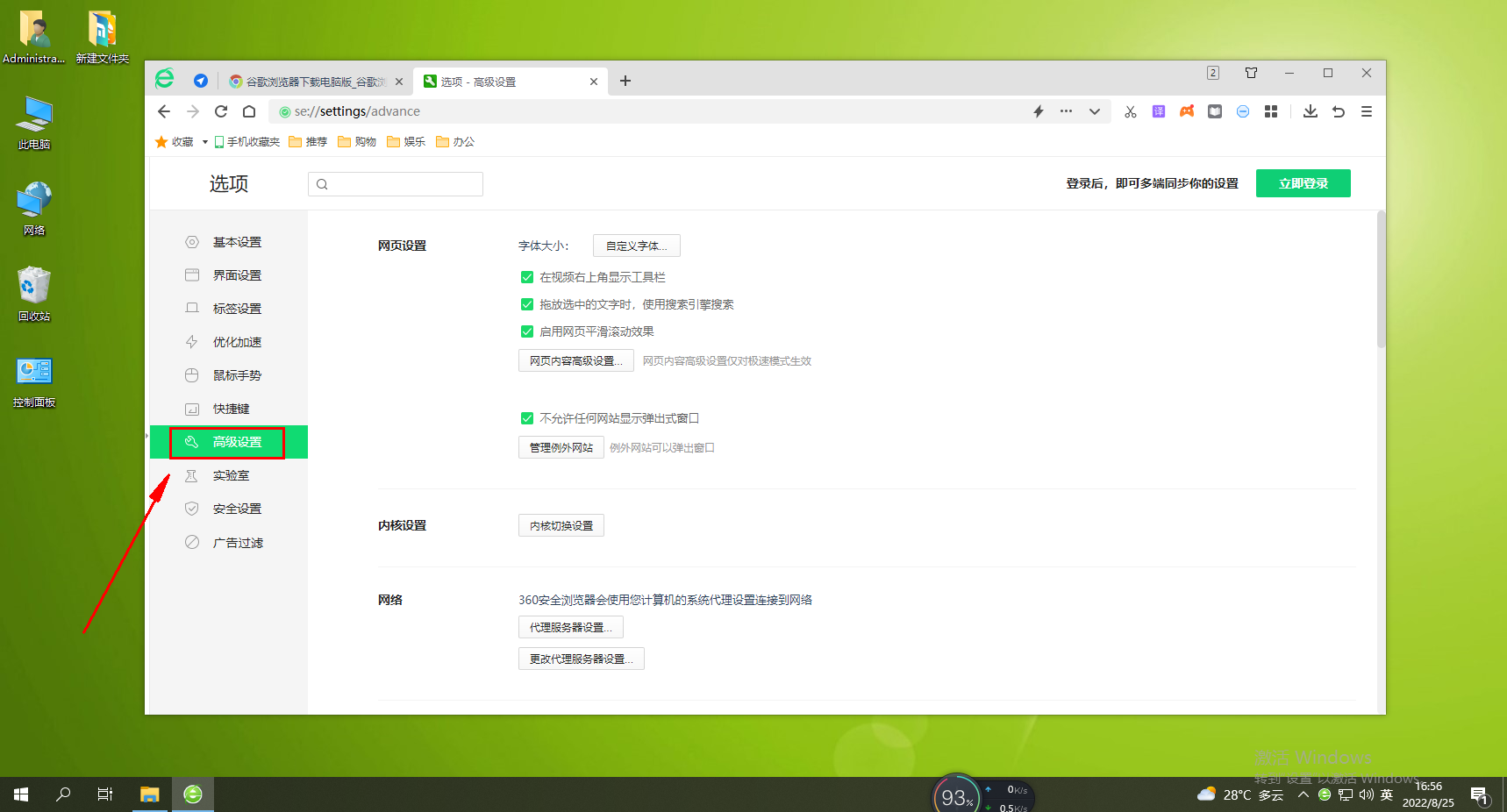
4. In the relevant settings page of the advanced settings, scroll down the page, find the "Translation" item, click to check it.
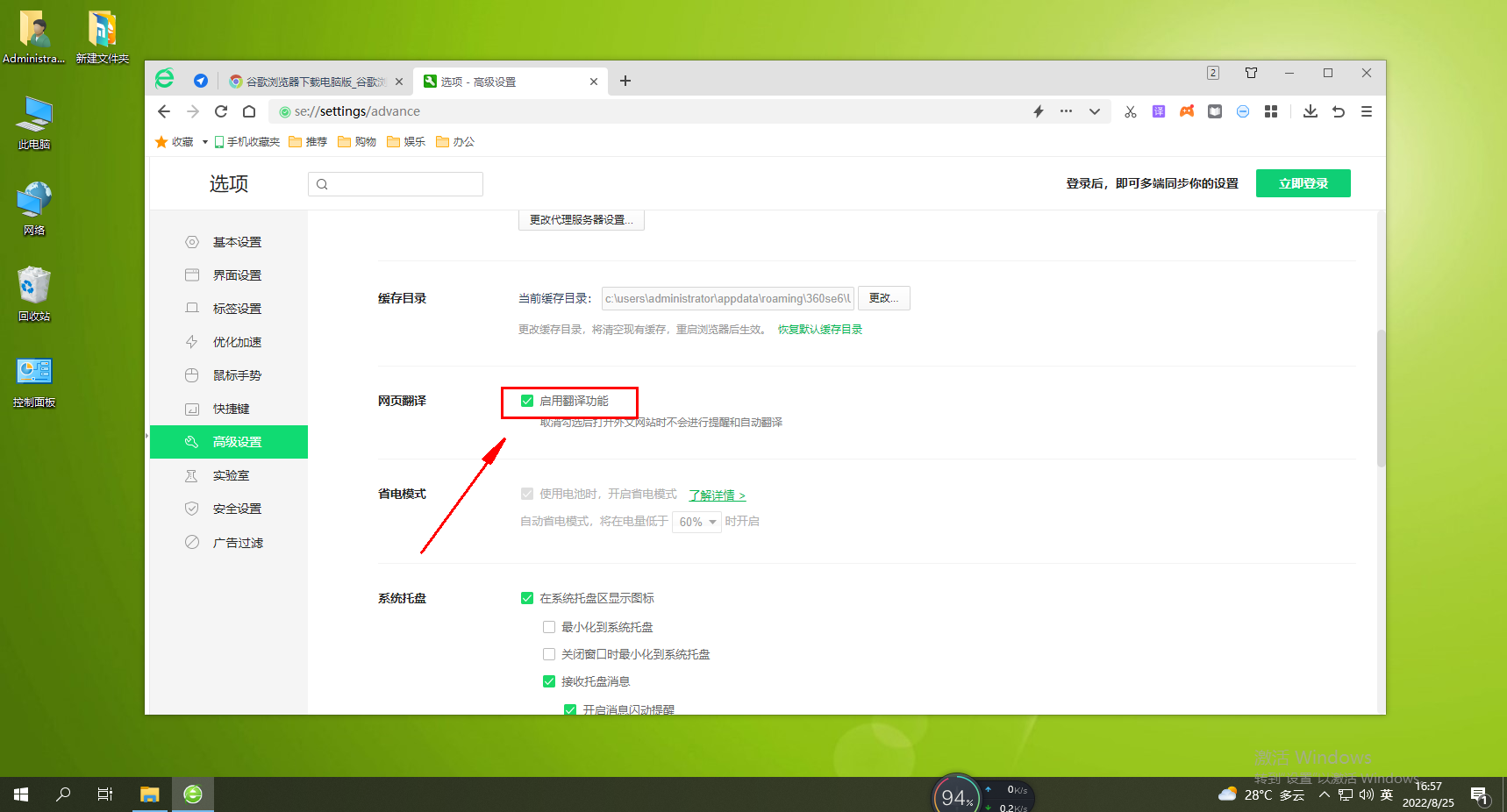
The above is the detailed content of How to set up the automatic web page translation function of 360 Extreme Browser. For more information, please follow other related articles on the PHP Chinese website!




