
php editor Xigua will introduce to you how to restore web pages that have been closed unexpectedly in Firefox. When using Firefox, web pages may close unexpectedly for various reasons, which may cause us to lose the content and related information we are browsing. Fortunately, however, Firefox provides some methods to restore closed web pages so that we no longer have to worry about it. Below, we'll explain in detail how to use these methods to recover a webpage you closed accidentally.
1. First open Firefox and you can see it in the upper right corner of the browser. Go to the menu icon as shown below and click on it with your mouse. 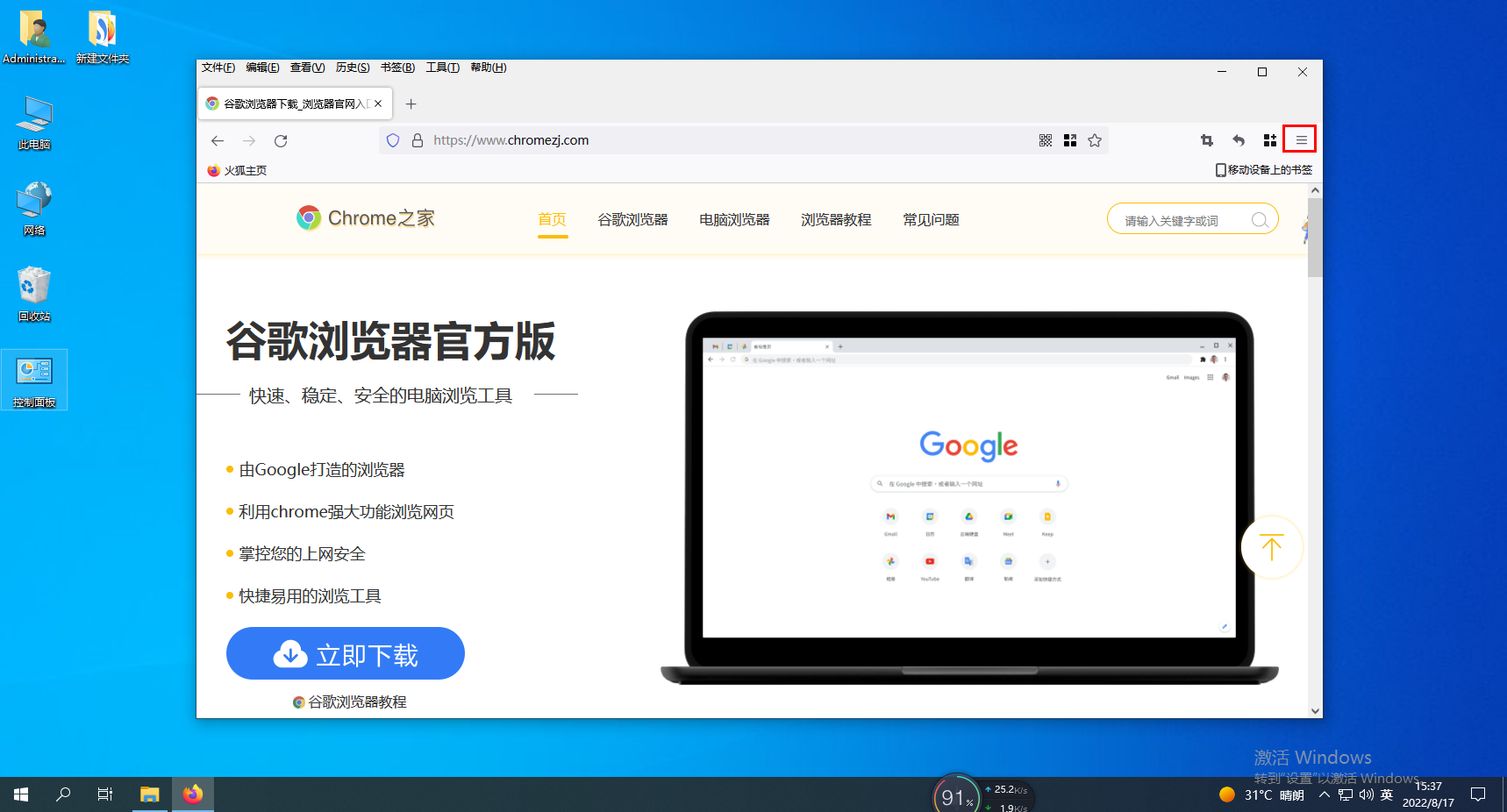
#2. After clicking, the Firefox browser menu window will pop up below, where we find the "History" column and click on it. 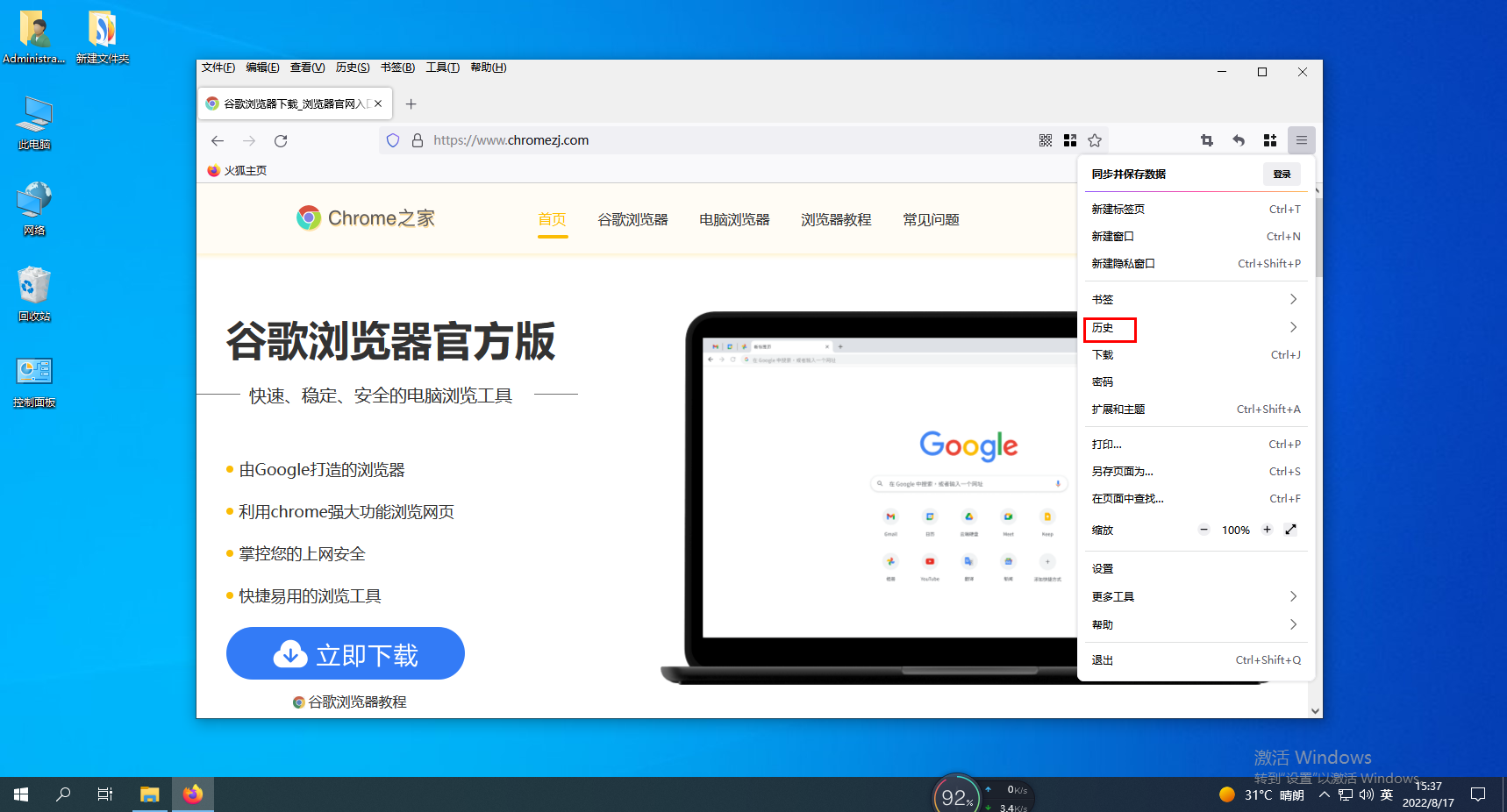
3. At this time, you will enter the history management page. We just click on the "Restore previous browsing status" item. 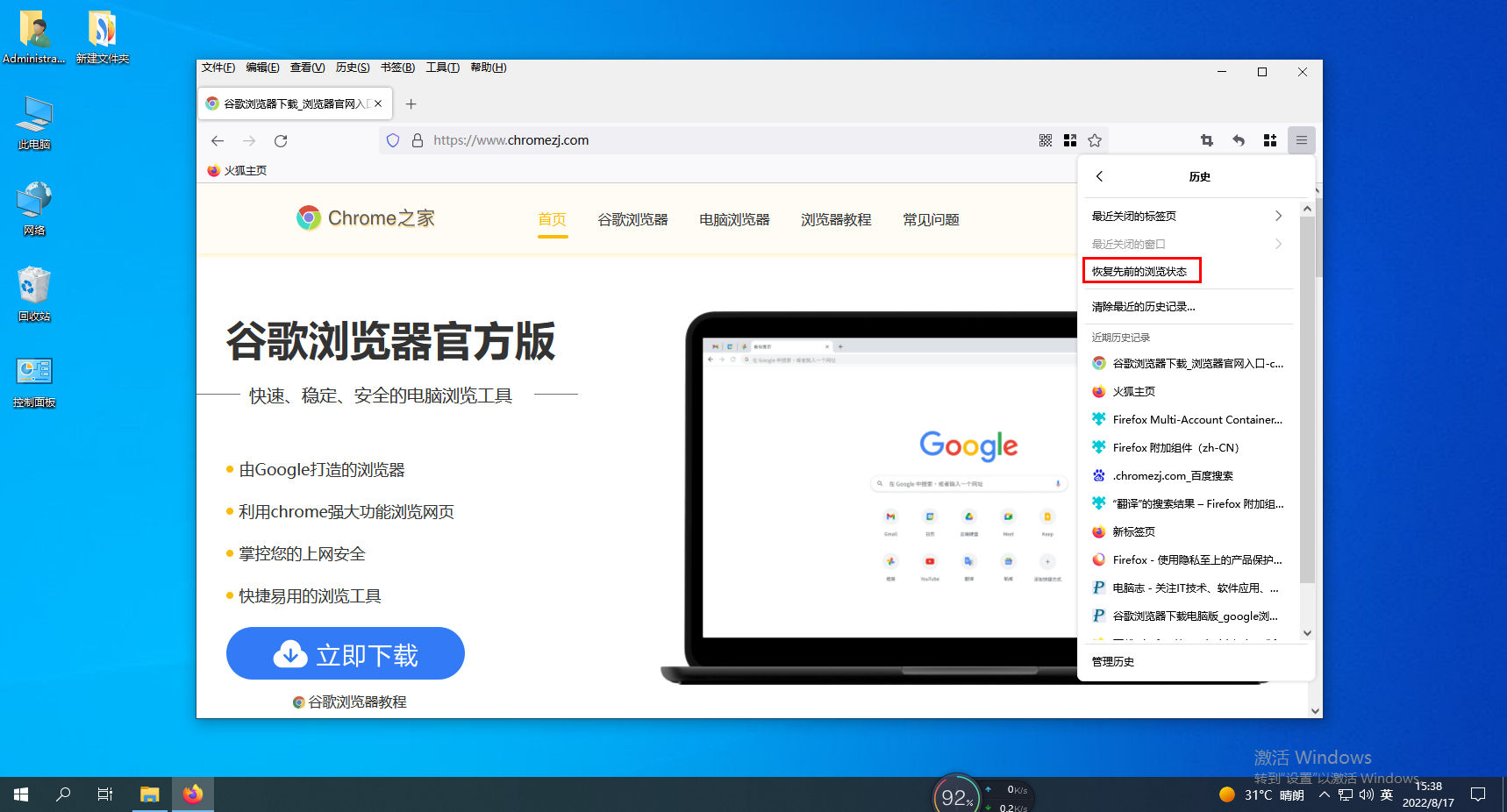
The above is the detailed content of How to recover a Firefox web page that was closed unexpectedly. For more information, please follow other related articles on the PHP Chinese website!
 What file is resource?
What file is resource?
 How to set a scheduled shutdown in UOS
How to set a scheduled shutdown in UOS
 Springcloud five major components
Springcloud five major components
 The role of math function in C language
The role of math function in C language
 What does wifi deactivated mean?
What does wifi deactivated mean?
 iPhone 4 jailbreak
iPhone 4 jailbreak
 The difference between arrow functions and ordinary functions
The difference between arrow functions and ordinary functions
 How to skip connecting to the Internet after booting up Windows 11
How to skip connecting to the Internet after booting up Windows 11




