
How to set the task manager priority? Below are the detailed and complete steps compiled by the editor. I hope it can help friends in need. Without further ado, let’s take a look. First, right-click the taskbar, then click "Task Manager", then click "Details" above, find the process that needs to be prioritized, right-click and select "Set Priority", and finally you can do it in the menu on the right Customized settings.
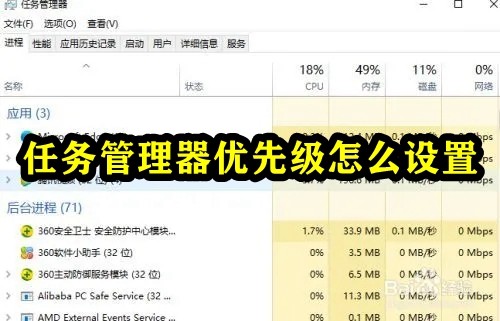
1. First, right-click the taskbar, and then click "Task Manager".
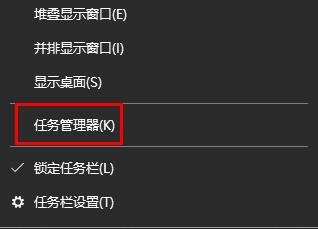
#2. Then click "Details" above.
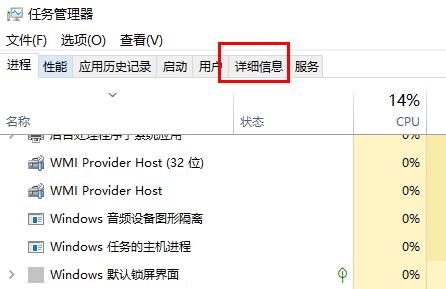
#3. Find the process that needs to be prioritized, right-click and select "Set Priority".
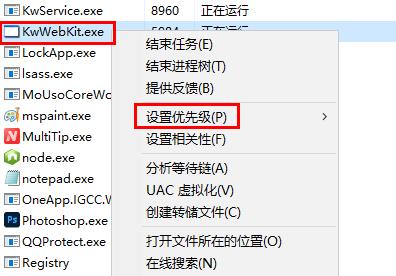
#4. Finally, you can customize settings in the menu on the right.
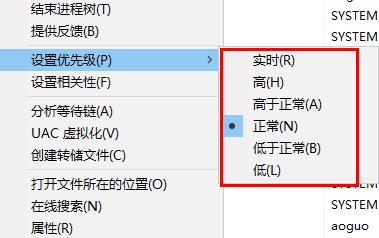
The above is the detailed content of How to adjust priority settings in Task Manager. For more information, please follow other related articles on the PHP Chinese website!




