
As the latest operating system launched by Microsoft, Win11 also has some new changes in user permission settings. In Win11, setting user permissions can be more flexible and personalized to meet the different needs of users. In this article, PHP editor Youzi will give you a detailed tutorial on setting user permissions in Win11 to help you easily master this operation technique. Whether you are a newbie or a veteran, I believe this tutorial can be helpful to you. Next, let’s learn about the user permission settings of Win11!
How to set user permissions in Win11
1. Directly create the running function by combining the shortcut key [win R], then enter [netplwiz] in the search box and click OK.
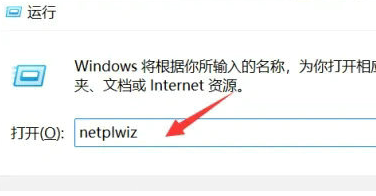
#2. Click on the account you want to modify, and then click on the properties function in the lower right corner.
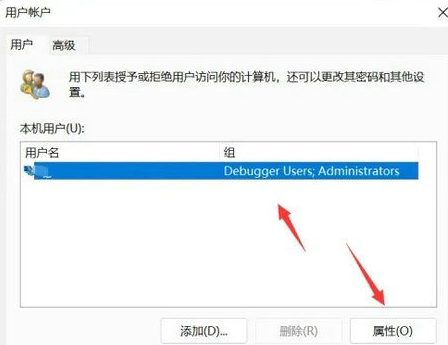
#3. In the properties window that opens, click Group Members in the upper menu bar.
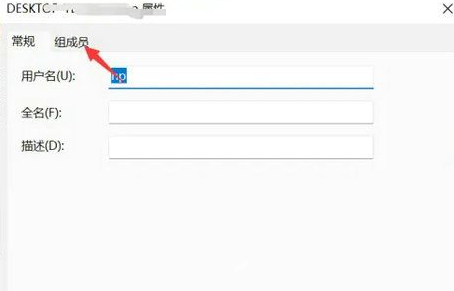
#4. Then modify the user's permission level according to your own needs, and then click Apply to save the settings.
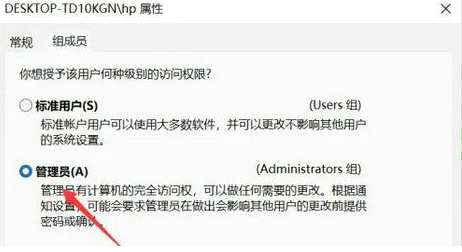
#5. A window prompt will appear. Click [Yes] to log out and restart the account to complete the settings.
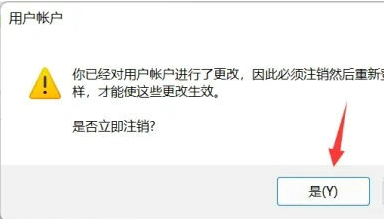
The above is the detailed content of Win11 user permissions setting tutorial: How to configure Win11 user permissions. For more information, please follow other related articles on the PHP Chinese website!
 There is no WLAN option in win11
There is no WLAN option in win11
 How to skip online activation in win11
How to skip online activation in win11
 Win11 skips the tutorial to log in to Microsoft account
Win11 skips the tutorial to log in to Microsoft account
 How to open win11 control panel
How to open win11 control panel
 Introduction to win11 screenshot shortcut keys
Introduction to win11 screenshot shortcut keys
 Windows 11 my computer transfer to the desktop tutorial
Windows 11 my computer transfer to the desktop tutorial
 Solution to the problem of downloading software and installing it in win11
Solution to the problem of downloading software and installing it in win11
 How to skip network connection during win11 installation
How to skip network connection during win11 installation




