
php editor Strawberry will give you the solution to the problem of microphone current sound in Win11 system. In Win11 system, users may encounter the sound of electric current when using the microphone, which brings inconvenience to voice calls and recording. To solve this problem, you can try adjusting the microphone settings, replacing the microphone cable, and checking the computer hardware. The following is a detailed introduction to the method of eliminating microphone current sound in Win11 system to help everyone solve this trouble.
How to eliminate the microphone current sound in Win11?
There are many reasons for current microphone. There are roughly five reasons:
1. Microphone connection problem.
2. Microphone setting problem.
3. Sound card driver problem.
4. Affect peripheral electrical appliances.
5. Static electricity affects equipment.
Method 1:
1. First, press the [Win] key, or click the [Start Icon] on the taskbar, and then click [Settings] under the pinned application.
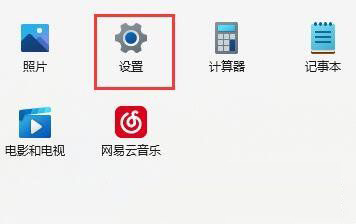
#2. Open the Settings (Win i) window and click [Windows Update] on the left.
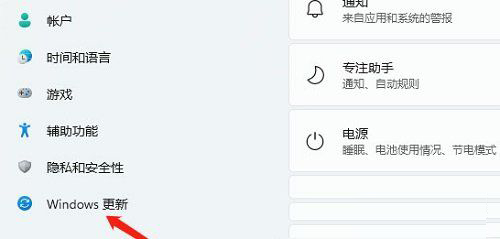
3. Then under More Options, click [Advanced Options (Delivery Optimization, Optional Updates, Activity Time, and Other Update Settings)].
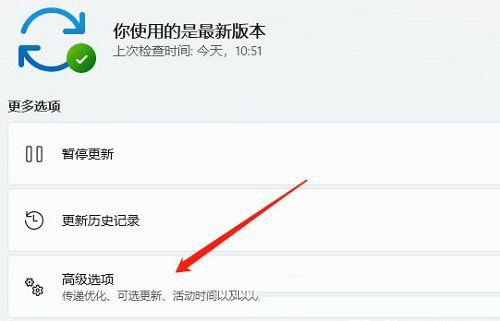
#4. Under other options, click [Optional Updates (Feature, Quality and Driver Updates)].

#5. The current path is: Windows Update-Advanced Options-Optional Updates, click [Driver Update].
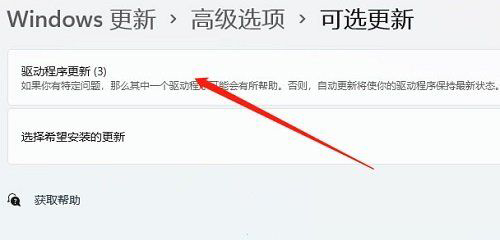
Method 2:
1. Right-click the [Sound Icon] in the lower right corner of the taskbar, and in the menu item that opens, select [Sound Settings] .
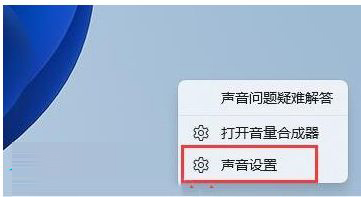
#2. In the sound settings window, under Advanced, click [More Sound Settings].
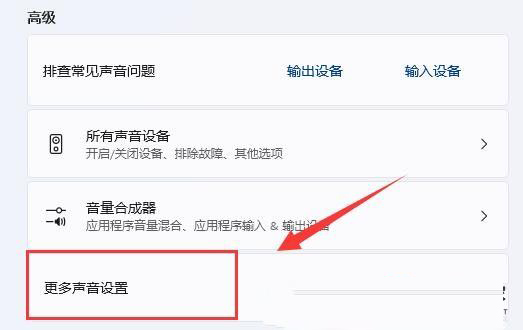
#3. In the sound window, right-click the speaker, and select [Properties] in the menu item that opens.
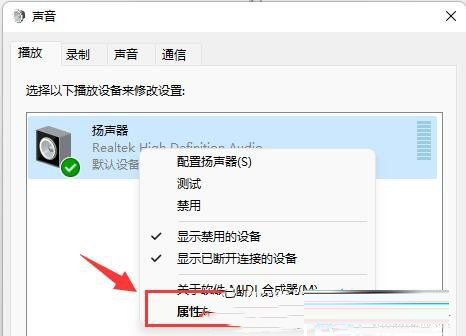
4. Switch to the [Level] tab and [Turn off] the microphone sound.
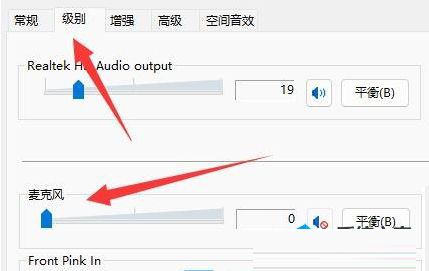
5. In the sound window, switch to the [Recording] tab, select the microphone, click [right-click], and select [Properties] in the menu item that opens.
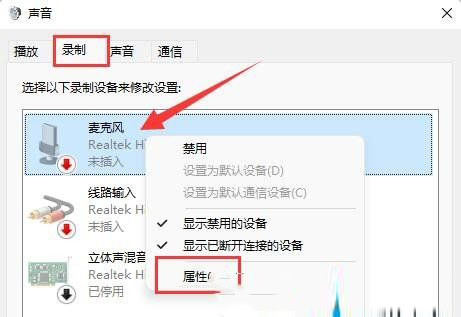
#6. Switch to the [Level] tab and change the microphone enhancement to [0].
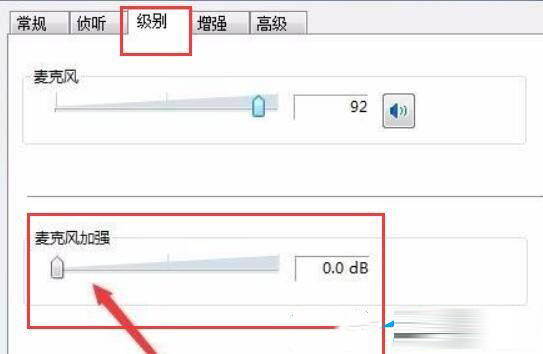
The above is the detailed content of Detailed explanation of how to solve the problem of microphone current sound in Win11, how to eliminate the problem of current microphone. For more information, please follow other related articles on the PHP Chinese website!
 There is no WLAN option in win11
There is no WLAN option in win11 How to skip online activation in win11
How to skip online activation in win11 Win11 skips the tutorial to log in to Microsoft account
Win11 skips the tutorial to log in to Microsoft account How to open win11 control panel
How to open win11 control panel Introduction to win11 screenshot shortcut keys
Introduction to win11 screenshot shortcut keys Windows 11 my computer transfer to the desktop tutorial
Windows 11 my computer transfer to the desktop tutorial Solution to the problem of downloading software and installing it in win11
Solution to the problem of downloading software and installing it in win11 How to skip network connection during win11 installation
How to skip network connection during win11 installation



