
When using the Windows 11 operating system, many users may be dissatisfied with the Microsoft input method or want to try other input methods. If you want to delete or uninstall Microsoft Input Method, the following PHP editor Xiaoxin will provide you with a simple and easy-to-understand method. Whether you want to replace it with another input method or don't need it at all, we'll provide you with detailed steps to easily remove or uninstall Microsoft Input Method to suit your individual needs.
How to delete Microsoft input method in Win11?
1. Click Start and find Settings, click to enter.
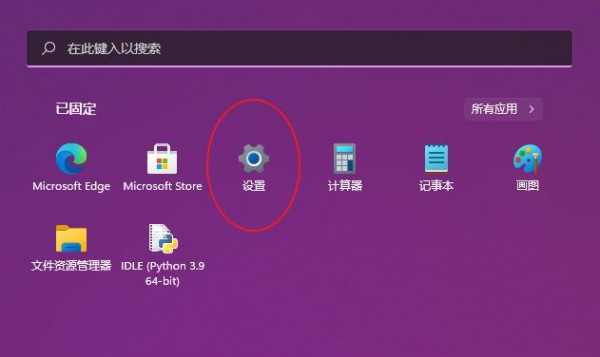
2. Find the language & region in the time and language column, and click to enter.
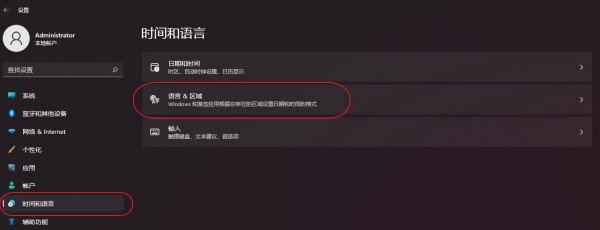
3. Find Chinese (Simplified, Chinese) under the language
and click the expand option on the right
and then click to enter the language Options
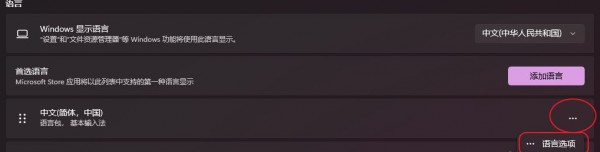
4. Find Microsoft Pinyin
below the keyboard and click on the expand option on the right
Click delete to delete it Say goodbye to the Microsoft input method.

#5. Finally, it is recommended to delete the English under Chinese (Simplified, China). Anyway, third-party input generally comes with English input.
The above is the detailed content of How to uninstall Microsoft Input Method in Win11 system?. For more information, please follow other related articles on the PHP Chinese website!
 There is no WLAN option in win11
There is no WLAN option in win11
 How to skip online activation in win11
How to skip online activation in win11
 Win11 skips the tutorial to log in to Microsoft account
Win11 skips the tutorial to log in to Microsoft account
 How to open win11 control panel
How to open win11 control panel
 Introduction to win11 screenshot shortcut keys
Introduction to win11 screenshot shortcut keys
 Windows 11 my computer transfer to the desktop tutorial
Windows 11 my computer transfer to the desktop tutorial
 Solution to the problem of downloading software and installing it in win11
Solution to the problem of downloading software and installing it in win11
 How to skip network connection during win11 installation
How to skip network connection during win11 installation




