
php editor Xiaoxin will introduce you in detail how to set up a LAN in Win11 system. LAN setup is an important step in achieving interconnection between devices in a home or office environment. The Win11 system provides simple operation methods, allowing users to quickly set up and manage a local network. Through the following methods, you can easily set up and enjoy the convenience of LAN connection in Win11 system. Next, we will give you detailed answers one by one.
Win11 LAN setting method introduction:
1. Click Start in the taskbar in the lower left corner, enter Internet options in the search box above to open it.
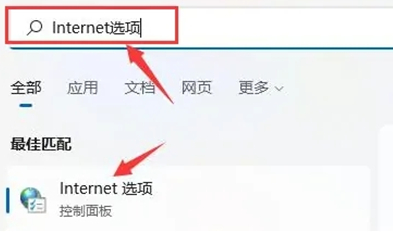
#2. In the window that opens, click the Connection tab at the top.
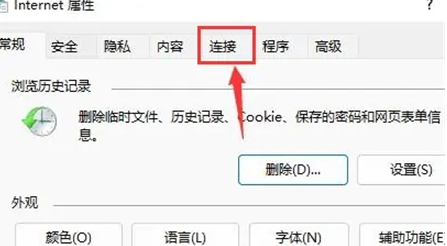
#3. Then click the LAN settings button below.
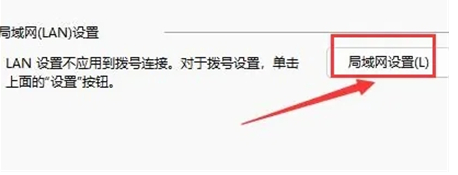
4. Then find Use proxy server for LAN, check the small box, and finally click OK to save.
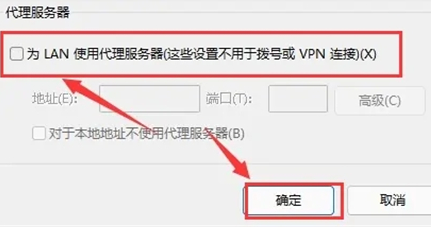
The above is the detailed content of Detailed explanation of how to set up a LAN in Win11. For more information, please follow other related articles on the PHP Chinese website!
 There is no WLAN option in win11
There is no WLAN option in win11
 How to skip online activation in win11
How to skip online activation in win11
 Win11 skips the tutorial to log in to Microsoft account
Win11 skips the tutorial to log in to Microsoft account
 How to open win11 control panel
How to open win11 control panel
 Introduction to win11 screenshot shortcut keys
Introduction to win11 screenshot shortcut keys
 Windows 11 my computer transfer to the desktop tutorial
Windows 11 my computer transfer to the desktop tutorial
 Solution to the problem of downloading software and installing it in win11
Solution to the problem of downloading software and installing it in win11
 How to skip network connection during win11 installation
How to skip network connection during win11 installation




