
Hello, first open a picture and use the stamp tool to cover the elements you want to replace. For example, let's say we want to change the font of the watermark in the image below. By using the tool inside the little red box I marked (i.e. the stamp tool), we can overwrite the original font.

When using this tool, we need to select a copy source first. Hold down the Alt key, then click the left mouse button to select a color and texture similar to that near the watermark location. After releasing the Alt key, we can click elsewhere to completely copy the color of the clone source to the watermark position. With careful manipulation, watermarks can be successfully removed.
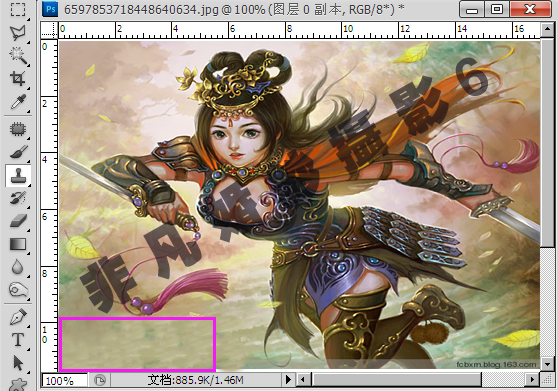
Then we can make other patterns at this position. We can use many tools when adding materials, such as the brush tool to draw the pattern you want with a brush, such as using text to enter the text you want, and You can paste the bird you are talking about (any pattern). I won’t go into details here. Let’s take adding a picture as an example. Re-open a picture and replace the bird with the prepared text.

After opening, press ctrl and left-click the text (little bird) without letting go. Drag directly to the picture. After releasing, the text will appear in the picture. Then ctrl-click the text (little bird) with the left mouse button. Release and drag to the appropriate position.
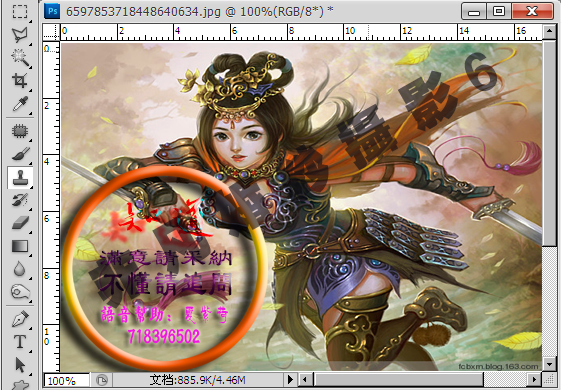
Press ctrl T again. Resize until you are satisfied. The effect is as follows:
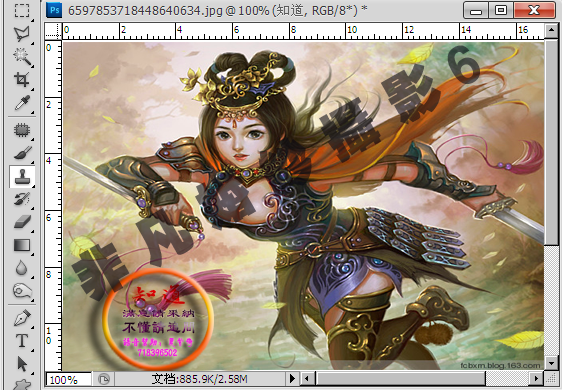
THE END
The above is the detailed content of Learn text and pattern modification techniques in Photoshop. For more information, please follow other related articles on the PHP Chinese website!




