
Dear users, many hidden files in Windows 10 system require you to manually set up to be able to observe their existence. So, how to show hidden folders in Win10? Next, let me analyze and introduce five steps in detail to show you the skills of showing hidden folders using Win10.
1. First, please use the key "Win E" to start the File Explorer.
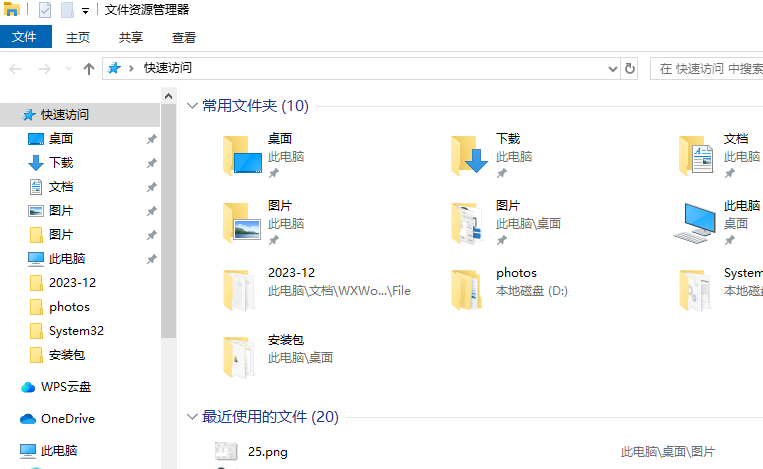
2. Next, in the file explorer interface, please go up and click the "View" button at the top, and then click the nearest "Options" option on the right.
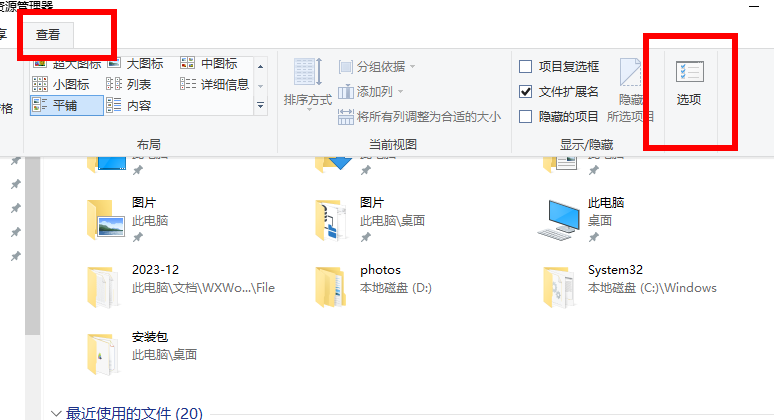
3. In the folder options interface, please first click the "View" option at the top.
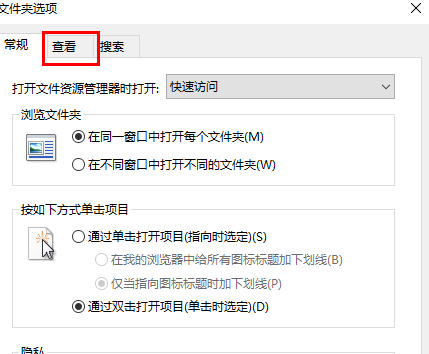
4. In the advanced settings bar at the bottom, scroll down to find and check "Hidden files and folders", then select "Show hidden files, folders and drives" " option.
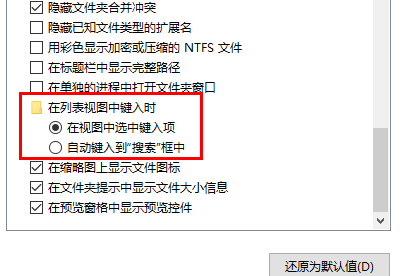
5. After completion, click the "Apply" button to successfully display the file.
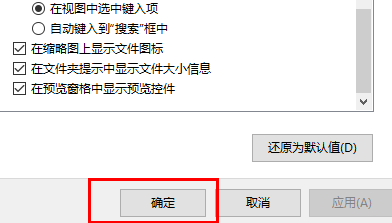
The above is the detailed content of Hidden folder settings in Win10 Home Edition. For more information, please follow other related articles on the PHP Chinese website!
 win10 bluetooth switch is missing
win10 bluetooth switch is missing
 Why do all the icons in the lower right corner of win10 show up?
Why do all the icons in the lower right corner of win10 show up?
 The difference between win10 sleep and hibernation
The difference between win10 sleep and hibernation
 Win10 pauses updates
Win10 pauses updates
 What to do if the Bluetooth switch is missing in Windows 10
What to do if the Bluetooth switch is missing in Windows 10
 win10 connect to shared printer
win10 connect to shared printer
 Clean up junk in win10
Clean up junk in win10
 How to share printer in win10
How to share printer in win10




