
Many people know how to compress files with winrar, but they don’t know how to add passwords for some files that need to be kept confidential. For this case, we only need to complete the operation in the compressed file.
1. Select the file that needs to be encrypted, right-click the mouse and select "Add to compressed file".
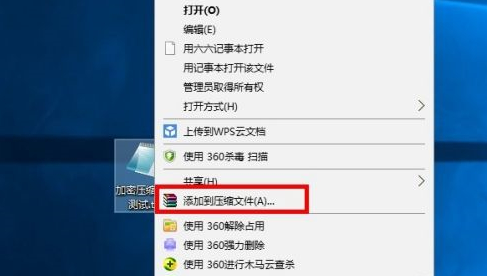
2. Select the "Set Password" option in the "General" column.
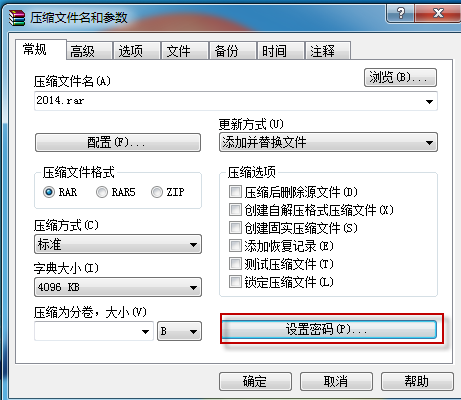
3. After entering the password twice, click "OK". If the encrypted folder is checked here, the password will be required before the compressed file can be opened later.
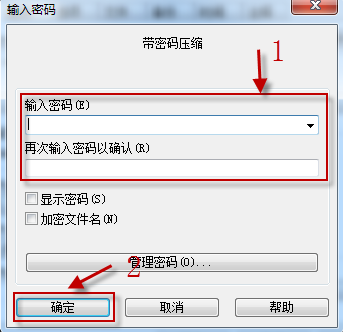
4. Finally, return to the "General" column, click "OK", and the file will start to be compressed.
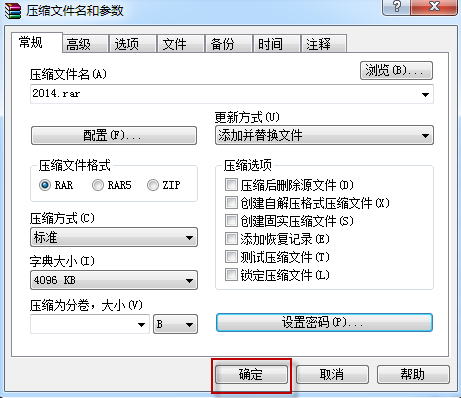
When the compression is completed, the file encryption is completed. Come and practice it.
The above is the detailed content of Introduction to how to use winrar password protection. For more information, please follow other related articles on the PHP Chinese website!




