
If a white screen appears when our computer is in use, then we can solve it in several ways, such as entering safe mode, cold booting, etc. Let’s take a look at it below.
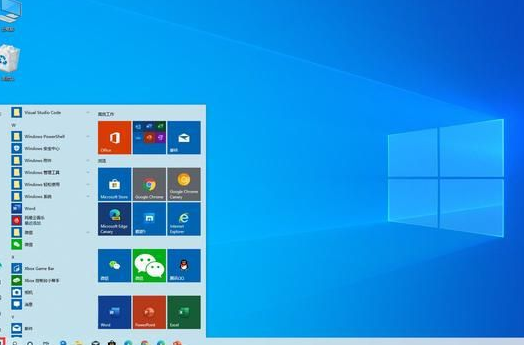
1. Review the hardware device:
First of all, we recommend that you review the computer hardware Is the device normal? Be sure to ensure that the monitor and power cord are tightly connected to the computer. You can also try to replace the data cable or connect it to another monitor to eliminate possible hardware problems.
2. Cold start:
Press the computer’s power button tightly to force shut down the computer. Wait a few seconds and then press the power button again to restart the computer. Sometimes, when a computer encounters a software or hardware conflict, restarting can effectively solve the problem.
3. Enter safe mode:
When you restart the computer, press and hold the F8 key until the startup options setting menu pops up. Please select "Safe Mode" and click Enter to enter safe mode. Starting your computer in safe mode can help troubleshoot potential problems with some software or drivers.
4. Remove unnecessary startup items:
Temporarily disable startup items in Windows Task Manager to help eliminate some unnecessary programs or processes that may cause the white screen problem. Please press "Ctrl Shift Esc" to open the Task Manager, in the "Startup" tab, temporarily disable non-essential startup items, and then restart the computer.
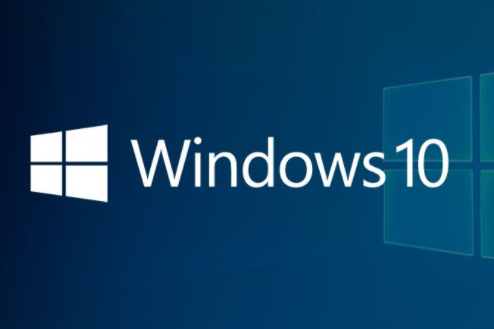
5. Detect viruses or malware:
Sometimes, the computer may be infected by viruses or malware, causing the white screen problem. At this time, it is very necessary to use authoritative anti-virus software to conduct a comprehensive scan to remove viruses or malware from your system.
6. Restore the system:
If the above steps fail to solve the problem, you can consider using the system recovery function. In Windows 10, press "Win X" to open the shortcut menu, then select "System" and then "Recovery." Among the recovery options, select an available system recovery point and follow the on-screen prompts.
7. Reinstall the system:
If the white screen problem is still unresolved, you may consider reinstalling the operating system. In this case, please be sure to back up important files and data, and then use the installation disk or USB boot disk to reinstall the operating system according to the guidance of the system installation wizard.
The above is the detailed content of How to solve the white screen problem in Windows 10 Home Edition. For more information, please follow other related articles on the PHP Chinese website!




