
Are there many friends who often encounter advertisements popping up automatically after installing software on their computers? This problem generally does not affect our use of computers, but if this problem occurs frequently, Some friends will feel bored, so how should we turn off computer advertisements? Friends who are in need, please come and read below with the editor.
1. First we need to open the start menu and select Settings.
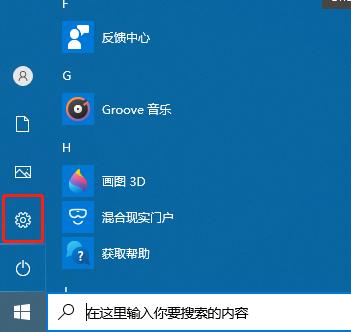
#2. Then in the settings interface, select System.
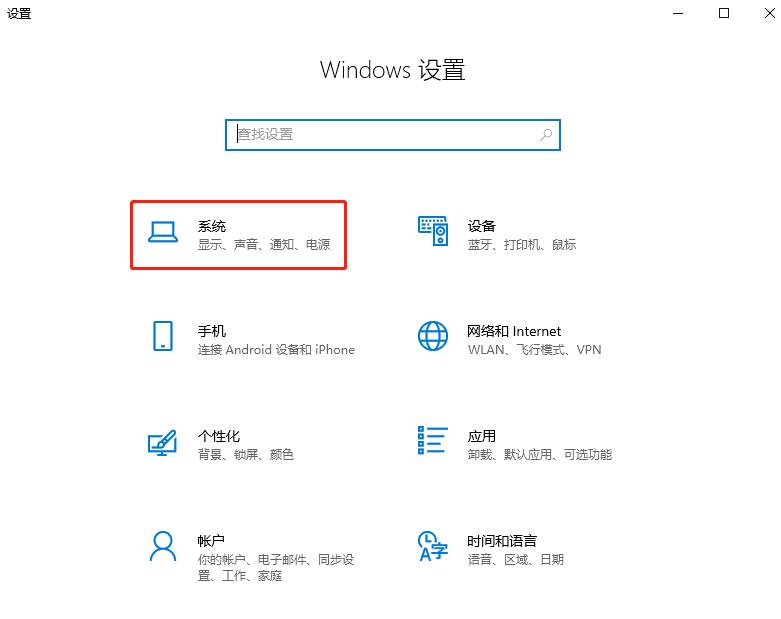
3. Then in the system interface that opens, select notifications and operations, and then close the notification.
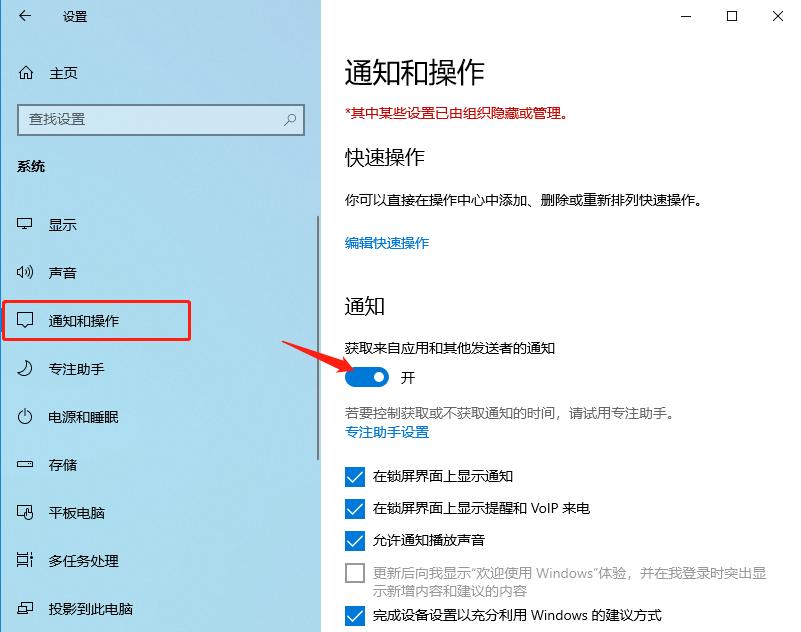
#4. Then uncheck the option in the picture below, and then restart the computer.
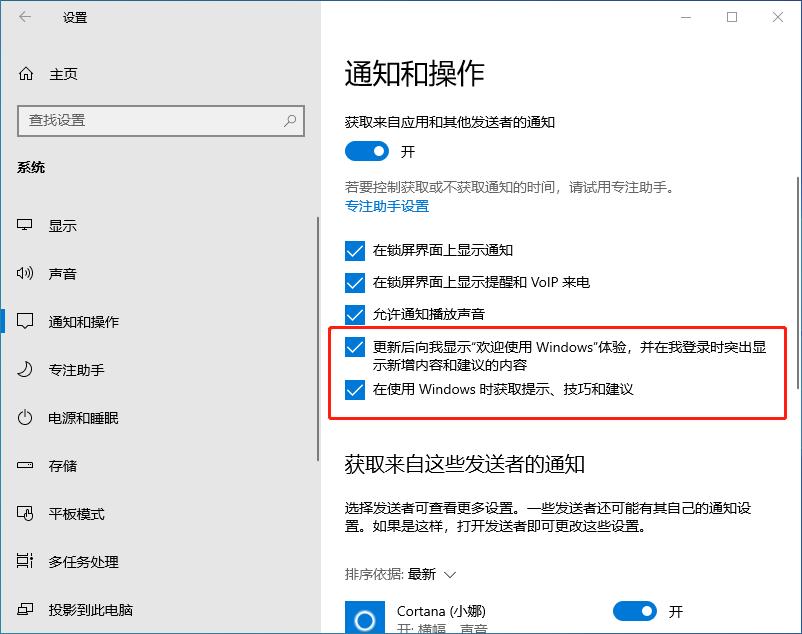
This is the relevant content today about how to solve the problem of pop-up ads on win10 computers. If you are often affected by computer pop-up ads, it is recommended to collect the editor's Steps in the article, read it over and over again to try to solve the problem~
The above is the detailed content of How to deal with the problem of frequent pop-up advertisements: Solving the problem of advertisement pop-ups on Windows 10 computers. For more information, please follow other related articles on the PHP Chinese website!




