
When we use the computer, if we want to make relevant settings for the view interface, we must operate in the right nvidia control panel. If the nvidia control panel cannot be opened by right-clicking, the editor thinks that whether it is a desktop or laptop computer, win10 or win7 system, you can try to check whether there is an nvidia graphics card device in the display adapter, or check whether the driver is installed normally. Let’s take a look at the answer given by the editor for the specific solution steps~
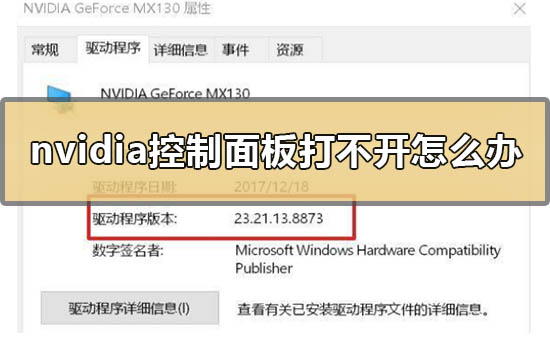
1. Confirm the Nvidia graphics card device Whether it has been recognized normally.
1. Please check whether there is an Nvidia graphics card device by——--Check if there is an Nvidia graphics card device?
2. If not, please right-click--Click to rescan for detection.
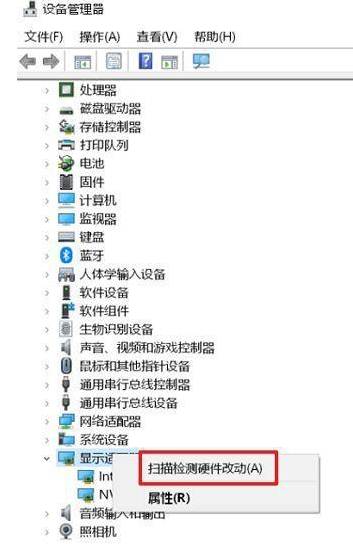
2. Please confirm whether the Nvidia graphics card driver has been installed correctly.
1. You can check and confirm the driver version by ----Nvidia graphics card device--right click--Properties? Compare the graphics card driver version of this model on the ASUS official website
If it is not the latest , please download and install the new version of the driver from the official website, or uninstall the graphics card driver and then download and install it again from the official website.
Nvidia Nvidia driver download official website: https://www.nvidia.com/Download/index.aspx?lang=cn
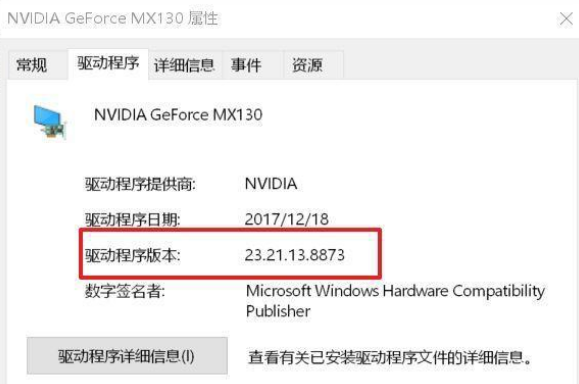
2. If from After installing the DCH driver downloaded from Nvidia's official website, there is no Nvidia control panel on the right-click on the desktop.
Because the DCH driver does not include the graphics card control panel, you can obtain and install the NVIDIA Control Panel from the Microsoft Store, or through windows update is automatically installed to the latest version.
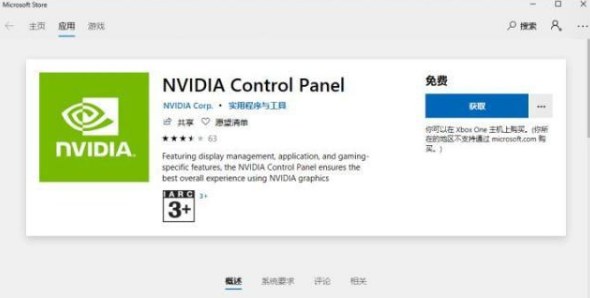
3. Please confirm whether the integrated graphics card has been disabled.
1. If the integrated graphics card is disabled, right-click on "Nvidia Control Panel" and it will prompt "Nvidia display settings are not available";
2. At this time, please use -- Display Adapter -- Integration Graphics card (such as Intel integrated graphics) - right click - Re-enable.

4. Enable Nvidia display service.
1. If Nvidia display related services have been disabled, you will not be able to find the "Nvidia Control Panel" option by right-clicking on the desktop.
2. In this case, please right-click on the desktop - -----,
(or enter -- in the windows search box), double-click the Nvidia Display service.
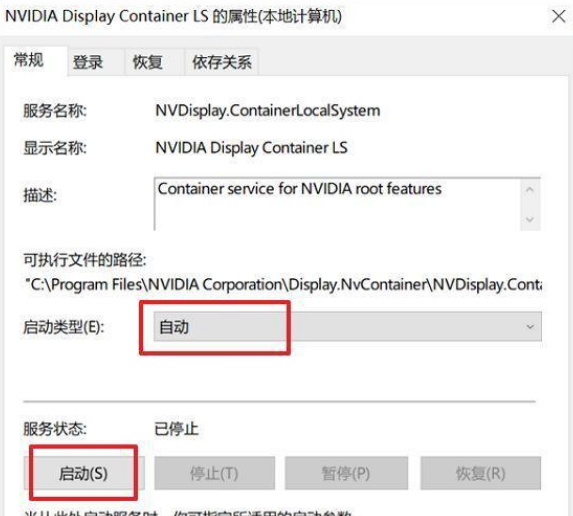
3. Change to "Automatic", click Service Status, and then click
> >>What does nvidia mean on a computer
>>>nvidia graphics card performance ranking 2019
The above is the detailed content of Solving the problem of being unable to open the NVIDIA Control Panel. For more information, please follow other related articles on the PHP Chinese website!
 My computer can't open it by double-clicking it.
My computer can't open it by double-clicking it.
 How to solve unable to connect to nvidia
How to solve unable to connect to nvidia
 How to open win11 control panel
How to open win11 control panel
 Introduction to the location of win10 control panel
Introduction to the location of win10 control panel
 Check out the top ten cryptocurrencies worth investing in
Check out the top ten cryptocurrencies worth investing in
 What are the differences between springcloud and dubbo
What are the differences between springcloud and dubbo
 Recommended flash tools
Recommended flash tools
 Solution to syntaxerror when running Python
Solution to syntaxerror when running Python




