
I believe that many friends who have just upgraded or installed the win10 operating system are not very familiar with some operations of win10. Recently, many friends have asked me how to check computer configuration information in win10. In fact, the method to check computer configuration information in Win10 is very simple. Today I will teach you how to check computer configuration information in Win10. Let us take a look below.
How to view computer configuration information in win10:
1. Right-click this computer and then click Properties.
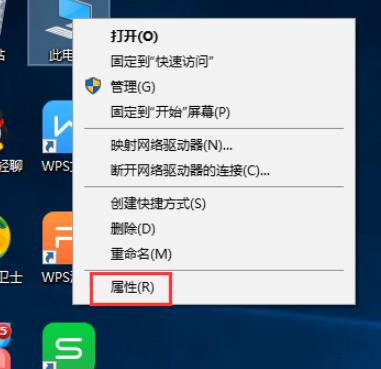
#2. Enter the properties, and we can see the processor information, installed memory, system type and other information of this computer under the win10 system.
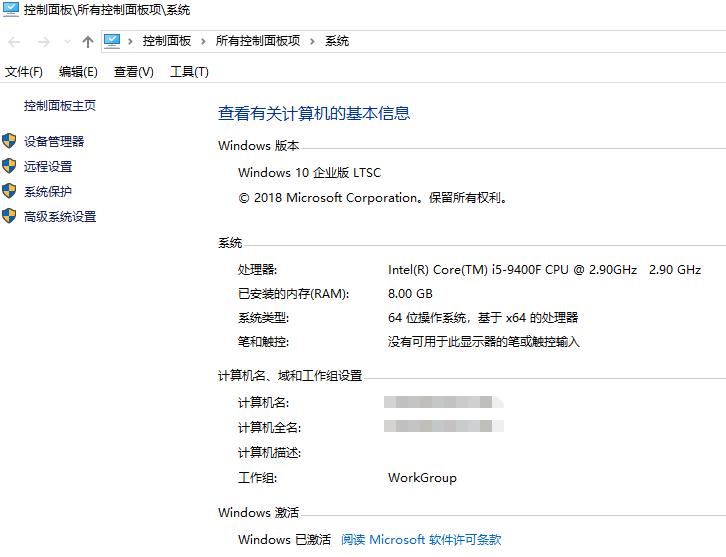
3. Click "Device Manager", we can view more computer configuration information.
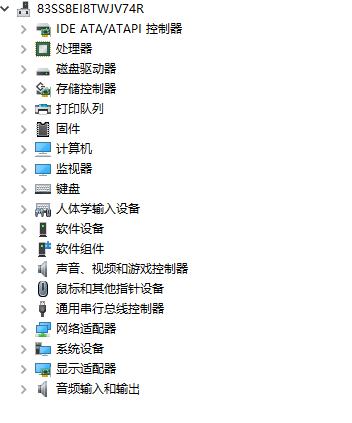
The above is How to check computer configuration information in win10! I hope it will be helpful to my friends!
The above is the detailed content of How to view computer hardware information in win10. For more information, please follow other related articles on the PHP Chinese website!




