
Some users want to lower the brightness, but find that there is no brightness adjustment option in Win10 system. What is going on? What should I do if the Win10 system cannot find the brightness adjustment option? The editor below will give you a detailed introduction to the solution to the problem of brightness adjustment in Win10. If you are interested, take a look.
1. Right-click Start in the taskbar and select "Settings" in the menu options to open.
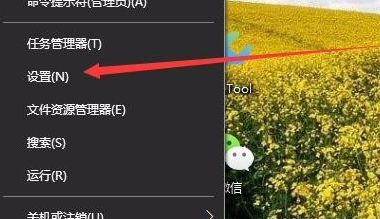
2. After entering the new interface, click the "System" option.
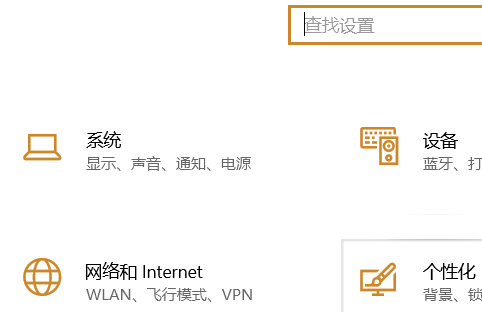
3. Then click "Display" on the left and find "Display Adapter Properties" on the right to open it.
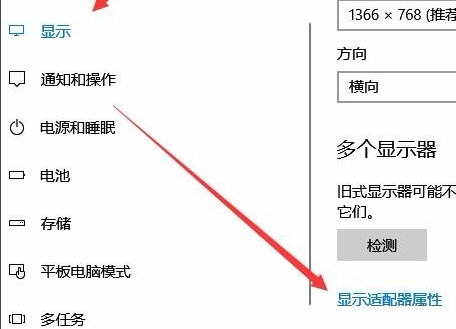
4. In the window that opens, click the "Intel Graphics Control Panel" tab at the top.
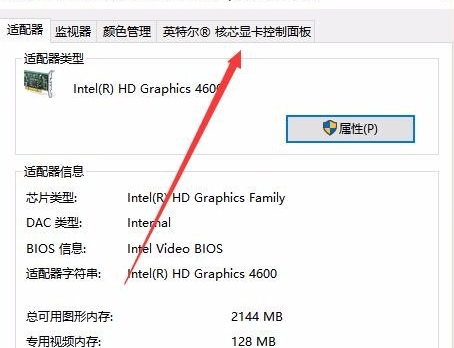
5. Click the "Graphic Properties" button below.

6. Then click on the "Display" option.

7. Then click the "Color Settings" option on the left.
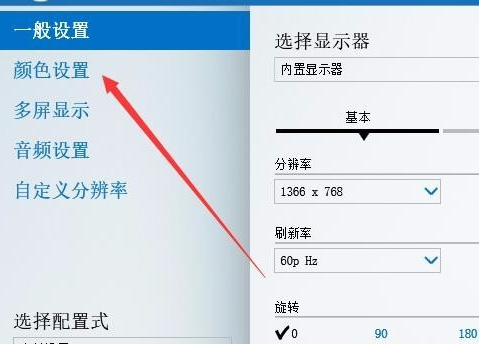
8. Finally, find "Brightness" on the right and drag the slider below to adjust the brightness of the display.
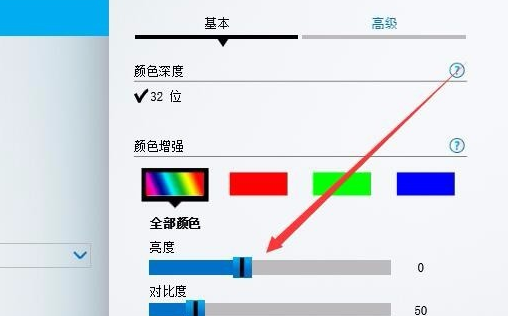
The above is the detailed content of Solve the problem of unable to adjust brightness in Win10 system. For more information, please follow other related articles on the PHP Chinese website!




