
Win10 has been at the top of the operating system rankings since its release. The usage of it by friends is also gradually increasing. However, there are many problems that will occur in win10, so today I will tell you how to solve the problem of inaccessible shared folders in win10.
When the problem of inaccessible shared folders occurs on the computer, I believe that friends are confused and don’t know how to solve it. The editor wants to say to this, you don’t have to panic, because you have me, so next the editor will tell you how to solve the problem of inaccessible win10 shared folders.
1. Check whether there are any exceptions in the shared dependent services.
Enter computer management, click on services, or enter "services.msc" in the run window and click OK to enter the service management interface.
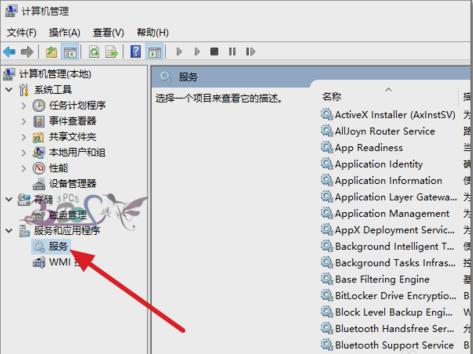
win10Figure-1
2. Check whether the Workstation service is started. If it does not start, set it to start automatically.
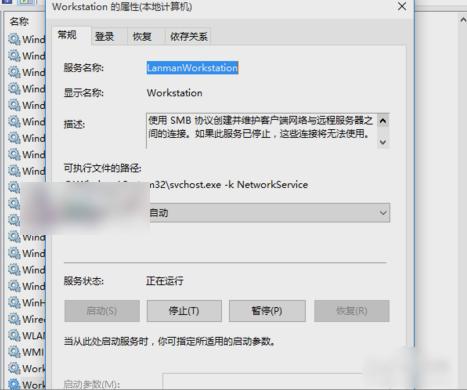
The shared folder cannot be accessed Figure-2
3. Check whether the Server service is started. If it does not start, set it to start automatically.
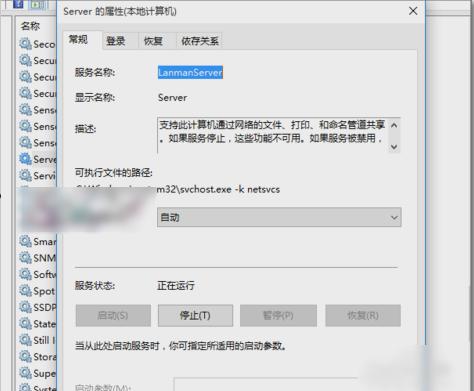
win10 Shared Folder Picture-3
4. Check whether the sharing permissions of the shared folder are set. Click Shared Folder Properties, then Sharing, then Advanced Sharing.
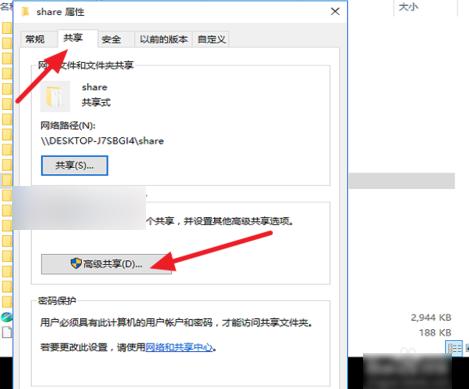
The shared folder cannot be accessed Figure-4
5. Click Permissions and add the Everyone user to access this Shared folder. This is to rule out account permission issues when sharing cannot be done. If there is no such problem, it is recommended that Everyone users not use it. To specify the users who can access the share.
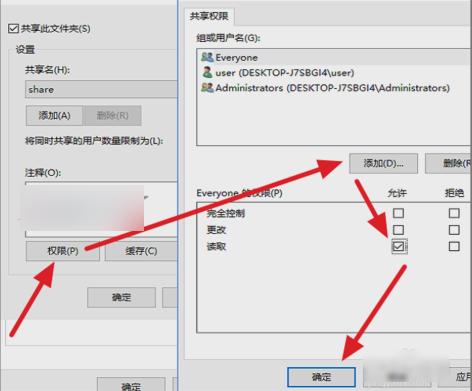
The shared folder cannot be accessed Figure-5
6. Then, enter in the run window that opens "gpedit,msc" and then click OK to enter the Group Policy interface.
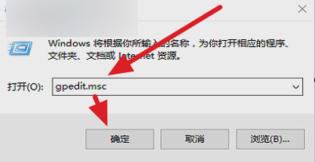
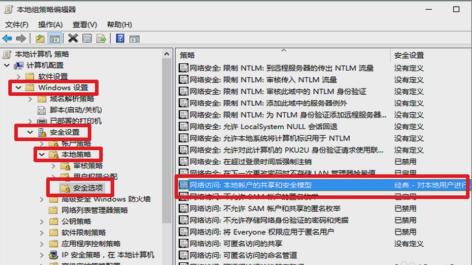
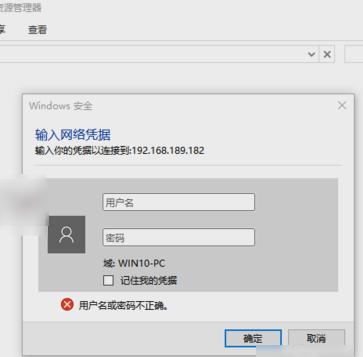
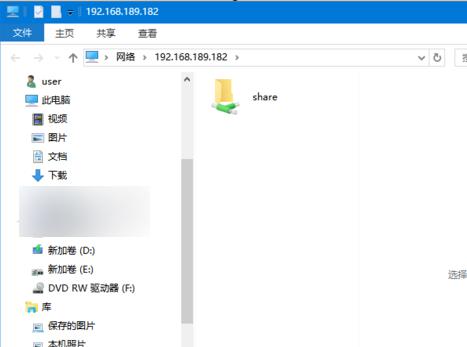
The above is the detailed content of How to solve the problem of inaccessible win10 shared folder. For more information, please follow other related articles on the PHP Chinese website!
 win10 bluetooth switch is missing
win10 bluetooth switch is missing
 Why do all the icons in the lower right corner of win10 show up?
Why do all the icons in the lower right corner of win10 show up?
 The difference between win10 sleep and hibernation
The difference between win10 sleep and hibernation
 Win10 pauses updates
Win10 pauses updates
 What to do if the Bluetooth switch is missing in Windows 10
What to do if the Bluetooth switch is missing in Windows 10
 win10 connect to shared printer
win10 connect to shared printer
 Clean up junk in win10
Clean up junk in win10
 How to share printer in win10
How to share printer in win10




