
Like JPEG, PNG, HEIC, etc., ProRAW is an image format.
Images in ProRAW format will be larger than file formats such as JPEG and PNG because it combines information from RAW format and iPhone image processing. This format retains the flexibility of post-editing, including adjustments to exposure, clarity, and color. In contrast, images saved in RAW format are more convenient for us to make post-production changes according to our own needs.
ProRAW is available for iPhone 12 Pro and later Pro models as well as iPhone 15 series. Here is how to take photos using the 48MP ProRAW camera on iPhone 15 series phones. :
1: Open your iPhone and enter the “Settings” application.
Two: Scroll down and select Camera from the list.
Three: Click the format option.
Four: Enable ProRAW and the toggle switch next to Resolution Control or Resolution Control, depending on your iPhone model. And tap Pro Default on iPhone 15 and select HEIF Max (up to 48MP) or ProMAX (up to 48MP).
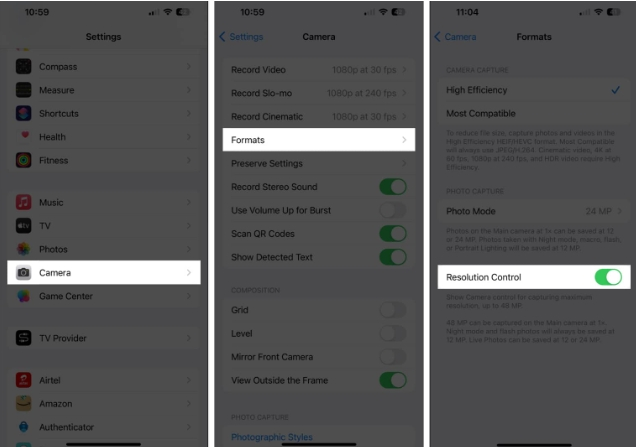
Five: Open the camera app on your iPhone and make sure HEIF MAX or RAW MAX is displayed Enabled and not crossed out.
Six: Set the focal length to 1x, do not choose any other value.
Seven: Click the shutter button to take a photo.
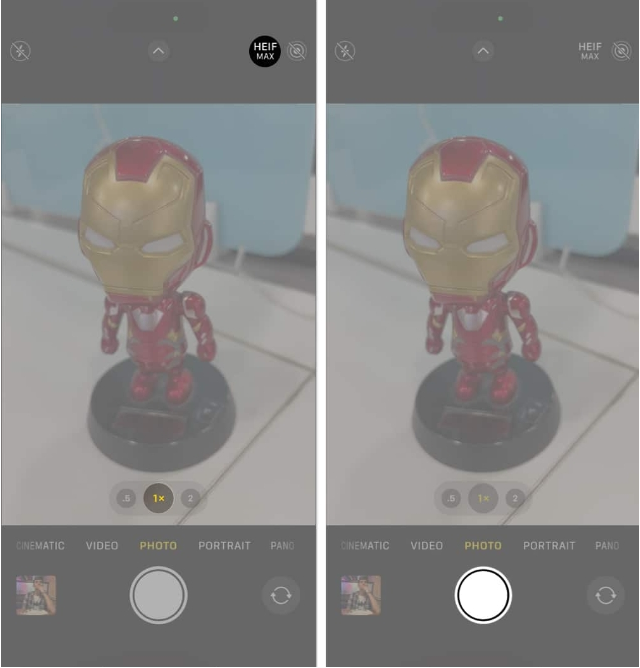
Hold down the HEIF MAX or RAW MAX button to switch between resolutions.
It should be noted that the image size of ProRAW on models other than the iPhone 15 series can reach 100MB or larger. It is recommended that you only use this feature when needed. The iPhone 15 series uses the new HEIF Max format, which keeps file sizes around 5MB.
The above is the detailed content of How to turn on 48MP ProRAW photo function on iPhone 15 phone?. For more information, please follow other related articles on the PHP Chinese website!




