
Some friends want to set up the automatic update of Win11 so that it can be updated in a short time when a new version appears. So how to turn on the automatic update of Win11? Now the editor will give you a detailed introduction to how to turn on automatic updates in Win11. If you are interested, you can take a look.
#1. "Win R" shortcut key to start running, enter "gpedit.msc" and press Enter to open.
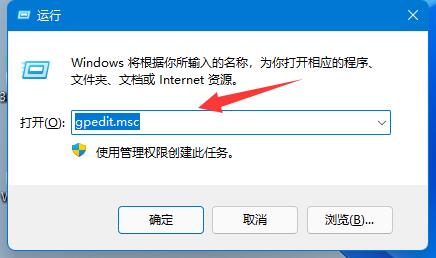
2. Enter the Group Policy Editor and click "Computer Configuration - Management" on the left Templates - Windows Components - Windows Updates - Manage End User Experience".
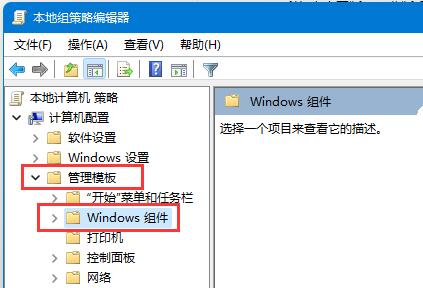
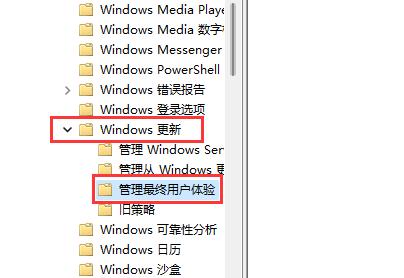
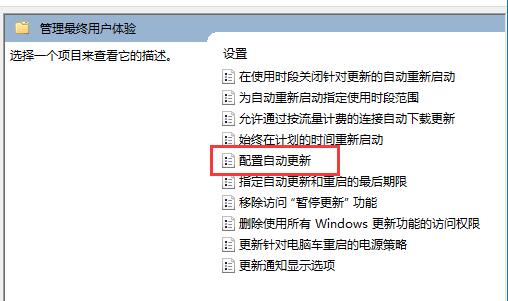
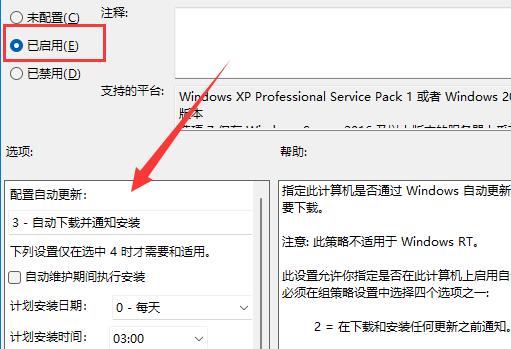
The above is the detailed content of How to enable automatic updates in Win11. For more information, please follow other related articles on the PHP Chinese website!




