
In order to protect the security of system files in the new system win11, you need to log in to your account when logging in to the computer. However, this operation is very troublesome. Many users want to cancel but don’t know how to do it. Here is how to cancel win11. Login account tutorial, come and learn together.
1. First, click Start in the middle of the taskbar, then click to enter settings, and open Run.
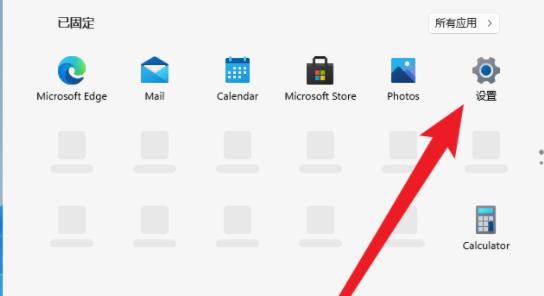
2. Then enter the code in the run window: control userpasswords2 and press Enter.
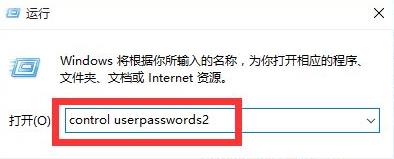
3. Now open the "User Account" properties and uncheck "To use this machine, users must enter a username and password (E)".
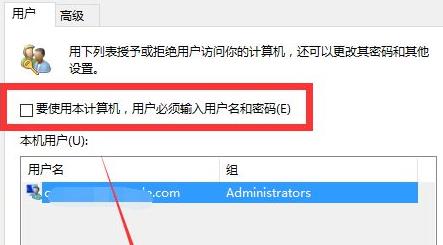
4. Then you can set up the login account. After that, you can cancel it by restarting the computer again and you won’t need to log in again.
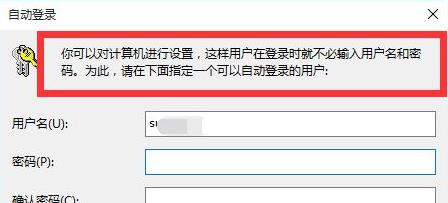
The above is the detailed content of Tutorial on canceling win11 login account. For more information, please follow other related articles on the PHP Chinese website!