
Building a domain network can provide great convenience in computer network and security issues. In such an environment, it is not only conducive to data management, but also can effectively prevent data from being illegally stolen. However, some friends may still be confused and confused about how to add to a domain when using Windows 10 system.
Method 1:
1. First, press the "Start" button on the keyboard and pop up the Select the "Settings" function from the menu.
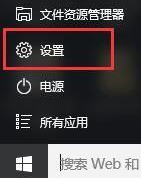
2. When the settings window pops up, select the "System" option, and the system settings form will pop up.
3. Switch the interface to the "About" tab, find the "Join Domain" item in the right column and click it to expand.
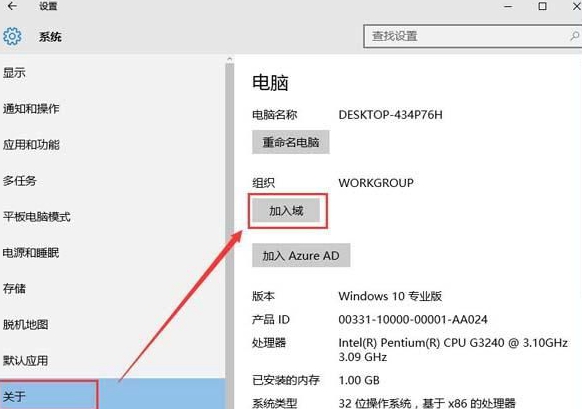
4. Finally, you will see the confirmation window for joining the domain. Follow the instructions to enter the relevant information to complete the operation.
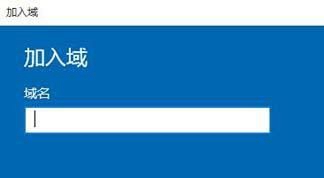
Method 2:
1. First, right-click on the desktop, select "This PC" in the pop-up menu, and click "Properties" button.

2. At this time, the system window will pop up. You need to find and enable the "Change Settings" option at the bottom.
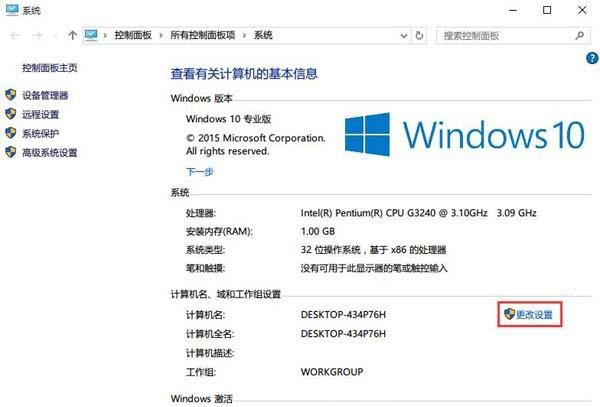
3. As the "Change Settings" button is clicked, you will see the system properties window open, and then click the "Change" button.
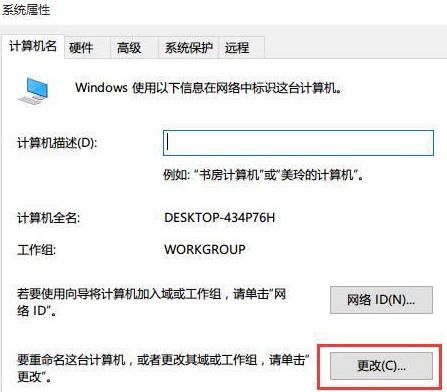
4. Find and enter the URL of the domain server (this address is usually provided by the administrator of your company or organization).
5. Once confirmed, click "OK". Then, the system will often pop up a window asking you for the domain account and password you need to enter.

6. After completing all operations, don’t forget to restart the computer so that the domain operations can take effect.
The above is the detailed content of How to join a domain in Windows 10 Home Edition. For more information, please follow other related articles on the PHP Chinese website!




