
Generally, people who have used Google Access Assistant know that there is a 12-hour limited use time, so how to activate Google Access Assistant permanently? Here’s how to permanently activate Google Access Assistant, let’s take a look!
1. Close the browser, return to the computer desktop, then use the shortcut key [Win R] to open the run function, and then enter [gpedit.msc].
2. In the window that opens again, select Manage Templates, then right-click and select [Add/Delete Template].
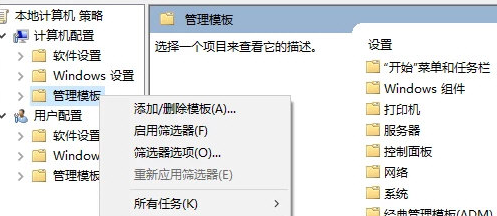
3. Add a [chrome.adm] file and click Close.
4. Click to find the classic administrative template - Google - Google Chrome - Extensions - Configure extension installation whitelist - Edit, as shown below:
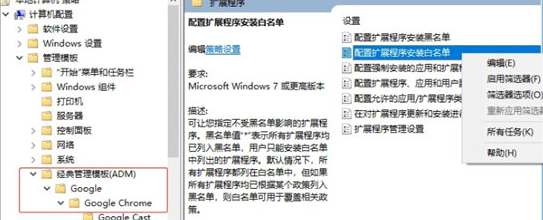
5. Select Enabled - Display. At this time, fill in the ID of the plug-in you installed, and then click OK, as shown below:
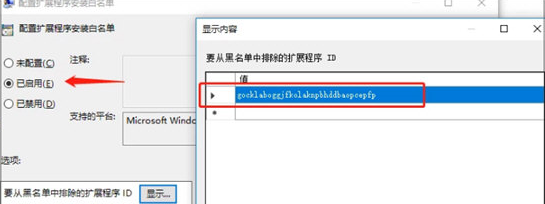
6. If you don’t know the ID of the plug-in yet, just open the More Tools-Extensions of Google Chrome, and then drag the Google Access Assistant plug-in into it, as shown in the figure below:
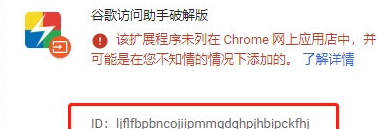
7. Copy the plug-in ID you installed into the input box in step 5, as shown below:
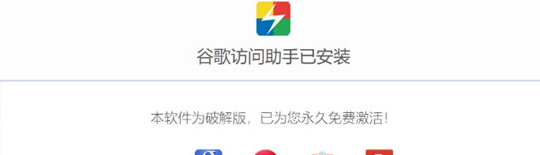
The above is the detailed content of Guide to permanently activating Google Access Assistant. For more information, please follow other related articles on the PHP Chinese website!
 How to light up Douyin close friends moment
How to light up Douyin close friends moment
 microsoft project
microsoft project
 What is phased array radar
What is phased array radar
 How to use fusioncharts.js
How to use fusioncharts.js
 Yiou trading software download
Yiou trading software download
 The latest ranking of the top ten exchanges in the currency circle
The latest ranking of the top ten exchanges in the currency circle
 What to do if win8wifi connection is not available
What to do if win8wifi connection is not available
 How to recover files emptied from Recycle Bin
How to recover files emptied from Recycle Bin




