
If the operating system installed on the computer we use is win101903 version, some friends find that the system has a black screen during the upgrade process when using their own computers to enter the system upgrade. Many friends are concerned about this I don't know how to solve the situation. Then the editor thinks it may be because there is an unrecoverable fault within our system. You can try to interrupt the upgrade and restart the computer. Let’s take a look at how the editor did it for details~

1. Long press Power button to shut down;
2. Press the power button to turn on;
3. Repeat steps 1~2 three times;
4. Confirm whether the "Repair" interface appears on the screen. If Yes, click "Advanced Repair Options";
5. Click "Troubleshoot", click "Advanced Options", click "Startup Settings", click "Restart";
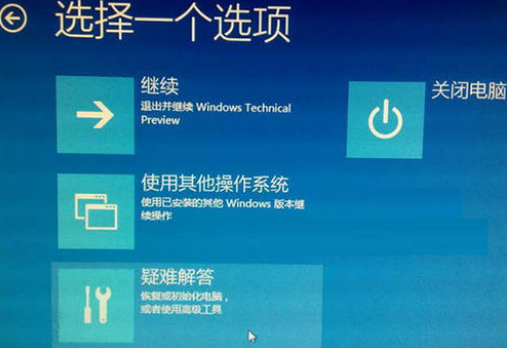
6. After the system restarts, press the number 4 corresponding to "Safe Mode" to enter safe mode;
7. After entering safe mode, press the Win logo key X and click "Device Manager";
8. Expand "Display Adapters", right-click the discrete graphics card AMD or NVIDIA and select disable;
9. Restart the computer;
>>>How to turn off the firewall in win10 1903
>>>win101903 suddenly freezes when playing games
>>>What should I do if the download of win10 version 1903 is always 0%
>>>How to turn off the location service of win10 version 1903
The above is the detailed content of How to solve the black screen problem after win10 version 1903 update. For more information, please follow other related articles on the PHP Chinese website!
 Ubuntu startup black screen solution
Ubuntu startup black screen solution
 How to solve the problem of black screen after turning on the computer and unable to enter the desktop
How to solve the problem of black screen after turning on the computer and unable to enter the desktop
 What should I do if my computer starts up and the screen shows a black screen with no signal?
What should I do if my computer starts up and the screen shows a black screen with no signal?
 How to compare the file contents of two versions in git
How to compare the file contents of two versions in git
 How to use the article tag
How to use the article tag
 What software is soul?
What software is soul?
 Will the Bitcoin inscription disappear?
Will the Bitcoin inscription disappear?
 Introduction to commonly used top-level domain names
Introduction to commonly used top-level domain names




