
Some friends found that the 0x80070002 error code appeared in Win10. What is going on? Then how to solve the problem of the 0x80070002 error code in Win10. The following editor will give you a detailed introduction to the solution to the 0x80070002 error code in Win10. If you are interested, you can come and take a look.
#1. Click Start in the taskbar below and select "Control Panel" from "Windows System" in the menu to open it.
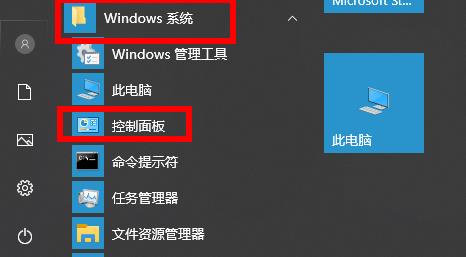
#2. After entering the new interface, switch the "View Mode" in the upper right corner to "Large Icons".
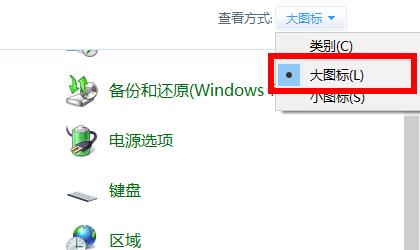
3. Then click "Management Tools" to open it.
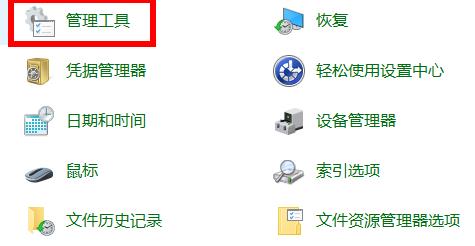
4. Find "Service" and double-click to enter.
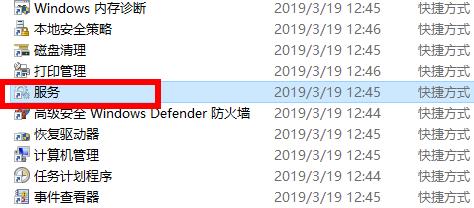
5. Find "Windows Update" on the right side of the new interface, right-click and select "Stop".
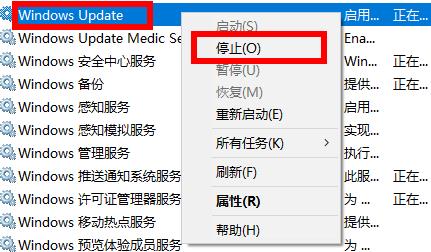
6. Double-click to open this computer and enter the "C:WindowsSoftwareDistribution" path.
#7. Then go to the "DataStore" folder and delete all the files in it.
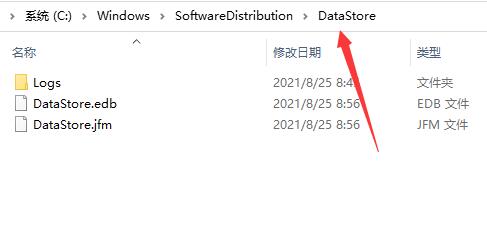
8. Return to the previous menu, then enter the "download" folder and delete all the files in it. .
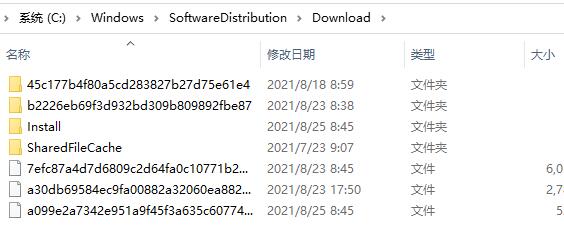
The above is the detailed content of How to solve the 0x80070002 error code in Win10. For more information, please follow other related articles on the PHP Chinese website!




