
Every user will need to perform a reinstallation setting when replacing or installing the motherboard, so how to operate this setting? Today I bring you detailed operations, let’s take a look.
1. Because each of us has a different computer brand and model, you can first search online for the shortcut key to enter the BIOS. once, and then reboot to enter the BIOS interface.
2. Find the third one in the first category, Boot Sequence (startup sequence, which can also be understood as the boot sequence).
Check whether UEFI is turned on, if not, remember to turn it on.
3. Then find the sata operation (hard disk mode selection) in the first line of the second category
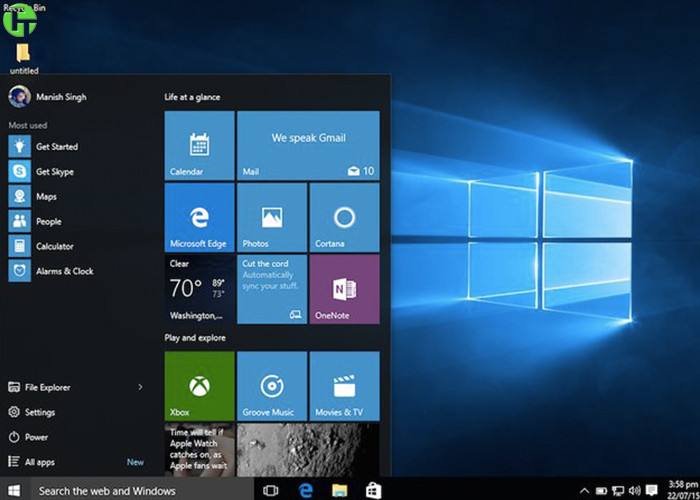
Change the original RAID On to AHCI, ( It needs to be set whether a solid state is added or not)
PS: Why should we modify AHCI? The performance of AHCI hard disk mode is not only an improvement in speed. Compared with the earlier RAID On hard disk mode, AHCI provides more new features. feature support.
These new functions are the key to improving hard disk read and write performance.
Simply put, AHCI is a new hard disk algorithm. This hard disk algorithm can effectively improve the performance of mechanical hard disks and support some special functions.
Never enter the bios directly to make adjustments, otherwise you will not be able to enter the system. You can only make these adjustments when reinstalling the system.
F10 saves these modified options. Start the computer and press F12 to select the inserted system USB disk and press Enter.
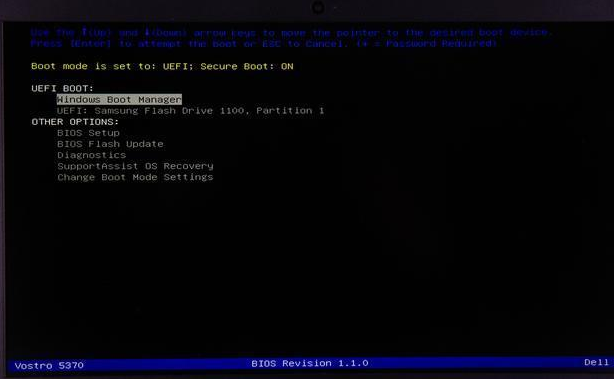
4. Enter the installation page. There is no need to change the first page. Click Next. Click Install Now. Follow the prompts to install it later.
During the installation process, you will see a lot of partitions, delete them all! Leave nothing behind! Be quick, be steady, be accurate, be ruthless!
At this glance, we can see that the pre-installed Windows system is so messy, how can the computer not be stuck?
5. After deleting, do not create a new partition on this page. Click Next. If there is a solid state, the installation speed will be faster. If there is no solid state, the installation will be slower. It will take 10-20 minutes. Wait patiently
6. Do not connect to the Internet here. Remember to skip this step and wait until you enter the system to connect to the Internet. Otherwise, the system will ask you to log in to your Microsoft account. If you have one, just connect to the Internet.
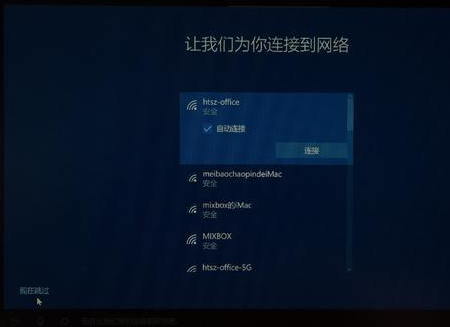
7. Enter the computer name and the installation is complete~
The above is the detailed content of Windows 10 motherboard setup tutorial. For more information, please follow other related articles on the PHP Chinese website!
 Can Microsoft Visual C++ be uninstalled?
Can Microsoft Visual C++ be uninstalled?
 Introduction to the plug-ins required for vscode to run java
Introduction to the plug-ins required for vscode to run java
 How to solve an error in the script of the current page
How to solve an error in the script of the current page
 Cryptocurrency exchange rankings
Cryptocurrency exchange rankings
 How to solve the problem that cad cannot be copied to the clipboard
How to solve the problem that cad cannot be copied to the clipboard
 How to register on Matcha Exchange
How to register on Matcha Exchange
 Which is better to learn first, c language or c++?
Which is better to learn first, c language or c++?
 How to embed CSS styles in HTML
How to embed CSS styles in HTML