
After downloading software or games from the win11 store, some users find that the default path is always in the c drive or d drive, which will have a certain impact on the opening and use of the software. So, how to change the win11 store installation location? ? Today, the editor will bring you how to change the win11 store installation location to help you set the Microsoft App Store download path independently.
Tools/raw materials:
System version: win11 system
Brand model: ASUS UX30K35A
Method/steps:
Change the storage path in settings:
1. First, click "windows logo" at the bottom to open settings.
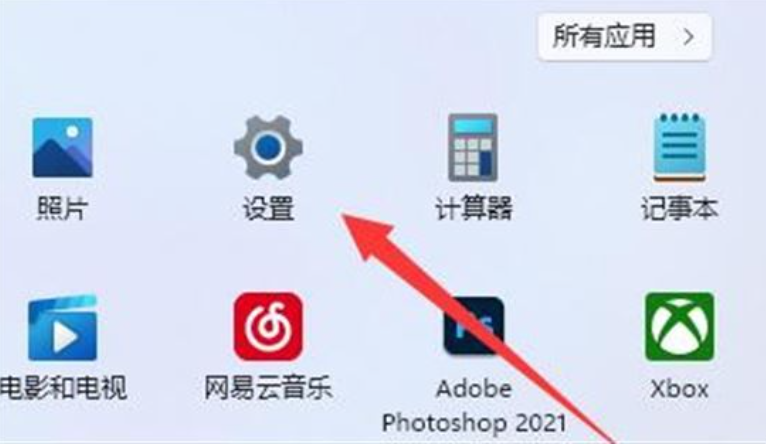
#2. Then open the "Settings".
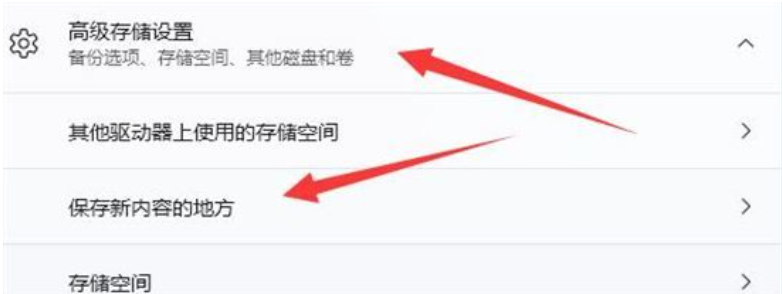
#3. Then find the "Storage" setting on the right.
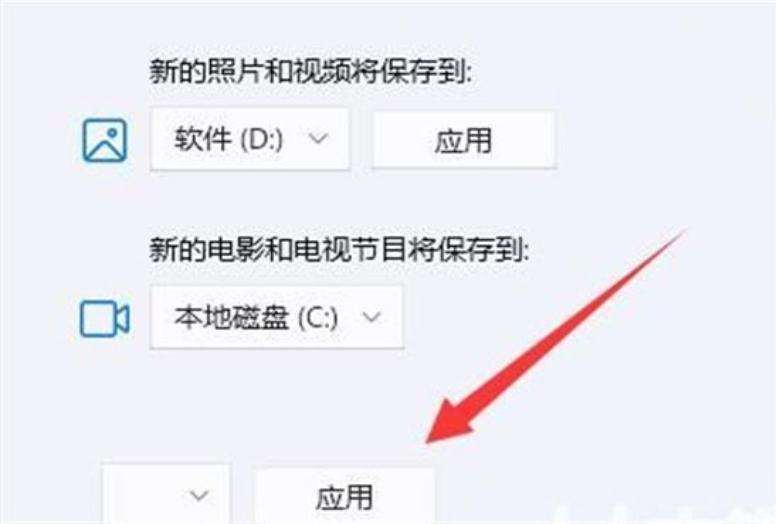
4. Then expand "Advanced Storage Settings" and turn on the "Where to save new content" option.
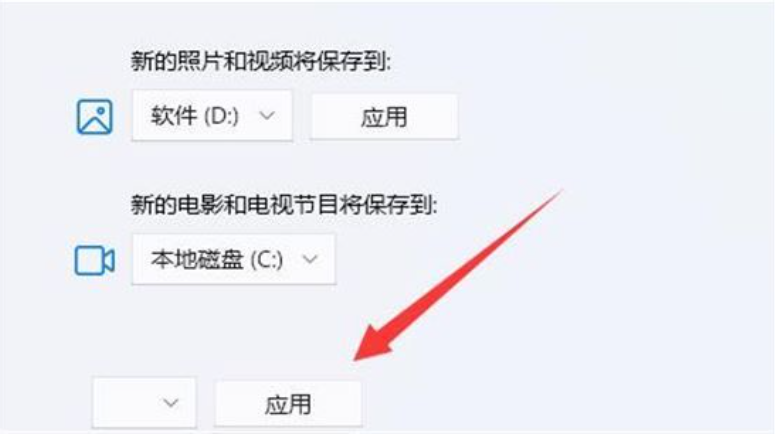
#5. After opening, modify the "New applications will be saved to" option and click "Apply" below.
Summary: The above is the editor’s introduction to the specific operation methods on how to change the installation location of the win11 store. I hope the above introduction can be helpful to everyone.
The above is the detailed content of How to modify the installation path of Windows 11 Store. For more information, please follow other related articles on the PHP Chinese website!
 Solution to Connection reset
Solution to Connection reset
 Which version of linux system is easy to use?
Which version of linux system is easy to use?
 Why the computer keeps restarting automatically
Why the computer keeps restarting automatically
 Can Douyin short videos be restored after being deleted?
Can Douyin short videos be restored after being deleted?
 what is world wide web
what is world wide web
 How to solve the computer prompt of insufficient memory
How to solve the computer prompt of insufficient memory
 What does the metaverse concept mean?
What does the metaverse concept mean?
 Usage of instr function in oracle
Usage of instr function in oracle




