
Some printers themselves do not have network capabilities, so they must be connected to a computer for sharing, so that other users in the LAN can use the printer together. However, some users will encounter prompts that require them to enter their Guest account password when using the printer.
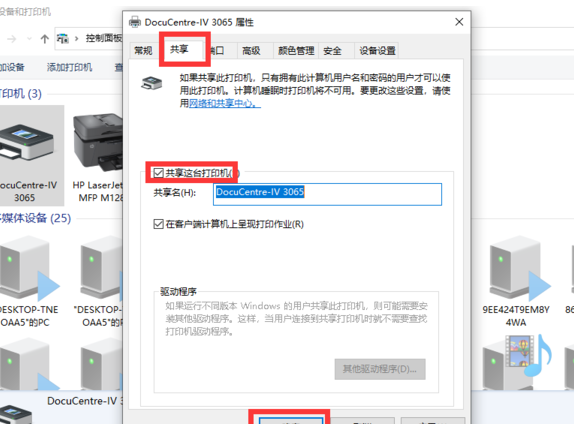
1. Right-click this computer and select "Manage" in the pop-up menu " option.
2. In the "Computer Management" window, click and expand the left column: "Computer Management" - "System Tools" - "Local Users and Groups" - "Users".
3. Click "User" in the left column, then find the Guest user in the right column and right-click, and select "Set Password" in the expanded menu option.
4. Set a password for the Guest user. Note that resetting the password may cause the user account information to be unrecoverable. Due to security considerations, Windows systems will protect you by restricting information access after resetting the user's password. After reading the relevant prompt information, click the "Continue" button.
5. Set a password for the Guest user. If you do not fill in the password, just click the "OK" button. This will ensure that the Guest user does not have a password, so there is no need to enter a password for printing.
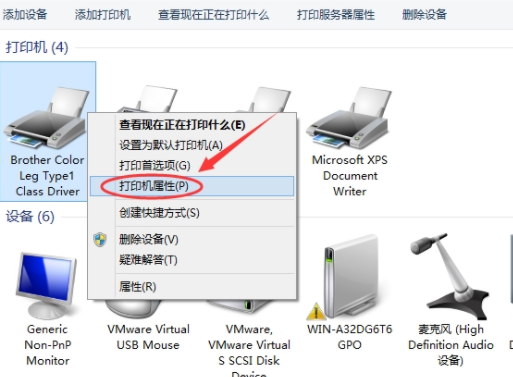
The above is the detailed content of Win10 Home Edition printer sharing requires authentication. For more information, please follow other related articles on the PHP Chinese website!




