
For users who have upgraded to iOS 17 or newer versions, you can create personalized stickers from your own photos of cute pets, plants, etc., support turning live photos into moving stickers, and also support adding various effects, and Store in sticker drawer for easy sticking to other locations. Here's how to do it in detail.
1. Make stickers
#1. Open a taken photo, press and hold the subject, and the iPhone will automatically Cut out the image, and the "Add Sticker" option will appear. Tap the option to save it as a sticker.

2. Stickers will be automatically placed in the sticker drawer. If you need to add special effects to it, press and hold the sticker and click "Add Effect".

2. Paste the sticker
After making the sticker, you can paste it into messages, memos, photos, etc.
#1. Paste into iMessage: When editing a message, tap the emoji icon in the keyboard to optionally add the created sticker.
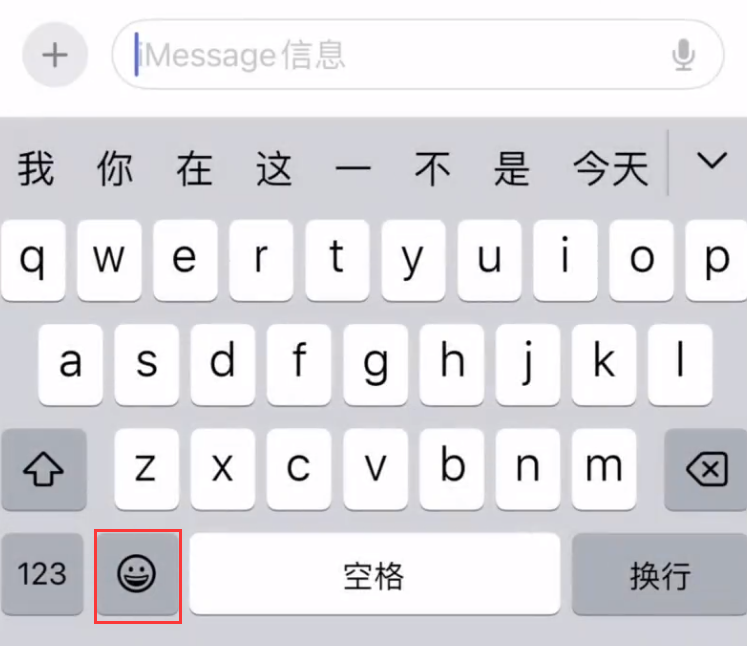
2. Paste to memo: When editing a memo, tap the mark icon above the keyboard , then tap the " " sign in the lower right corner and select "Add Sticker".
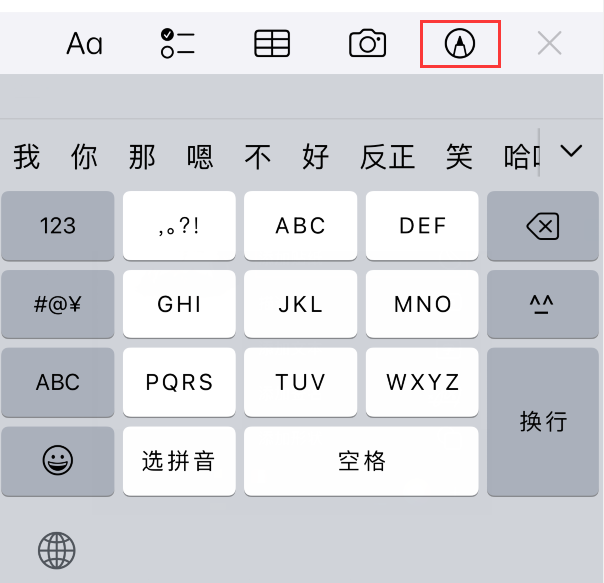
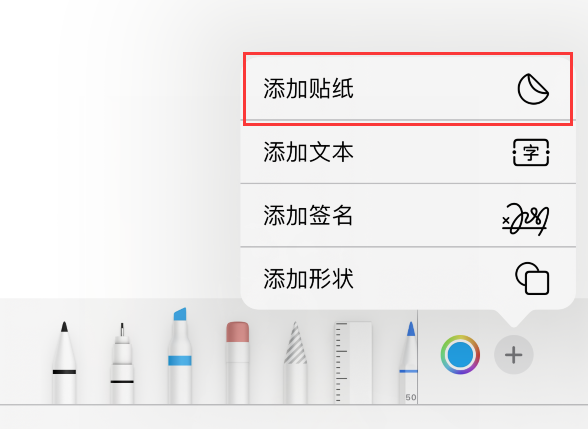
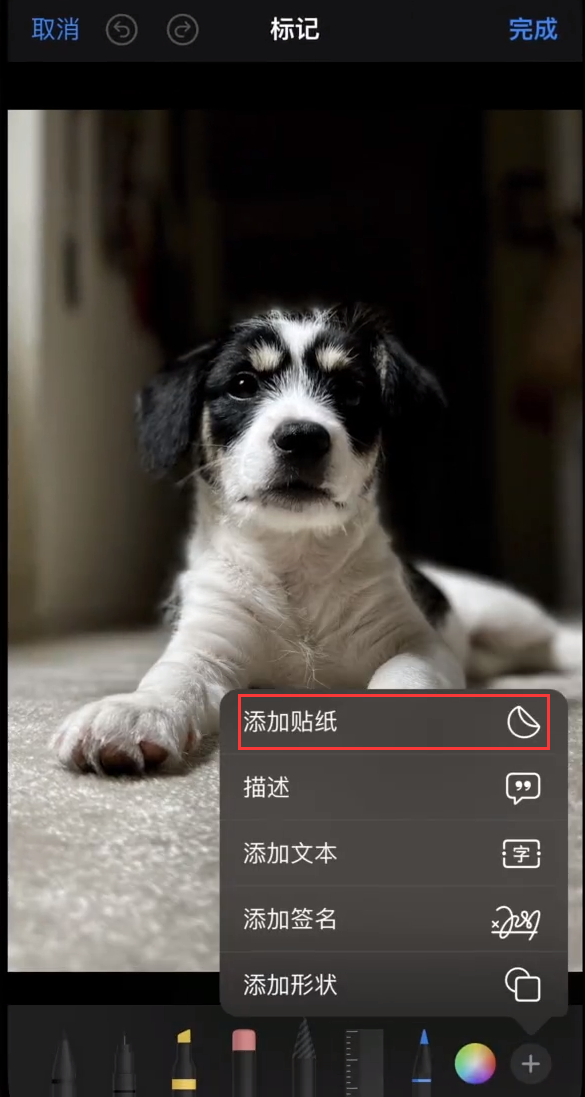
The above is the detailed content of 17 Tips to Learn How to Make and Apply Personalized Stickers on iPhone. For more information, please follow other related articles on the PHP Chinese website!




