
Some users are not used to the Win10 mouse sensitivity of their computers. They want to adjust it but don’t know how to adjust the Win10 mouse sensitivity. The editor below will give you a detailed introduction to the method of adjusting the mouse sensitivity in Win10. If you need it, please come and chat with me. Let’s take a look and find out more.
1. Click Start in the taskbar below and select "Settings" in the menu options to open.
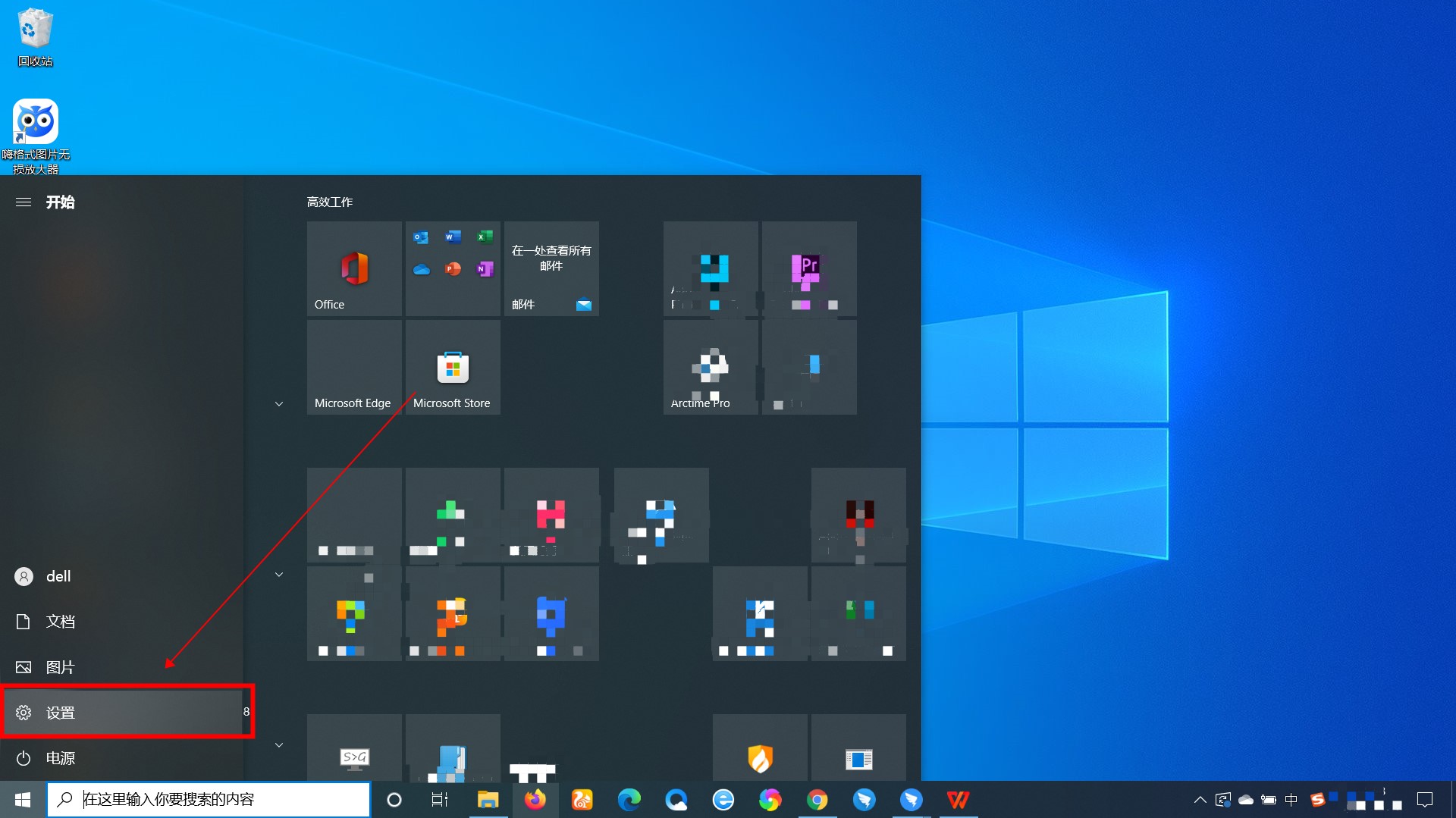
2. Click the "Device" option in the new interface that opens.
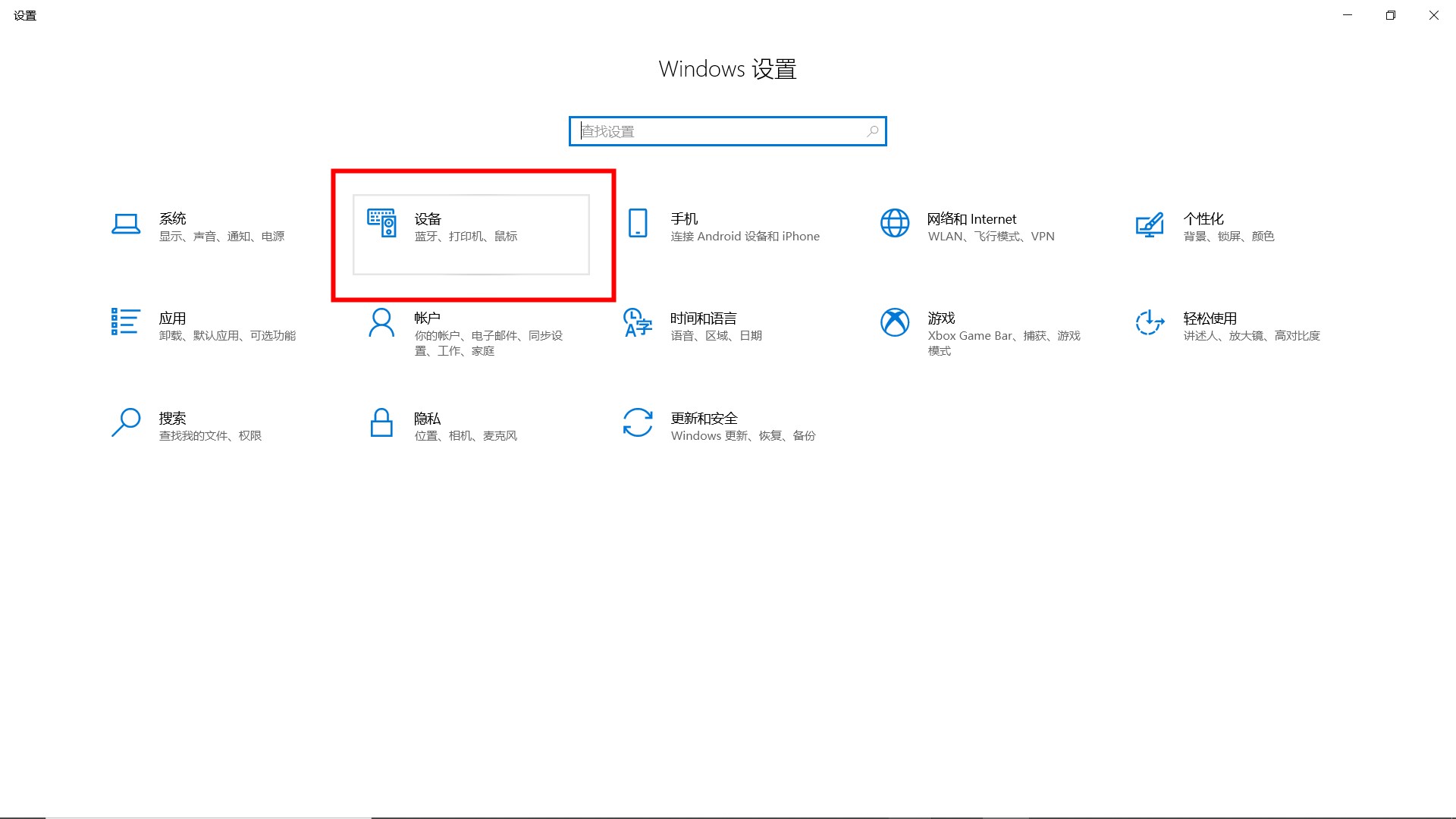
3. Then click the "Mouse" option in the left menu bar.
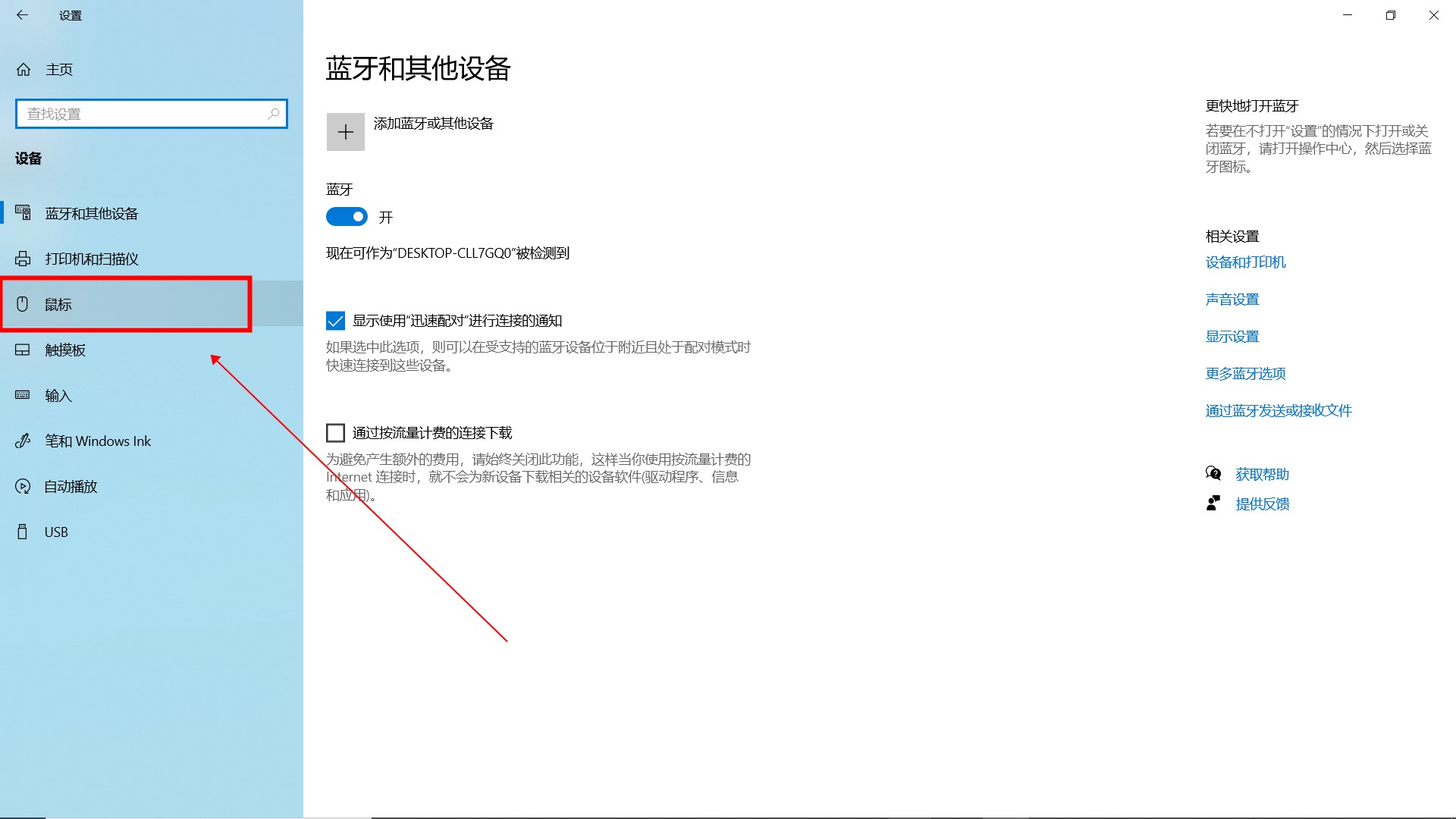
4. Then click "Other Mouse Options" under "Related Settings".
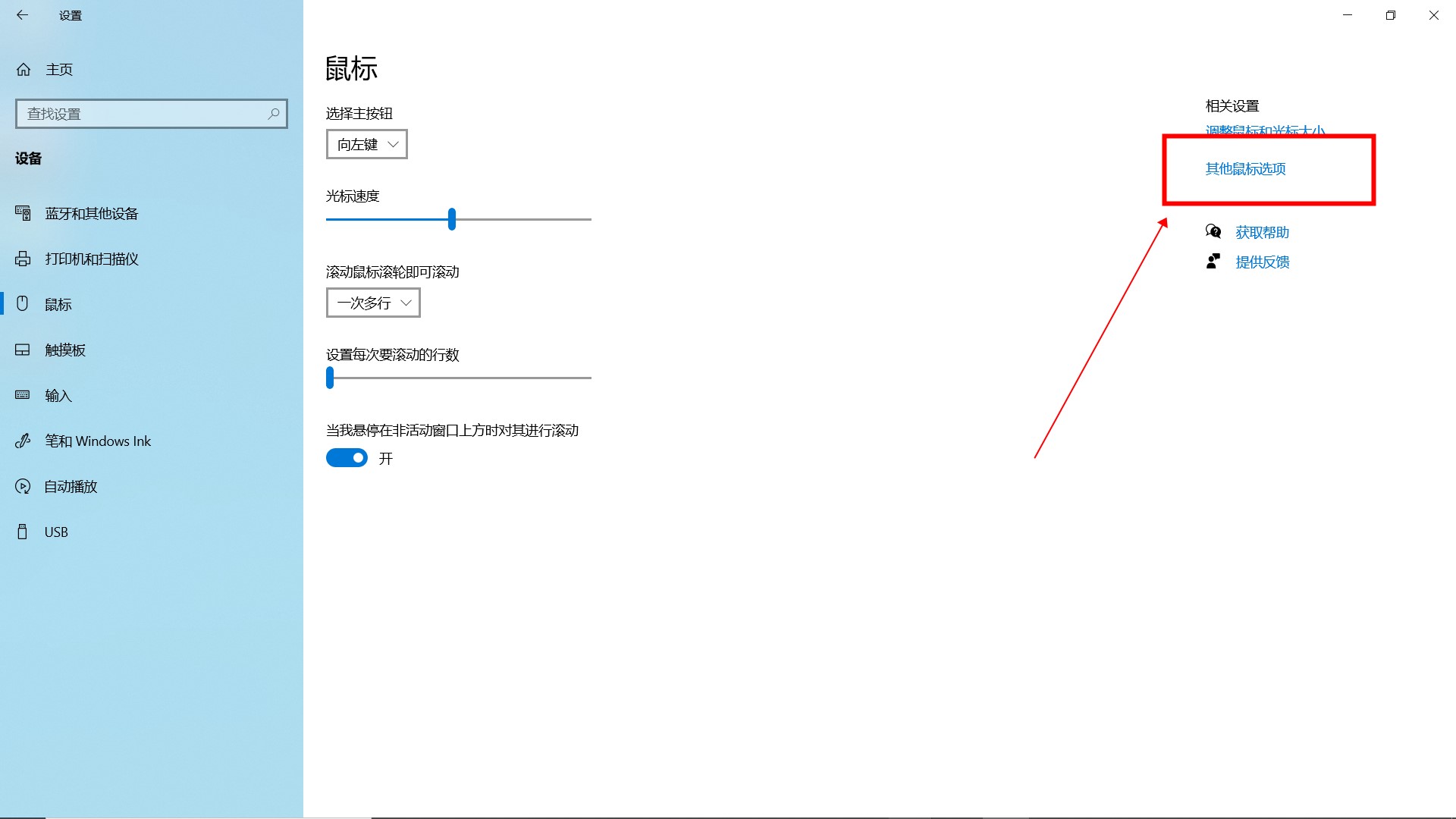
5. Finally, in the window that opens, switch to the "Pointer Options" at the top and adjust the mouse sensitivity by adjusting the slider below "Select Mouse Movement Speed".
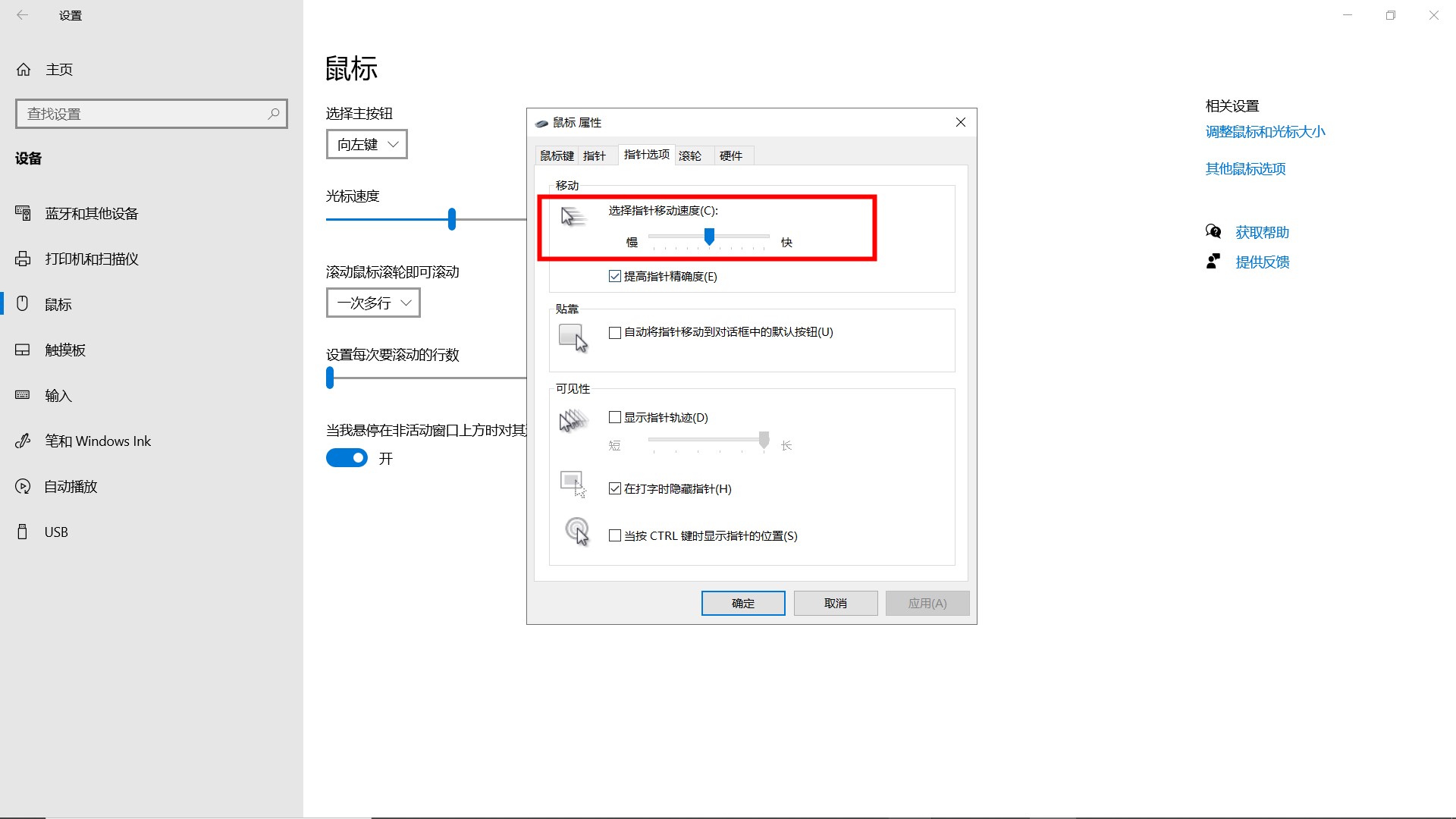
The above is the detailed content of How to adjust mouse sensitivity in Windows 10. For more information, please follow other related articles on the PHP Chinese website!




