
Where is the Win11 hardware acceleration gpu plan? The Win11 hardware accelerated GPU plan does not have much effect for most users. On the contrary, turning on this function will cause some lags in the operation of our system. So where should this function be turned off? Next, let’s take a look at the following detailed steps.
1. Click the win button on the desktop and click Settings in the pop-up menu.
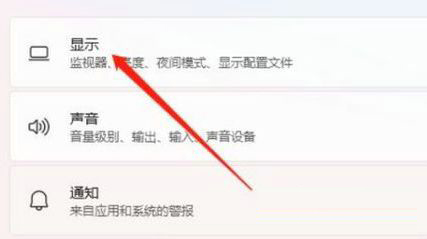
#2. Enter the settings menu, click Display, and click Graphics.
3. Enter the graphics settings and click to change the default graphics settings.
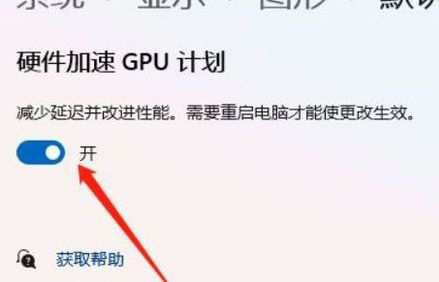
#4. Enter the settings and click on the hardware acceleration GPU plan to turn it off.
The above is the detailed content of Where is the Win11 hardware accelerated GPU program? How to turn off the Win11 hardware accelerated GPU program. For more information, please follow other related articles on the PHP Chinese website!




