
When we use a win10 system computer to open some software, the system will prompt that there is insufficient permission. At this time, we need to open the administrator rights, and then run the software with administrator rights. So how to open the win10 system What about administrator rights?
1. Right-click the computer on the desktop and select Manage.
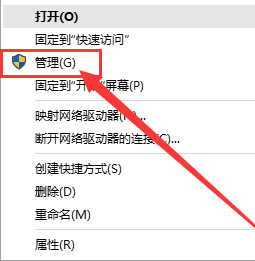
2. Click Local Users and Groups on the left.
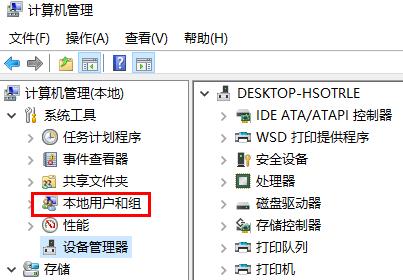
3. Click on the user and then select the Administrator account on the right.
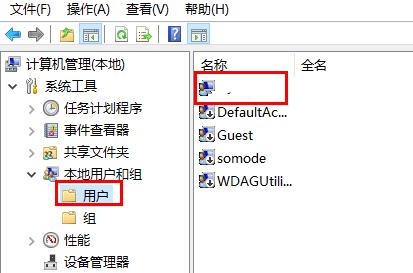
4. Right-click Administrator and select Properties.
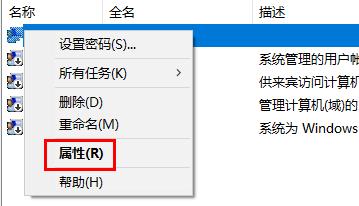
5. Remove the check mark in front of the account is disabled.
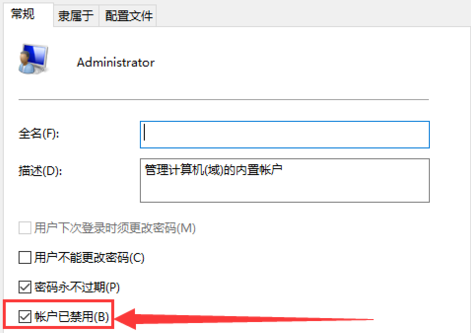
6. Click Apply and OK.
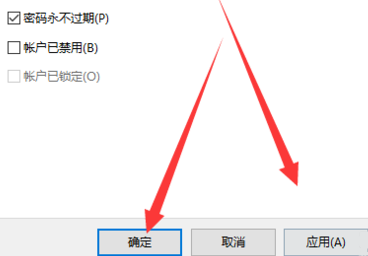
The above is the detailed content of Details on how to enable administrator permissions in win10 system. For more information, please follow other related articles on the PHP Chinese website!




